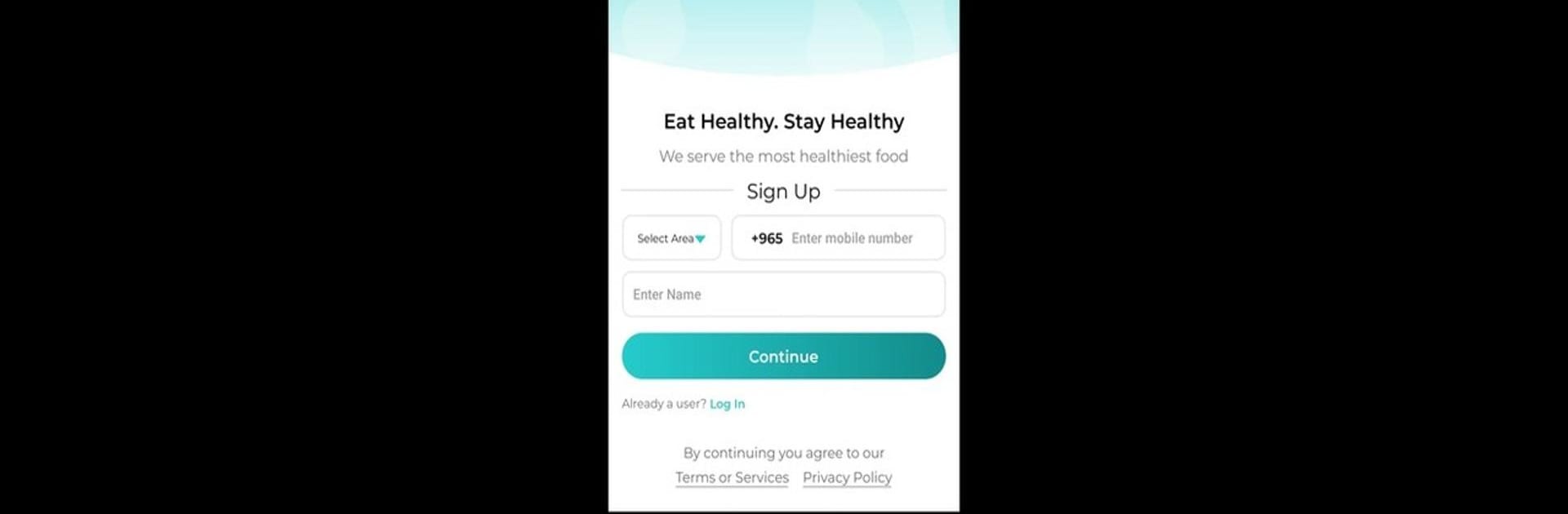What’s better than using Macros by Macroskw? Well, try it on a big screen, on your PC or Mac, with BlueStacks to see the difference.
About the App
Macros keeps healthy eating simple for you—even on your busiest days. If you’re looking for nutritious meal prep that actually shows up at your door and fits your specific needs, this Food & Drink app by Macroskw might surprise you. It’s all about taking the guesswork out of meals, so you can focus on everything else, without stressing about what’s for lunch or dinner.
App Features
-
Personalized Meal Plans
Get food options designed around your specific protein, carb, and fat targets. Whether you’ve got serious goals or just want to eat better, you’ll find plans that match your lifestyle. -
Easy Ordering
Ordering healthy meals isn’t complicated here. Just pick what fits your mood or needs, and get it delivered to your doorstep. No need to count or calculate anything after a long day. -
Nutrition Made Simple
You actually see the nutrition numbers for your meals. That means real info about what you’re eating, when you want it—no confusing breakdowns or overly technical data. -
Reliable Delivery
The app helps you get your food where and when you want it—prompt delivery without last-minute surprises. -
Flexible Schedule Options
Not every day looks the same, right? Adjust delivery dates or pause when needed—easy.
You can even use Macros with BlueStacks if you prefer pulling it up on your laptop. No extra steps, just more ways to stay on track.
Eager to take your app experience to the next level? Start right away by downloading BlueStacks on your PC or Mac.