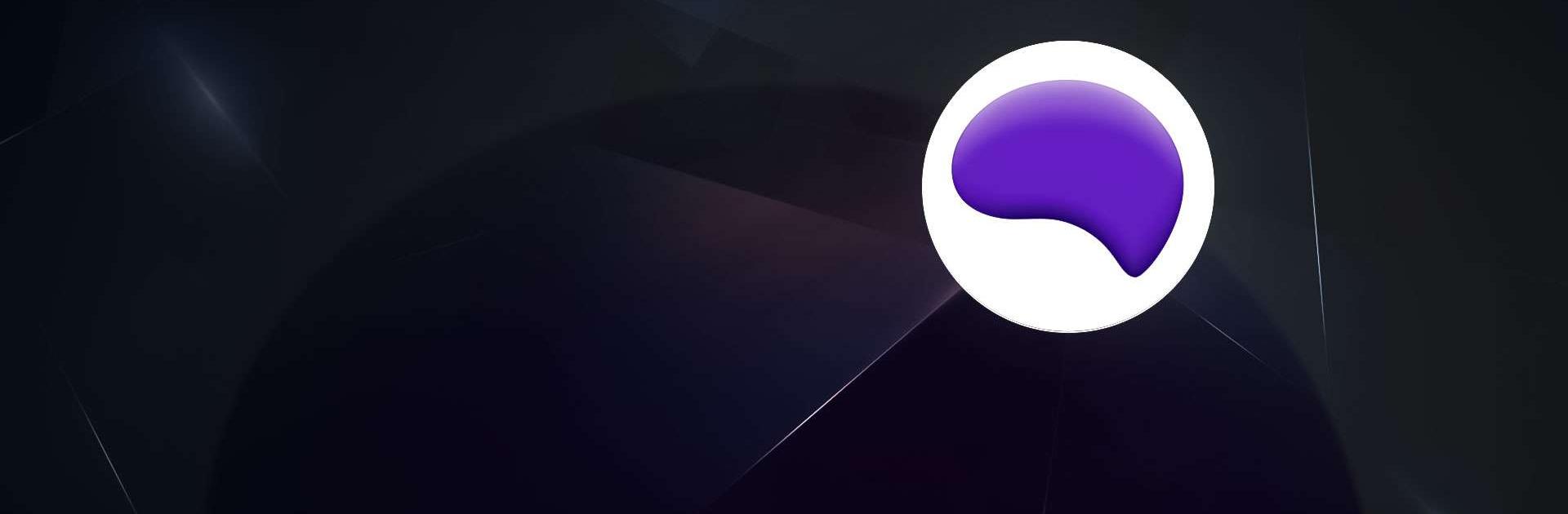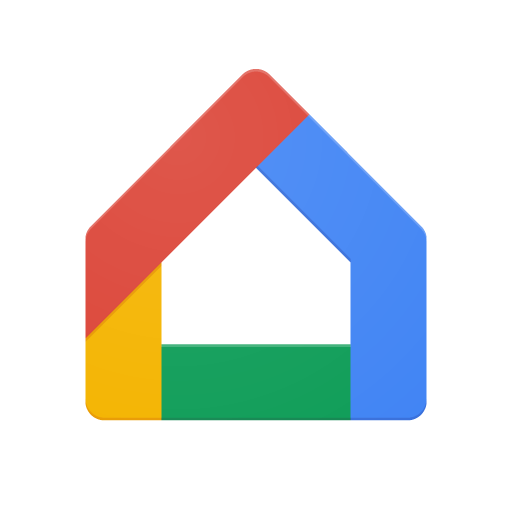Nectar – Collect&Spend points is a Lifestyle app developed by Nectar360 Ltd. BlueStacks app player is the best platform to play this Android game on your PC or Mac for an immersive gaming experience.
Nectar – Collect&Spend points is the app for all the shopping lovers out there! With Nectar, you can collect points and enjoy personalized offers every time you shop in one of our partner shops. Spend your points with our partners like Sainsbury’s, Argos, eBay, and many more!
The Nectar app is here to make your shopping experience more fun and rewarding. It’s so easy: spend money, collect points, and save on things like your weekly shop or the latest tech. Get back something extra from doing what you already love: shopping! With Nectar, you can collect points and spend them on things you love.
You can now find all your offers and points balance in one place with the new Nectar app. Enjoy a virtual loyalty card, so you don’t have to fumble around for your physical card anymore. Scan your phone to collect points and redeem them for rewards from our partners.
The Nectar family includes over 400 brands, so you’ll always find something you love. With personalized offers, you’ll get even more points when you shop at your favorite stores. The app is easy to use, and you can see your points balance and activity just like before.
Download Nectar – Collect&Spend points on PC with BlueStacks and collect points on your shopping.