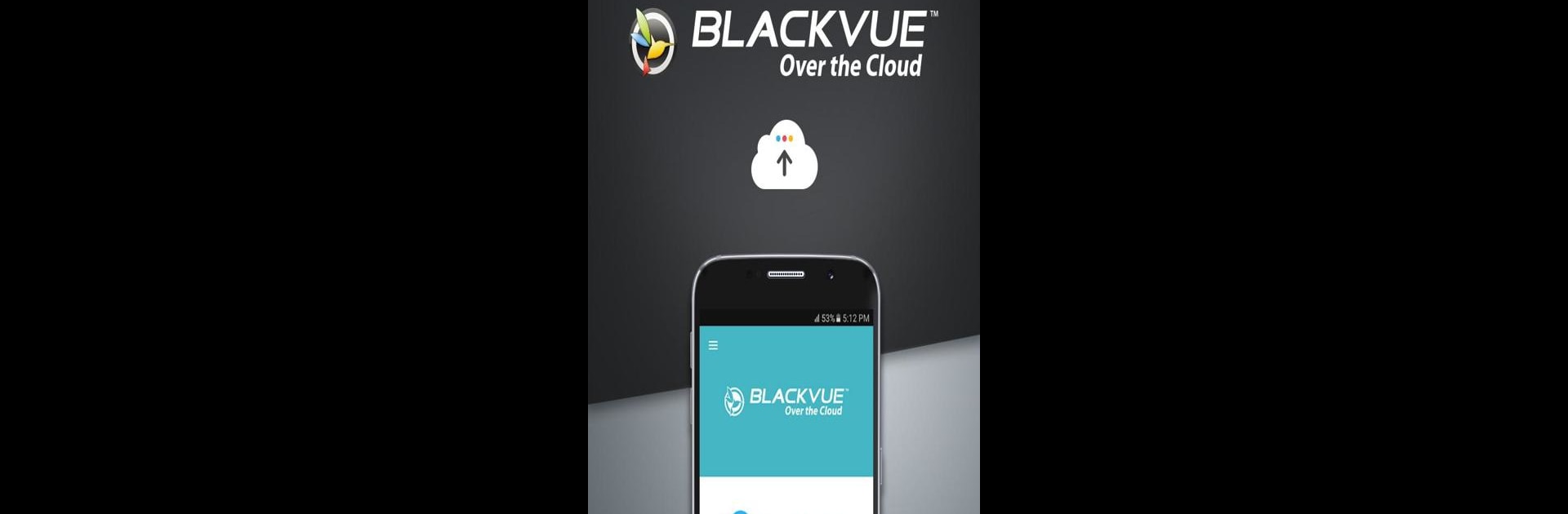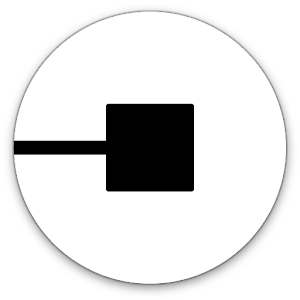Get freedom from your phone’s obvious limitations. Use BlackVue, made by pittasoft, a Maps & Navigation app on your PC or Mac with BlueStacks, and level up your experience.
About the App
BlackVue is your go-to companion for getting the most out of your BlackVue dash cam. With this app from pittasoft, you can take charge of your dash camera’s features right from your phone—whether it’s streaming live video, changing settings, or accessing your recordings on the move. Just connect, and you’re all set to keep tabs on your ride from pretty much anywhere.
App Features
-
Direct Dashcam Access via Wi-Fi
Want to see what your BlackVue dash cam is seeing? Just hop on its Wi-Fi network from your phone. Check out live video, watch saved footage, or adjust your camera settings when you’re in the car. -
Effortless Firmware Updates
Keeping your dashcam up to date is easy—download firmware straight to your phone, then update your camera wirelessly. No cables or fuss. -
Easy-to-Use Internal Memory Management
Download videos off your dashcam and organize them on your phone. You can move files into folders or save those important clips right to your Photos or Videos album. -
BlackVue Cloud Connectivity
Even when you’re miles away from your car, BlackVue Cloud lets you keep an eye on things remotely. Watch live, access your videos, get instant alerts if something’s up, and talk with people in your vehicle through two-way voice—all from your phone. -
Remote Video Backups & Playback
Back up important recordings to the cloud or your phone without digging out the microSD card. You can even play videos stored in the cloud or directly from your dashcam, no matter where you are. -
GPS Tracking
View your vehicle’s location and speed on a map—right in the Maps & Navigation section. Useful for tracking or double-checking routes. -
Works with Supported BlackVue Dash Cameras
If your model has Wi-Fi, odds are it’s compatible. Features may vary depending on your device, but most recent cameras are supported.
And if you ever want a larger screen or a more comfortable workspace, you can always run the BlackVue app on your PC with BlueStacks.
BlueStacks brings your apps to life on a bigger screen—seamless and straightforward.