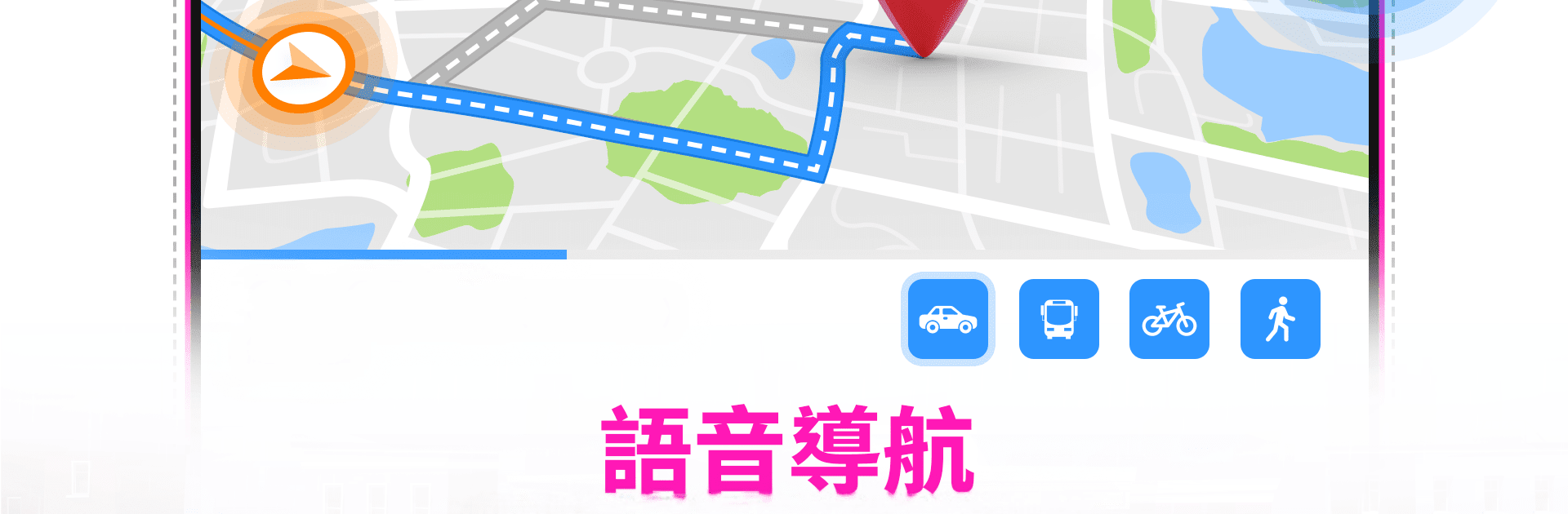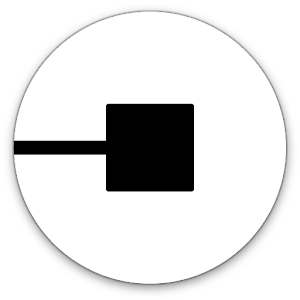Multitask effortlessly on your PC or Mac as you try out GPS Satellite Maps: Live Earth, a Maps & Navigation app by Digital App Valley on BlueStacks.
GPS Satellite Maps: Live Earth is one of those apps that almost feels like having a full navigation system right on your desktop when you run it with BlueStacks. It does way more than just show you basic maps. You get actual live traffic updates, so you won’t get stuck not knowing why the road’s backed up. What stands out most is how many ways you can use it — whether you’re walking around a new city, driving, or just figuring out a bus route, it’s got you covered. Directions are pretty detailed, with turn-by-turn navigation that makes it hard to get lost, even in places you don’t know at all.
Something a bit different is the camera feature that lets you snap a photo and save the location on the picture — so if you ever want to remember exactly where you found that little coffee shop or some random park, it’s just there on the image. When searching for places nearby, it shows loads of options: restaurants, ATMs, gas stations, and even famous sights. The app’s got subway and public transit info too, which actually helps a lot in bigger cities, since you can look at metro maps and figure out the best way to get around. It’s all wrapped up in a pretty straightforward layout that doesn’t take long to get the hang of. So if someone wants something reliable for getting around or just exploring somewhere new on a bigger screen, this works surprisingly well, and honestly feels a bit easier to use on PC than trying to squint at maps on a phone.
Eager to take your app experience to the next level? Start right away by downloading BlueStacks on your PC or Mac.