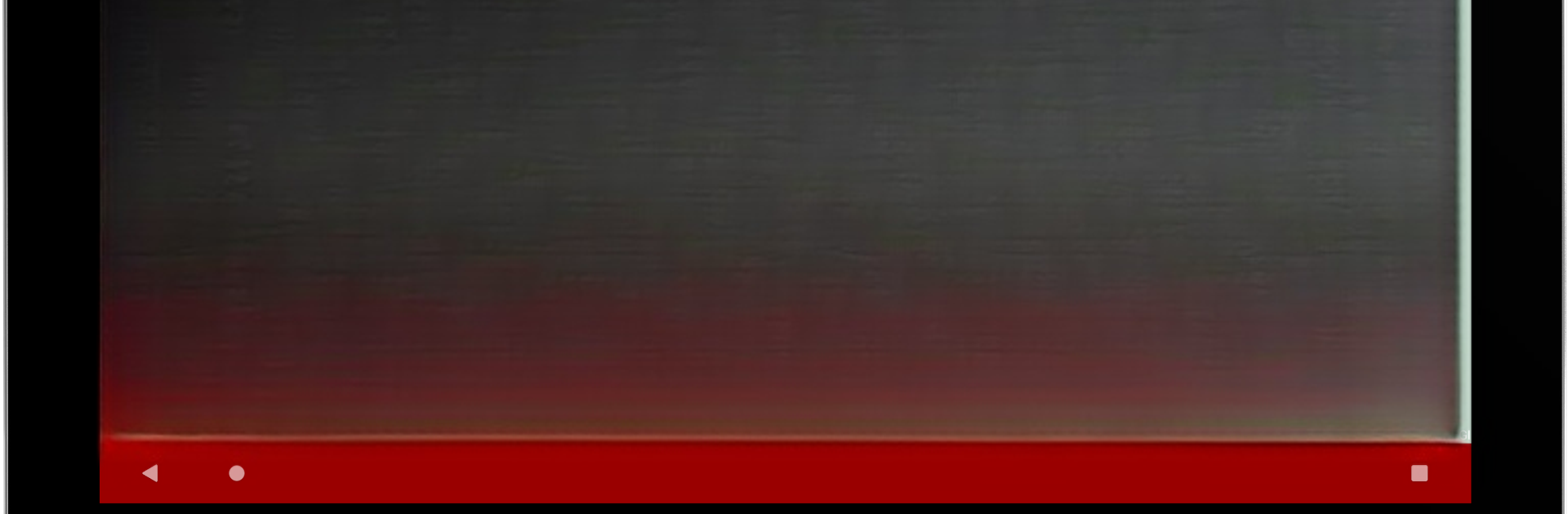Upgrade your experience. Try Vetus Battles, the fantastic Maps & Navigation app from Andrei Fetisov, from the comfort of your laptop, PC, or Mac, only on BlueStacks.
Vetus Battles is all about exploring famous battles from history, but in a way that feels really simple and direct. The app lays out a bunch of important battles, lets you tap through them, see where they actually happened on a map, and read a quick description for each one. There’s something satisfying about scrolling and realizing how many of these moments took place all over the world. What sticks out is how everything is focused on the basics — the main facts, mapped out clearly, and just enough background to give you a sense of what happened without overwhelming you.
If someone’s into history or just enjoys seeing where famous events actually played out, it’s surprisingly fun to look at on a bigger screen using BlueStacks. The little descriptions give a snapshot of the battles, and being able to copy the coordinates makes it easy to check them out on other maps or just share with friends who are into history. There aren’t a bunch of extra features or fancy graphics — it’s straightforward, almost like flipping through a digital history atlas. The whole thing has this quiet, focused feel — mostly just maps, facts, and the story behind each clash, which keeps things clear and easy to follow whether you’re looking up something specific or just poking around out of curiosity.
Big screen. Bigger performance. Use BlueStacks on your PC or Mac to run your favorite apps.