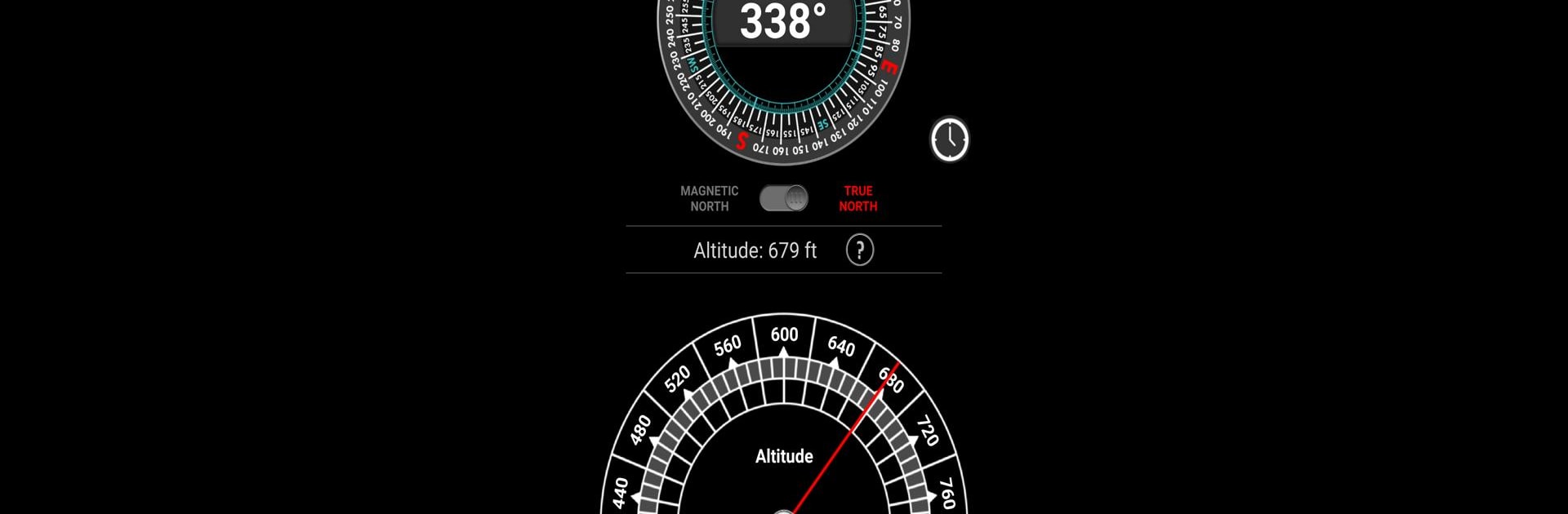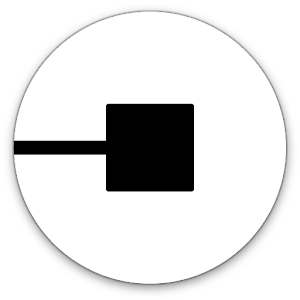What’s better than using Satellite Check: GPS Tools by Disciple Skies Software? Well, try it on a big screen, on your PC or Mac, with BlueStacks to see the difference.
About the App
If you’re the kind of person who loves maps, tracking your exact spot, or just wants to know more about the satellites zooming overhead, Satellite Check: GPS Tools is a must-have. This app, from Disciple Skies Software in the Maps & Navigation world, puts a powerful toolkit right at your fingertips. Whether you’re in the middle of nowhere or in your backyard, you can check out live satellite stats, log waypoints, and even get some surprisingly handy science tidbits—like which way is truly north or when the sun’ll set.
App Features
-
Satellite Constellation Explorer
Check out all six major navigation satellite systems—see which ones your phone can pick up, and watch live as satellites pass overhead. -
Online & Offline Navigation
Good signal or off-grid? It doesn’t matter; you can view your coordinates, altitude, and more with or without an internet connection. -
Full Satellite Stats
From the number of satellites your device sees to signal quality and atomic time—the info is all there. Wondering why your GPS is funky? There’s a tool to help tune the accuracy, too. -
Details on Sunrise, Sunset, & Moon Phases
Find out exactly when the sun comes up, sets, and which phase the moon is in—all calculated based on your position and date. -
Magnetic Declination & Compass Tools
See the difference between true north and magnetic north for your location, and use compasses that keep you oriented properly (plus you decide if the map should spin with you or stay locked on north). -
Waypoint Logger & Mapping Options
Drop waypoints wherever you want, measure distances, and use various map types to suit your style. The app works with loggers, tons of compass modes, and different measuring tools. -
Day/Night Map with Real-Time Terminator
Curious about where it’s dark or light on Earth? There’s a sliding day/night map feature to show you exactly that. -
Satellite Filtering by Country/System
Interested in which satellites belong to which countries? Filter them by GPS (USA), GLONASS (Russia), Galileo (ESA), BeiDou (China), QZSS (Japan), or IRNSS (India)*—with extras showing up on newer Android devices. -
Location Quality Diagnostics
Find out just how accurate your device’s location reports really are, and use built-in utilities if you need better results.
While there are plenty of GPS tools out there, this one gives you access to the nitty-gritty details, whether you’re just curious or a full-on GPS enthusiast. And if you ever feel like trying it out on a bigger screen, don’t forget you can use BlueStacks for that, too.
BlueStacks brings your apps to life on a bigger screen—seamless and straightforward.