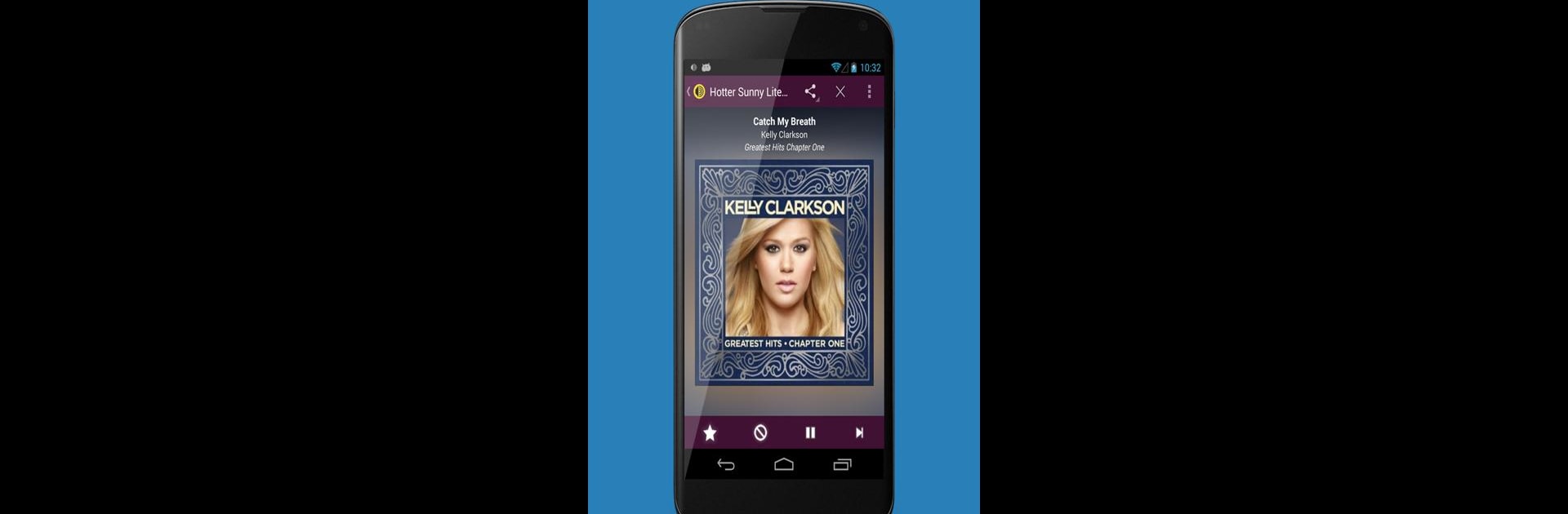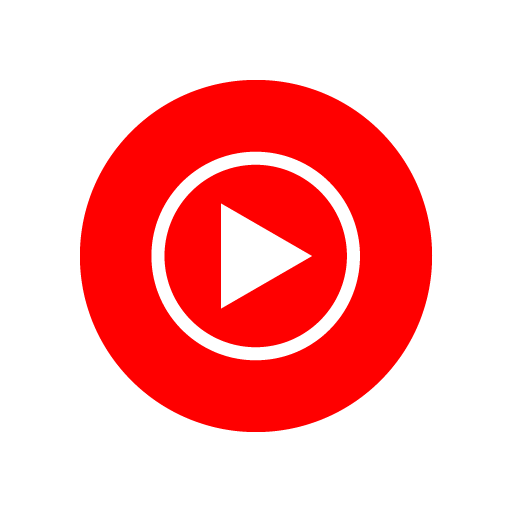Upgrade your experience. Try AccuRadio, the fantastic Music & Audio app from AccuRadio, from the comfort of your laptop, PC, or Mac, only on BlueStacks.
About the App
Looking for a music experience that actually feels like yours? AccuRadio brings you a huge world of tunes, from hits you know by heart to gems you haven’t discovered yet. Whether you’re in the mood for classic rock, chill jazz, or even a bit of comedy, this app’s got a station (or ten) for you to hit play, relax, and enjoy—all for free.
App Features
-
Vast Selection of Channels
Explore hundreds of music channels spanning more than 50 genres, including pop, R&B, country, indie rock, jazz, K-pop, oldies, and so many others. There’s honestly something for every vibe—whether you’re winding down, getting pumped up, or just want something in the background. -
Your Tastes, Your Way
Save your favorite channels and keep track of what you’ve listened to, so you never lose that song you loved. And if a tune’s not for you? Just skip it, or even ban an artist or song from your mix. -
Unlimited Song Skips
Tired of apps that limit how often you can skip? AccuRadio gives you endless skips, so you’re never stuck with a track you don’t want to hear. -
Personalized Five-Star Channel
Love rating songs? As you give tracks a thumbs-up, AccuRadio automatically creates a special “Five-Star” channel just for you, filled with your top picks. -
Easy Sharing
Found a new favorite channel or a song you can’t stop replaying? Share your discovery with friends, right from the app. -
No Annoying Paywalls
All features are always free, with no subscription required to enjoy great music.
And if you prefer listening on a bigger screen, AccuRadio runs smoothly on your laptop or computer with BlueStacks, so you can take your playlists wherever you want.
BlueStacks gives you the much-needed freedom to experience your favorite apps on a bigger screen. Get it now.