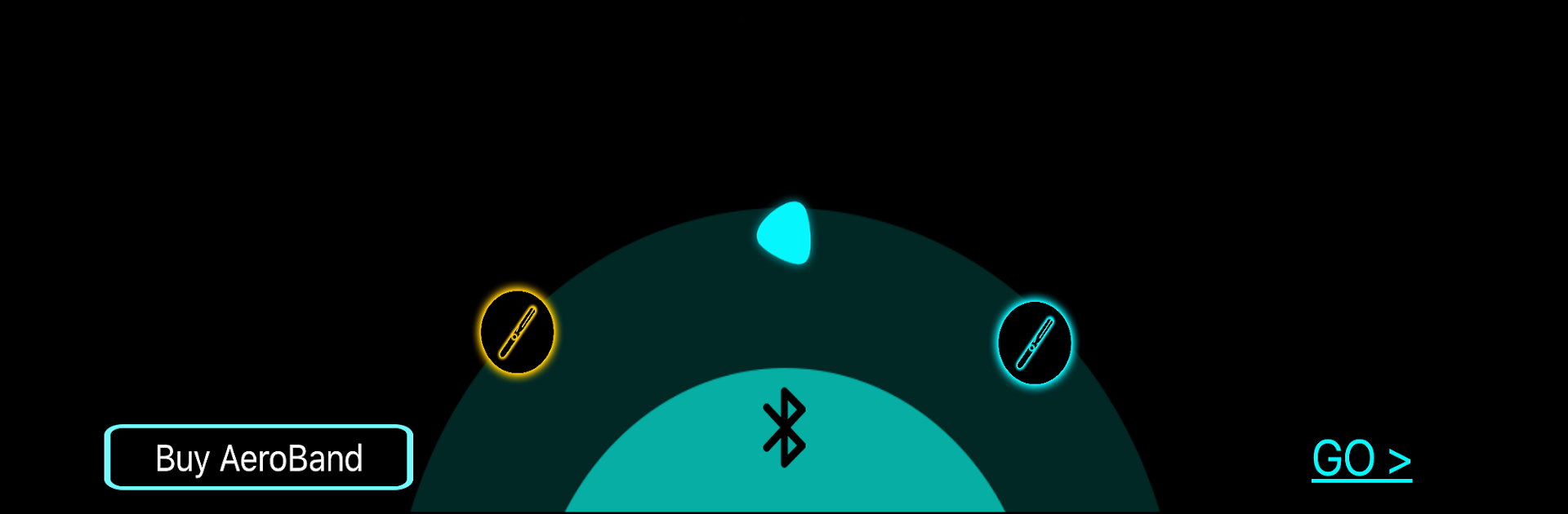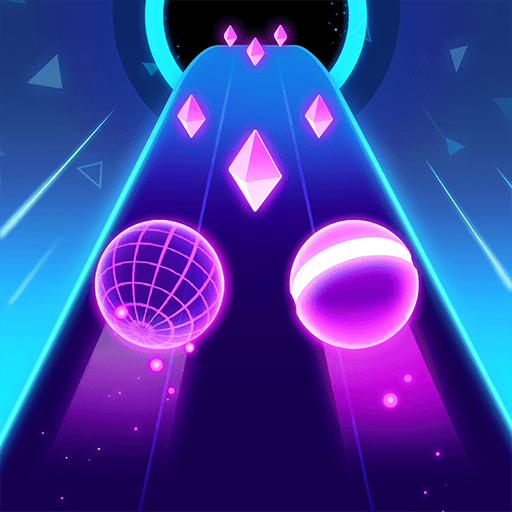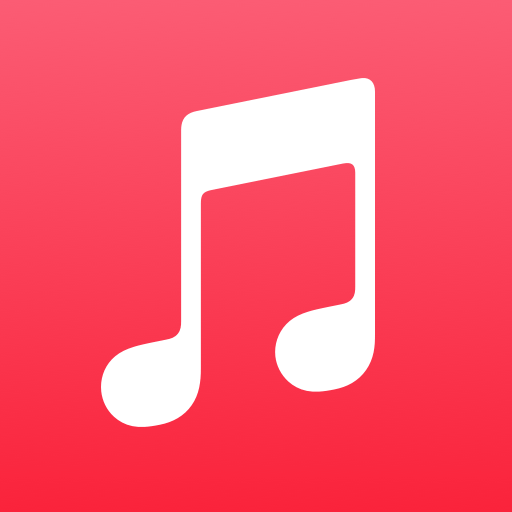Why limit yourself to your small screen on the phone? Run AeroBand, an app by dale technology, best experienced on your PC or Mac with BlueStacks, the world’s #1 Android emulator.
About the App
Ever wish you could jam out on the drums or pick up a guitar—no matter where you are? That’s exactly what AeroBand, from dale technology in the Music & Audio genre, brings to the table. This app turns your device into a funky playground for musicians and beginners alike, letting you play and practice anytime, without lugging around real instruments. Just grab your Bluetooth sticks or pick, connect, and start making music—no heavy gear needed.
App Features
-
Wireless Drum and Guitar Experience
Bluetooth-enabled drumsticks and guitar pick easily pair up with AeroBand, letting you use your phone as your own personal music stage—no messy cables or clunky setups. -
Full Drum Kit in Your Pocket
Access a range of virtual drum sounds, like crash cymbals, hi-hats, snares, bass drums, and even a high tom, right through the app. The feeling’s close to a real kit, but you can use it pretty much anywhere. -
Learn, Jam, and Play Along
Whether you want to learn the basics of rhythm, free jam, or follow along to tracks in the app, AeroBand offers the flexibility to match your mood or skill level. If you’re more of a guitar person, use the PocketGuitar feature with its invisible strumming action and on-screen fretboard. -
Multiple Game Modes
Mix things up by switching between learning songs, going freestyle, or competing with friends in game mode. There’s room to learn, perform, or just mess around. -
Totally Portable and Noiseless Setup
AeroBand is designed to be totally silent—play late at night or on your lunch break and nobody will bat an eye. All you need is your phone, the Bluetooth gear, and the app.
You can even try out AeroBand on your PC with BlueStacks, giving you a bigger screen and maybe a little more elbow room.
Switch to BlueStacks and make the most of your apps on your PC or Mac.