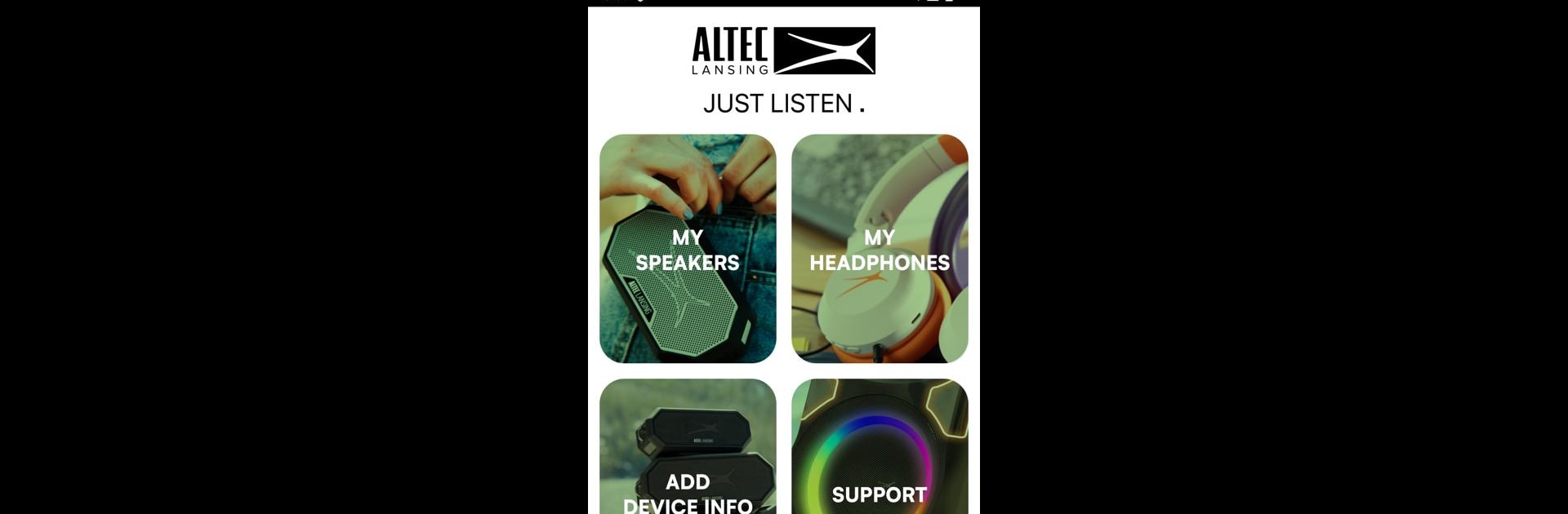Why limit yourself to your small screen on the phone? Run Altec Lansing Just Listen, an app by Sakar International, Inc., best experienced on your PC or Mac with BlueStacks, the world’s #1 Android emulator.
About the App
Looking for an easier way to get the most out of your Altec Lansing speakers or headphones? The Altec Lansing Just Listen app rolls all your product info, support, and even some neat extras into one place. Whether you’re unboxing something new or a longtime fan, you’ll find handy tools to help you set up, explore features, and keep everything running smoothly.
App Features
-
Quick Product Registration
Register your latest Altec Lansing gear in just a few taps. Forget digging through boxes for manuals—the info you need is all right here. -
Support at Your Fingertips
Need help? The app connects you with friendly customer service reps, plus easy-to-read FAQs and tutorials so you can troubleshoot without stress. -
Stay Updated
Get notified about the latest product launches, sales, or updates, so you’re always in the loop on what’s new. -
Try Speakers Virtually
Wondering how that new speaker will look in your living room? Use the app’s AR feature to see it in your space before you decide. -
All-in-One Resource
Access every detail about your products—warranty, setup guides, and more—all from one simple dashboard.
You can check out the Altec Lansing Just Listen app in the Music & Audio section. If you happen to use BlueStacks, the app works just as smoothly there, so you can manage your devices from your computer if that’s more your style.
Big screen. Bigger performance. Use BlueStacks on your PC or Mac to run your favorite apps.