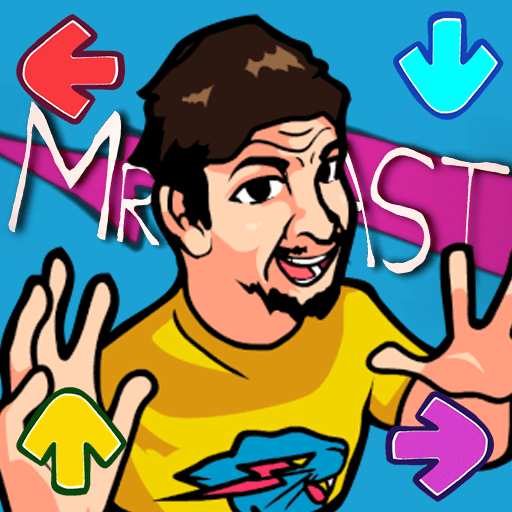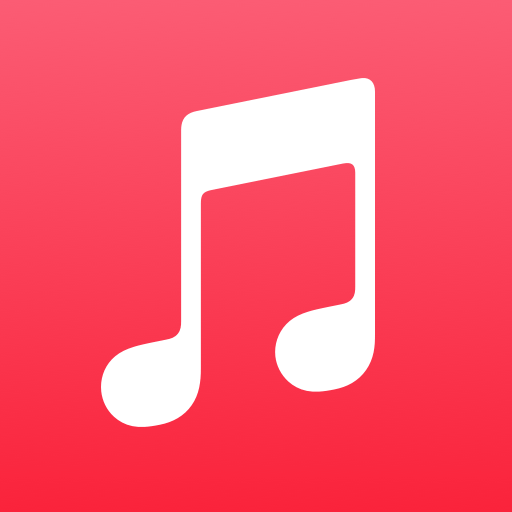Multitask effortlessly on your PC or Mac as you try out Audio Editor, MP3 Cutter, a Music & Audio app by Hitchhike Tech on BlueStacks.
About the App
Audio Editor, MP3 Cutter makes quick audio cleanups and detailed edits feel simple. Whether you’re trimming a podcast intro, stitching voice notes, or carving out the perfect ringtone, it keeps everything fast and precise without a complicated setup. Built by Hitchhike Tech, this Music-audio tool delivers pro-grade control in a straightforward, get-it-done interface. Prefer a bigger screen? You can also run it with BlueStacks on your PC.
App Features
-
Precision trimming – Zoom into a visual waveform and cut exactly where you want. Set custom start and end times, then nudge by 0.1 seconds for spot‑on edits.
-
Three cut styles – Choose how the app handles your selection:
• Keep selected – Save just the part you highlight.
• Delete selected – Remove a section and seamlessly join what’s left.
• Jump cut – Remove multiple bits and automatically splice the remaining audio. -
Smart merging – Combine multiple files into one track. Add fade‑in, fade‑out, and overlap for smooth transitions—great for medleys, highlights, or compiled recordings.
-
Broad format support – Edit AAC, OGG, FLAC, MP3, MP2, WAV, OPUS, and M4A. No converting hoops to jump through.
-
Unlimited edits – Cut, tweak, and redo as much as you need. No caps getting in the way of your workflow.
-
Ringtone tools (coming soon) – Turn clips into custom ringtones, alarms, or notifications, including contact‑specific tones.
-
Audio mixer (coming soon) – Mix multiple tracks and edit them in sync to build richer, more complex audio projects.
BlueStacks gives you the much-needed freedom to experience your favorite apps on a bigger screen. Get it now.