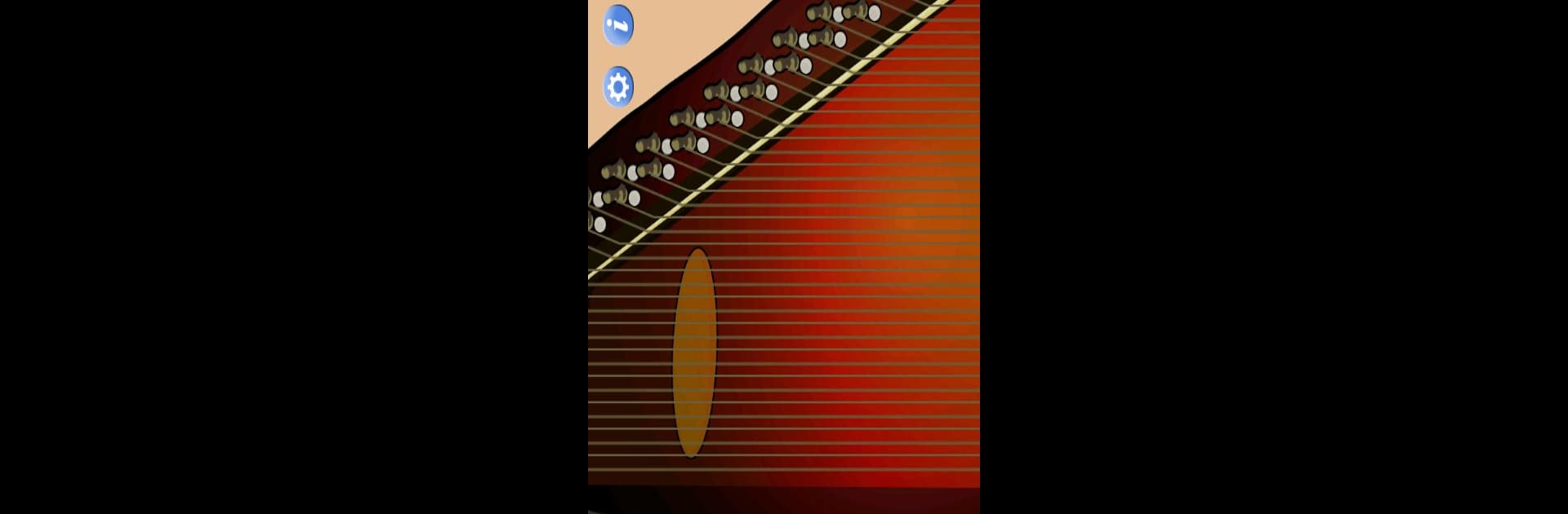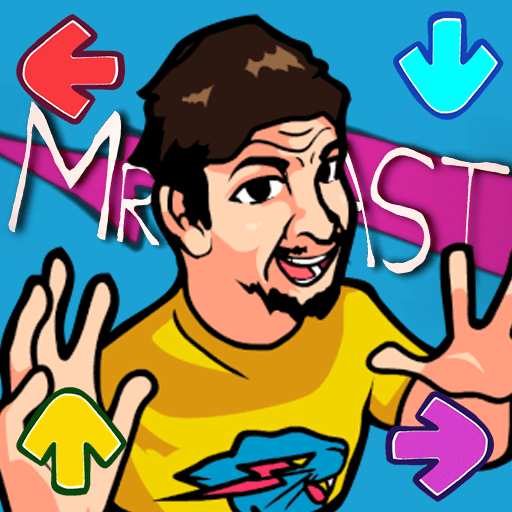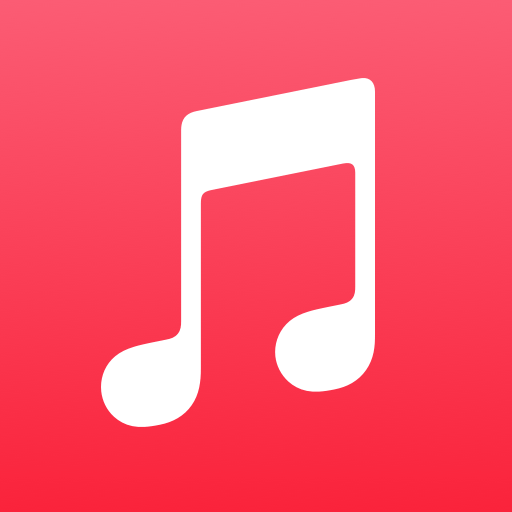What’s better than using Autoharp by Arlo Leach? Well, try it on a big screen, on your PC or Mac, with BlueStacks to see the difference.
About the App
Ever wished you could play an autoharp without tracking one down or tuning dozens of strings? With Autoharp by Arlo Leach, you can enjoy the sound and feel of a classic instrument right from your device. Whether you’re a seasoned player or just trying something new, this app brings a slice of that music & audio charm straight to your phone or tablet. It’s all about dive-right-in simplicity—just tap a chord and strum away.
App Features
-
True-to-Life Strumming
Get a taste of the real thing! Just press any chord button and swipe to strum. The app uses actual instrument samples that respond to how quickly you play—slow, fast, somewhere in between, it all sounds natural. -
Adjustable Visual Aids
Not sure which strings to hit? Turn on the option to show active strings, making it easier to follow along and hit the right notes. -
Sticky Chord Buttons
Find it tricky to hold down multiple chords? Simply enable the feature that lets you keep buttons pressed, so your fingers can relax while you experiment with new sounds. -
Custom Interfaces for Different Devices
On your phone, you’ll get a compact layout with big, easy-to-hit buttons. Using a tablet? There’s a classic autoharp look that mirrors the real instrument, plus a zoom mode for better button control. -
Optimized for Various Screens
Enjoy smooth play whether you’re on a small device or taking advantage of a bigger display—like running it on your PC with BlueStacks for an even larger interactive surface. -
Core Features Across Platforms
The Android version covers the key essentials, matching its iOS twin for main functionality, so you’re not missing out on the basics wherever you use it.
Switch to BlueStacks and make the most of your apps on your PC or Mac.