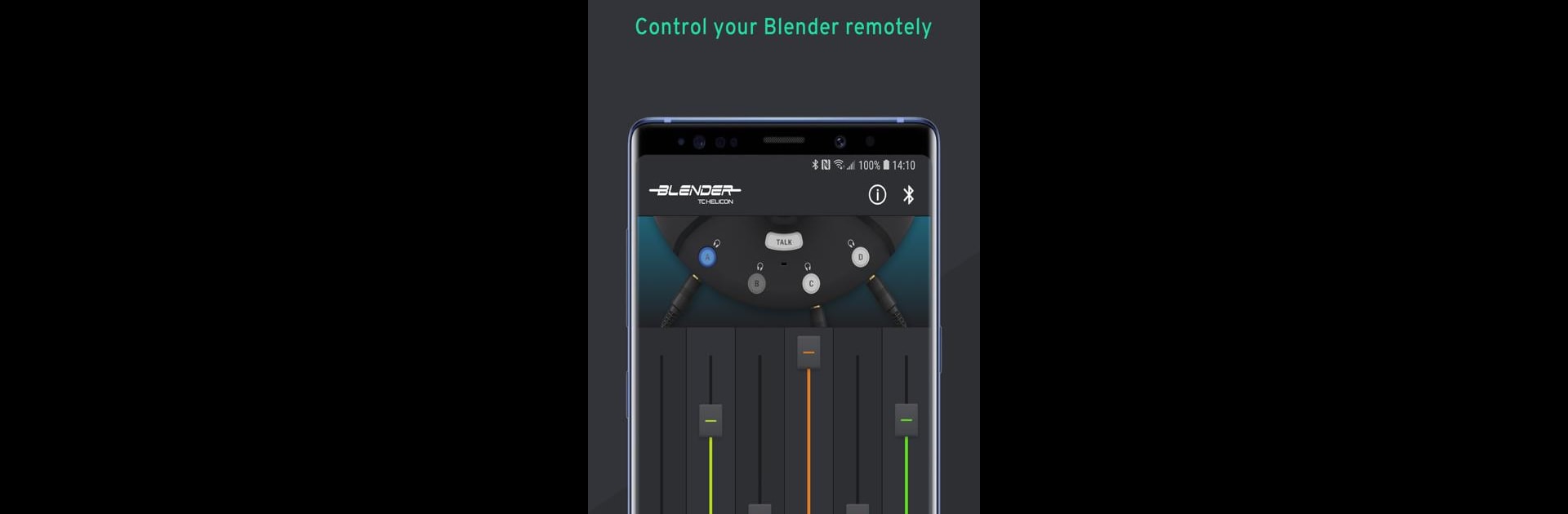Why limit yourself to your small screen on the phone? Run Blender, an app by TC Helicon, best experienced on your PC or Mac with BlueStacks, the world’s #1 Android emulator.
About the App
Blender, from TC Helicon, is your backstage pass to making music collaboration easy and interactive right from your phone or tablet. Whether you’re mixing tracks with friends or just want complete control over your sessions, this app keeps things simple and hands-on. The whole experience feels pretty smooth, and you get a direct link to your Blender gear to tweak things exactly how you like.
App Features
-
Easy Touch Controls
Feel free to tap, slide, and pinch—Blender’s interface is all about getting you around quickly without a clutter of buttons. Everything’s set up so you can jump in and make changes on the fly. -
Quick Mixer Access
Need to adjust volume or balance? It takes just a single tap to open up the mixer controls. You won’t be stuck hunting through menus when you just want to make a quick change. -
Direct Device Connection
The app links up with your physical Blender hardware, so every tweak you make in the app actually happens in real-time. No extra fuss or mystery syncing—just connect and control. -
Custom Stereo Input Icons
Personalize your setup with custom icons for every stereo input. Not only does it look cooler, but it makes it way easier to spot which input is which when you’re in the middle of a session.
And yes, if you’re checking out Blender on BlueStacks, the controls and connection work just as smoothly.
Eager to take your app experience to the next level? Start right away by downloading BlueStacks on your PC or Mac.