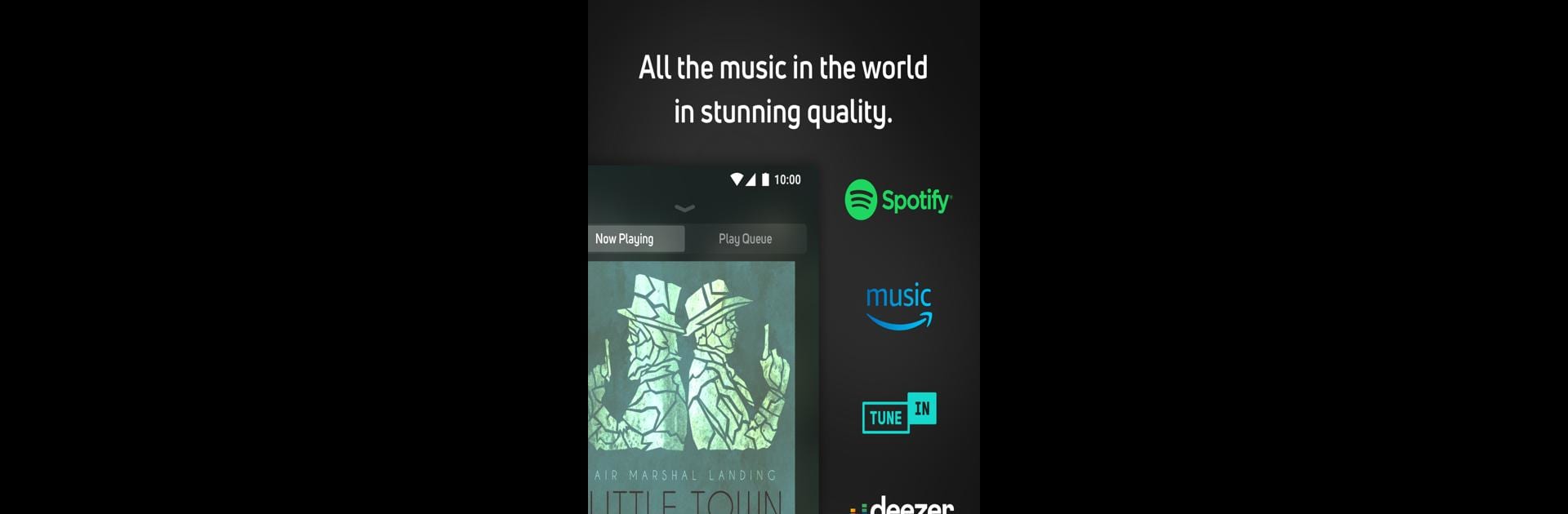Get freedom from your phone’s obvious limitations. Use BluOS Controller, made by Bluesound, a Music & Audio app on your PC or Mac with BlueStacks, and level up your experience.
About the App
Ever wish you could command all your music, in every room, right from your favorite device? The BluOS Controller app from Bluesound lets you do just that. Whether you’ve got one speaker or a whole house filled with BluOS-enabled gear, this app is all about making it effortless to explore, organize, and play your music exactly how you want.
App Features
-
All-in-One Music Remote
Take charge of any BluOS-enabled system—from Bluesound to DALI Speakers. Adjust volume, change tracks, and fine-tune your listening experience throughout your space without juggling remotes. -
Seamless Multi-Room Audio
Play the same song everywhere or switch things up and queue something different in each room. Sync your home for parties or let everyone pick their own vibe—it’s totally up to you. -
Easy Music Streaming
Jump between streaming services, internet radio, podcasts, or your own music files. All your favorites are right at your fingertips, and the sound doesn’t just play—it comes alive. -
Effortless Setup
Adding a new speaker? The app walks you through WiFi setup and connections in just a few taps, making things surprisingly simple—even for non-techies. -
Flexible Control
Use your smartphone, tablet, laptop, or try it out on a bigger screen with BlueStacks for a laid-back, couch-friendly experience. -
Reliable, High-Quality Sound
Stream wirelessly with zero audio dropouts or delays, so your music always sounds as crisp and clear as it should. -
Personal Library & Playlists
Browse and queue up your own music, create playlists, or shuffle entire libraries—curate your personal soundtrack however you like.
Switch to BlueStacks and make the most of your apps on your PC or Mac.