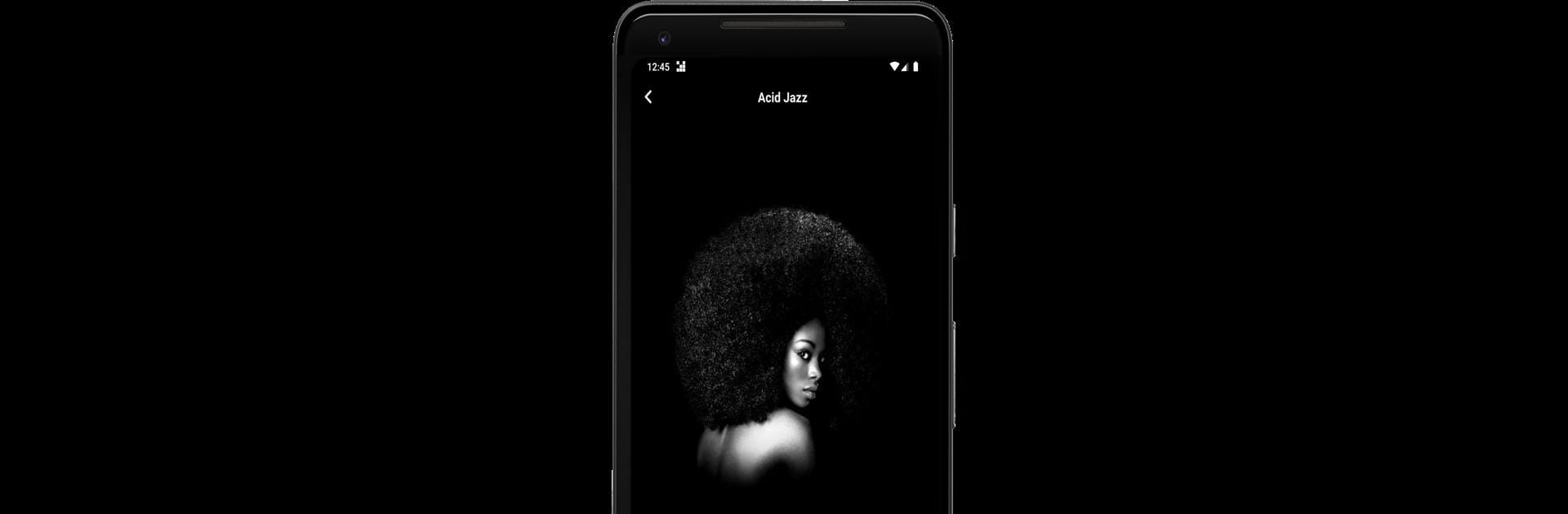Multitask effortlessly on your PC or Mac as you try out Caprice Radio Network, a Music & Audio app by FirstDev Studio on BlueStacks.
About the App
Caprice Radio Network brings you a whole universe of music—right at your fingertips. No chatter, no commercials, just uninterrupted tunes in every genre you can imagine. Whether you’re relaxing at home, grinding through work, or just need some background beats, this app from FirstDev Studio keeps things simple and fun. And if you like using BlueStacks, it runs smoothly there too.
App Features
-
Tons of Stations
Explore over 430 music and literary radio channels, spanning everything from deep house, jazz, and ambient, to heavy metal, reggae, and even game soundtracks. Are you in a classical mood? Or maybe folk, country, or K-pop is more your thing? It’s all covered. -
Lightweight and Reliable
Works well on all kinds of devices—even if your internet’s spotty or your phone isn’t the newest model. Expect consistently good sound quality, wherever you listen. -
No Interruptions
Enjoy wall-to-wall music with zero ads, jingles, or DJs talking over your favorite tracks. -
Playback Tools
Set the mood with a built-in equalizer, shuffle genres with one tap, or check out your song history when you want to remember a track you loved. -
Smart Controls
Use the handy widget for quick access. There’s also an alarm clock and sleep timer, so you can wake up or wind down to your favorite station. -
Personalize Your Experience
Easily save favorite channels for next time, and cast your playlist to other devices thanks to Chromecast support.
Caprice Radio Network is all about simple, endless listening—just open and play.
BlueStacks gives you the much-needed freedom to experience your favorite apps on a bigger screen. Get it now.