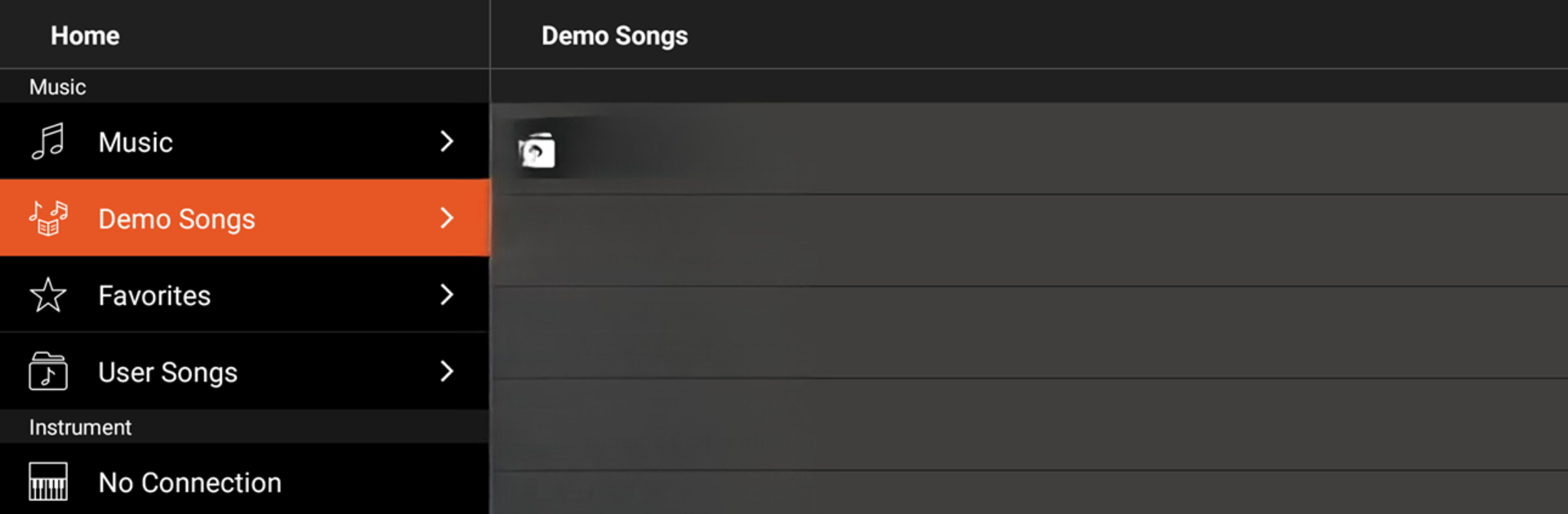Upgrade your experience. Try Chord Tracker, the fantastic Music & Audio app from Yamaha Corporation, from the comfort of your laptop, PC, or Mac, only on BlueStacks.
About the App
Ever find yourself listening to a song and wondering what chords are behind those catchy tunes? Chord Tracker by Yamaha Corporation gives you an easy way to find out. If you’re a musician, student, or just someone who loves to play along, this app takes your favorite tracks and breaks down the chords so you don’t have to guess. Practicing or jamming suddenly feels a whole lot simpler.
App Features
-
Instant Chord Display
Load up any audio song saved on your device and Chord Tracker quickly analyzes it, showing you the chord symbols right on your screen. No more hunting for sheet music or tabs just to strum along with your favorite jams. -
Change Tempo and Key
Need to slow things down or shift into a different key? You’ve got options. It’s super easy to adjust the tempo or key so practicing at your own pace—or in the pitch that works for your voice—is a breeze. -
Personalize Your Arrangement
Not happy with a certain chord? Edit it! You can pick from suggested chord alternatives or manually set your own chord root and type, letting you customize the harmony to fit your style. -
Smooth Practice Experience
The app’s chord extraction works on songs stored locally on your device. FYI, tracks protected by DRM or from streaming services can’t be used, so it’s best to keep your practice library on your device. -
Works Great on BlueStacks
Enjoy a bigger, clearer view of your chord progressions when running Chord Tracker on BlueStacks—making learning and arranging your music easier, especially during those marathon practice sessions.
Give your ears a break and let Chord Tracker do the heavy lifting the next time you’re itching to figure out the chords to a new song.
BlueStacks brings your apps to life on a bigger screen—seamless and straightforward.