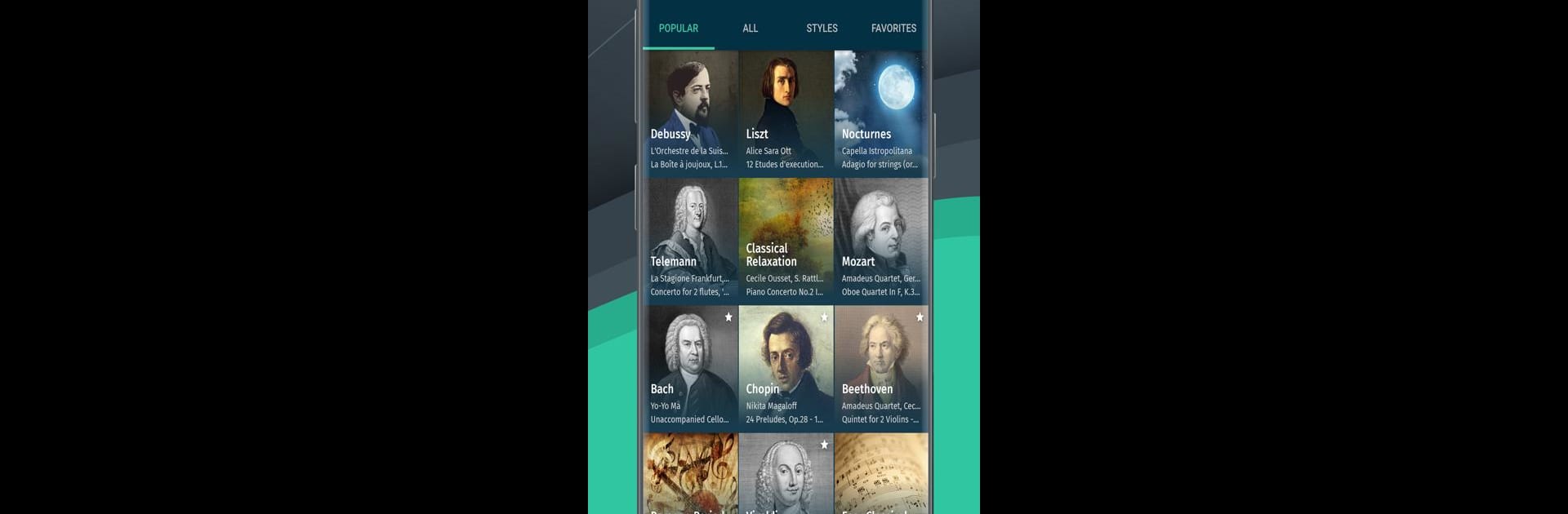Multitask effortlessly on your PC or Mac as you try out Classical Music Radio, a Music & Audio app by Digitally Imported Inc on BlueStacks.
About the App
Looking for a space where classical music feels fresh and personal? Classical Music Radio, crafted by Digitally Imported Inc, brings an entire world of symphonies, piano pieces, and timeless melodies right to your fingertips. Whether you’re exploring Mozart for the first time or you’re a seasoned fan of baroque, the app puts over 50 handpicked channels at your disposal, all streaming with crystal-clear sound. You can just open it, pick your mood, and let the music play—no complicated setup, just great listening.
App Features
-
Handpicked Channels
You’ll find over 50 curated stations, from Renaissance gems and romantic sonatas to energetic ballets and serene nocturnes. There’s even a channel for cello lovers if that’s your jam. -
Real Human Curators
Not everything’s left to algorithms here. Each station gets a personal touch, thanks to music lovers who know their stuff and select tracks that actually fit the vibe. -
Simple Channel Browsing
Not sure where to start? Scroll through an easy list of styles or composers. It’s like having a musical buffet, minus the tough choices. -
Background Streaming
Want to keep the music going while checking your email or browsing social media? No problem—you can let Classical Music Radio play in the background. -
Like & Dislike
If you fall in love with a piece (or just can’t stand another opera), you can give tracks a thumbs up or down to fine-tune your experience. -
Lock Screen Controls
Skip tracks or see what’s playing straight from your lock screen. You don’t even have to unlock your phone to stay in the loop. -
Favorites & Quick Access
Save any channels you love so they’re always just a tap away, perfect for those everyday listening habits. -
Sleep Timer
Set a timer if you want the music to wind down with you—no midnight interruptions or drained battery in the morning. -
Custom Data Settings
Control how and when you stream, choosing between cellular or WiFi to fit your data plan. -
Easy Sharing
Hear something amazing? Share channels or tracks directly to social media or send to a friend without breaking your listening flow.
If you’re hoping to catch every nuance of a solo violin or let a symphony soundtrack your workday, Classical Music Radio offers a relaxed, user-friendly way to get your classical fix—also plays nicely if you’re running it on BlueStacks.
Switch to BlueStacks and make the most of your apps on your PC or Mac.