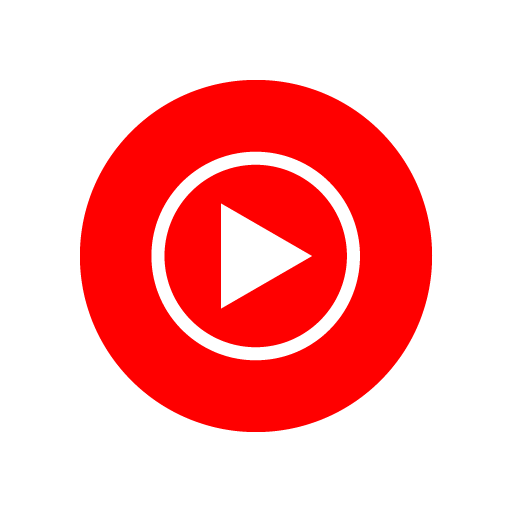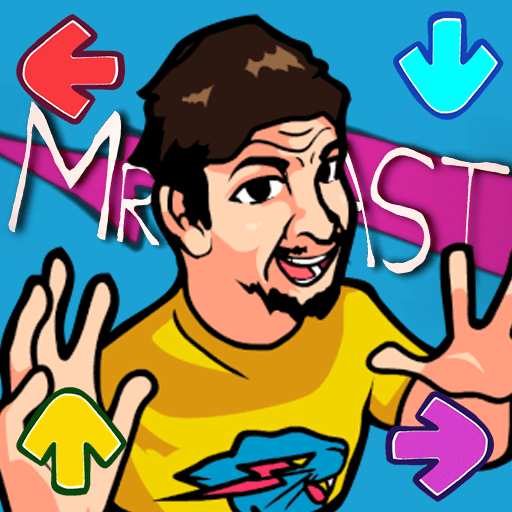Multitask effortlessly on your PC or Mac as you try out Daily Tunes: All Online Radios, a Music & Audio app by Crystal Missions on BlueStacks.
About the App
Daily Tunes: All Online Radios by Crystal Missions is your go-to for a seamless radio streaming experience! Boasting a sleek interface, this app is crafted for both mobiles and tablets, ensuring simplicity and efficiency. Dive into a world of your favorite online radio stations with features designed to enhance your listening journey.
App Features
-
Wide Range of Stations
Instantly access an extensive collection of world radio stations, updated daily for peak enjoyment. -
Personal Favorites List
Mark and manage your favorite stations easily for quick, personalized access. -
Speedy and Reliable
Enjoy fast loading times and stable connections for uninterrupted listening pleasure. -
Flexible Listening Quality
Choose between high and low quality, perfect for varied internet speeds. -
Track Details
Stay informed with the artist and song name displayed during playback. -
Customizable Equalizer
Tailor the sound to your liking with an integrated equalizer. -
Smart Radio Alarm and Sleep Timer
Wake up to your favorite tunes or set a timer for automatic shutoff when you drift to sleep. -
Chromecast and Android Auto Support
Stream directly to Chromecast devices or enjoy in-car audio through Android Auto. -
Minimal Permissions and Ads
Feel secure with limited permissions and the option to hide ads for a clutter-free experience.
Experience Daily Tunes on a bigger screen with BlueStacks for an upgraded listening experience!
Switch to BlueStacks and make the most of your apps on your PC or Mac.