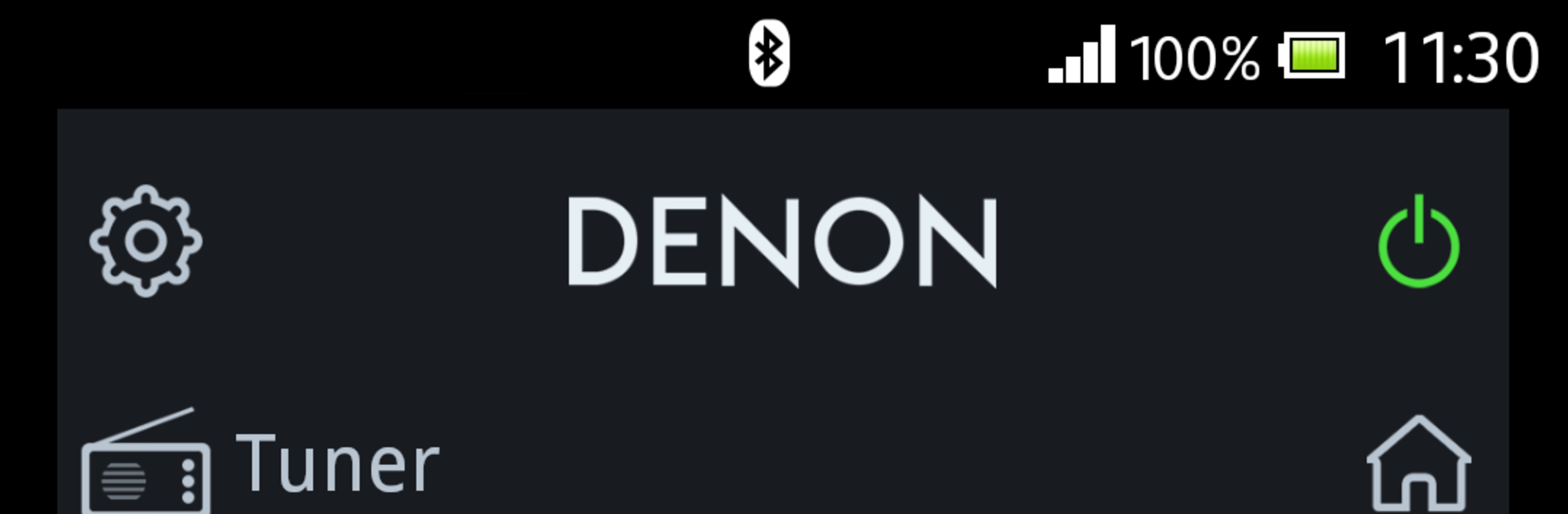Multitask effortlessly on your PC or Mac as you try out Denon 500 Series Remote, a Music & Audio app by D+M Group on BlueStacks.
Denon 500 Series Remote feels like turning a phone or PC into a straightforward control panel for those Denon 500 Series Bluetooth receivers. The layout is clean and pretty direct. Power, volume, mute, input, sound modes, all the usual stuff is right there and quick to tap. What stands out is how it handles the tuner and presets, with band switching, tune up or down, and easy preset save or recall with that long press Quick Select thing. There is a simple player for music stored on the device, and it can browse a USB drive that is plugged into the receiver, so someone can skip tracks or pick folders without walking over. It even has a tiny launcher to jump into a favorite music app if needed, nothing fancy, just handy.
On BlueStacks it behaves like the same remote, just bigger and easier to see on a monitor. Clicking buttons with a mouse feels almost like a slim desktop control surface, and it is nice when the physical remote went missing again. Bluetooth pairing to the AVR still has to happen first, and the app is picky about models. It is meant for the 500 Series units like the S510BT or S540BT and the regional X5xxBT models, not older or higher tier Denon lines. If the receiver is not on that list, the app will not do much. The interface is minimal and responsive, no clutter, and the language switches to match the system automatically. Worth noting that not every Android device is guaranteed, so an emulator or odd screen resolution may need a bit of patience. But when it connects, volume nudges, input swaps, and those preset calls are fast and reliable, which is really what someone wants from a remote.
Ready to experience Denon 500 Series Remote on a bigger screen, in all its glory? Download BlueStacks now.