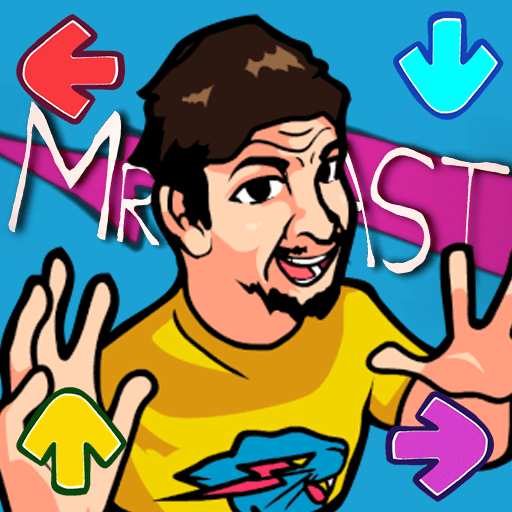Multitask effortlessly on your PC or Mac as you try out Denon AVR Remote, a Music & Audio app by D+M Group on BlueStacks.
About the App
Looking to make your Denon receiver even easier to control? With the Denon AVR Remote from D+M Group, managing your home theater setup is as simple as swiping through your phone or tablet. This handy app puts the essentials—volume, input, sound modes, and more—right at your fingertips, giving you a comfortable, smooth way to steer your music and audio experience. Whether you’re relaxing on the couch or tinkering with your setup, this app keeps all your receiver’s core features within easy reach.
App Features
- Intuitive Interface: Enjoy fresh, modern graphics and simple navigation—the app’s layout makes finding what you need fast and easy.
- Comprehensive Control: Adjust power, change volume, switch audio sources, or tweak key settings without leaving your seat. It’s like having a remote that never gets lost.
- Quick Select & Surround Modes: Jump directly into your favorite settings or try out different sound profiles with just a few taps.
- Seamless Network Browsing: Browse music on your network right from the app. For Denon models with HEOS, the app blends smoothly with your HEOS experience.
- Personalized Options: Set ECO Mode to save energy, adjust channel levels, or fine-tune sleep timers—customize to fit how and when you listen.
- In-App Documentation: Access user manuals directly in the app, so you’ve got guidance whenever you need it—no searching or guessing.
- Multi-Language Support: The app automatically detects your device language and offers translations in several options, from English and Spanish to German and Japanese.
- Compatible With Modern Denon Receivers: Designed specifically for Denon network AVRs released since 2014; check your model before getting started.
- Optimized for Android: Works with most Android smartphones and tablets running OS 8.0.0 and up.
- Effortless Setup: Connect through your home network (just double-check your receiver’s settings), and you’re set—no extra accessories needed.
And just a tip: if you prefer using your PC, you can also run the app through BlueStacks for even more flexibility in how you control your Denon receiver.
BlueStacks brings your apps to life on a bigger screen—seamless and straightforward.