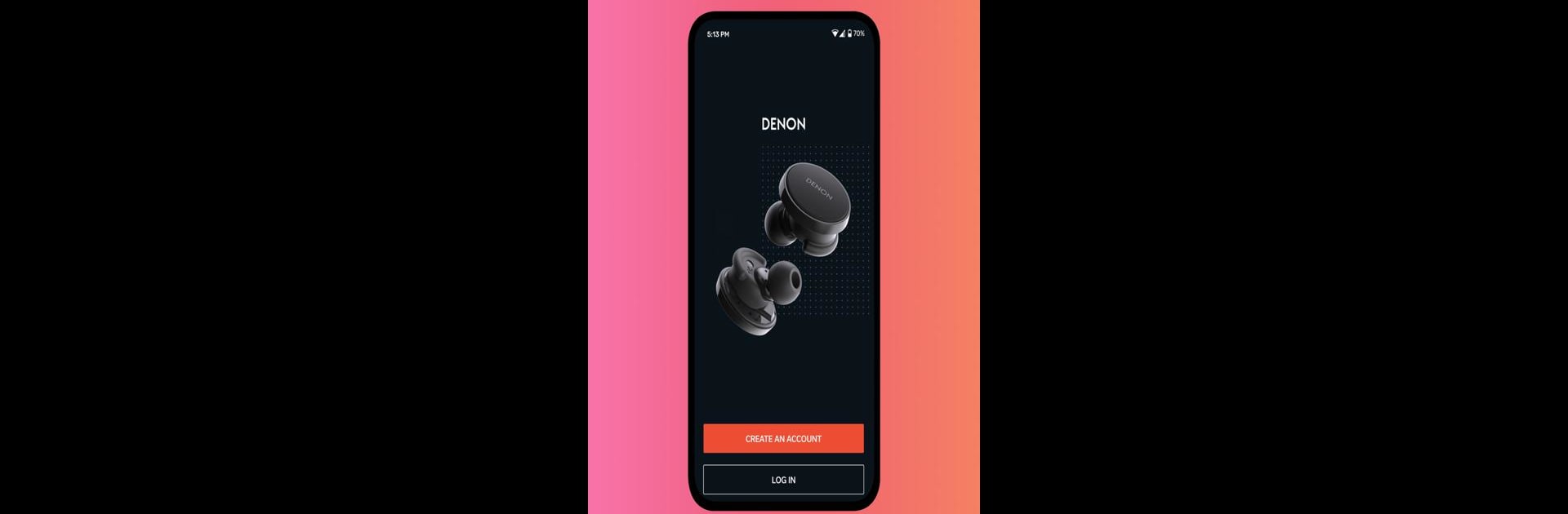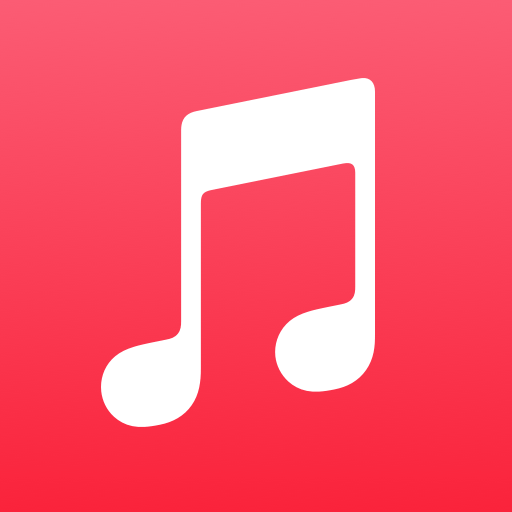What’s better than using Denon Headphones by D+M Group? Well, try it on a big screen, on your PC or Mac, with BlueStacks to see the difference.
About the App
Looking for a way to make your music sound, well, like it was made just for you? Denon Headphones is all about personalizing your listening experience, especially if you’re rocking Denon PerL Pro or Denon PerL earbuds. Once you get started, it’ll tune your favorite tracks to fit your hearing profile. The vibe? Way more immersive and true to your ears—like that perfect concert moment, but every day.
App Features
-
Create Your Own Hearing Profile
Set things up once, and the app takes a quick reading of your ears—literally building a sound experience tailored just for you. No two profiles are the same, because, well, no two listeners are. -
Noise Cancelling or Social Mode
Sometimes you want to block out the world; sometimes you need to let a little in. With a simple tap, switch between modes depending on where you are—busy street or cozy living room, it’s your call. -
Custom EQ Options
Tweak the sound your way with easy-to-use equalizer controls. Feel like a bass boost today? Go for it. Need crisper vocals tomorrow? Adjust in seconds. -
Immersion Mode
Craving more depth? This feature pumps up the spatial vibes, making everything from podcasts to playlists more engaging, almost as if you were in the room with the artist. -
Seamless Pairing
It’s made to work hand-in-hand with Denon PerL Pro and Denon PerL earbuds, so connecting and making quick changes is totally hassle-free.
Users can enjoy these features on their devices, and the app also pairs nicely with BlueStacks for a little desktop flexibility.
BlueStacks gives you the much-needed freedom to experience your favorite apps on a bigger screen. Get it now.