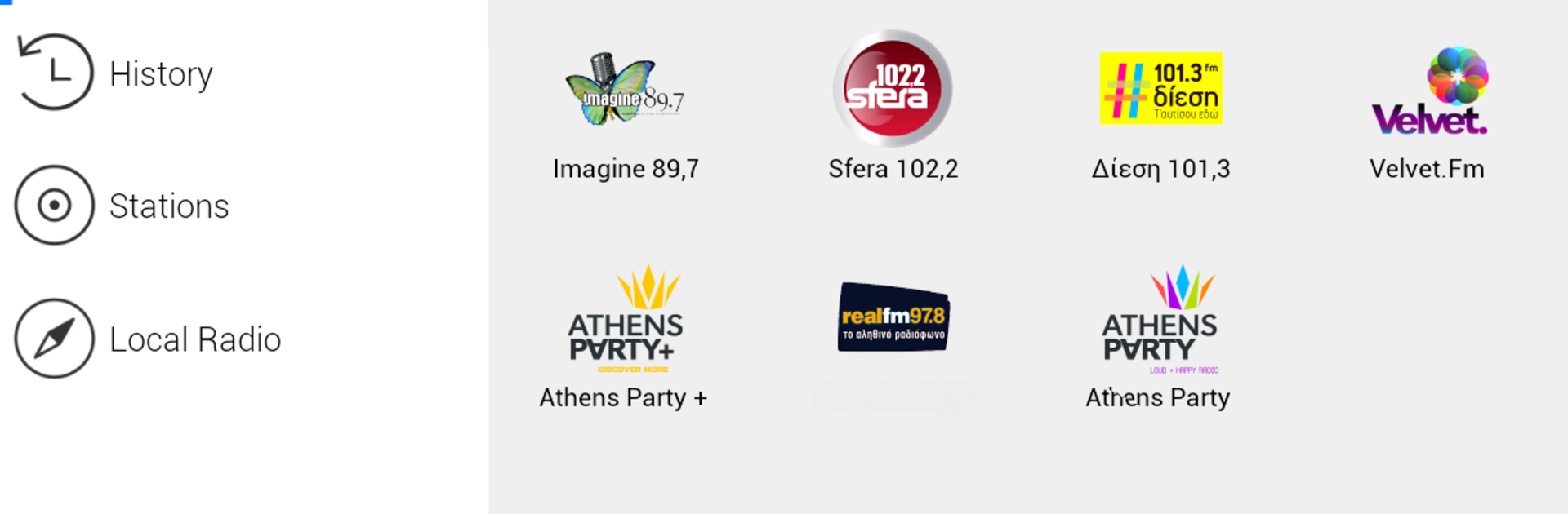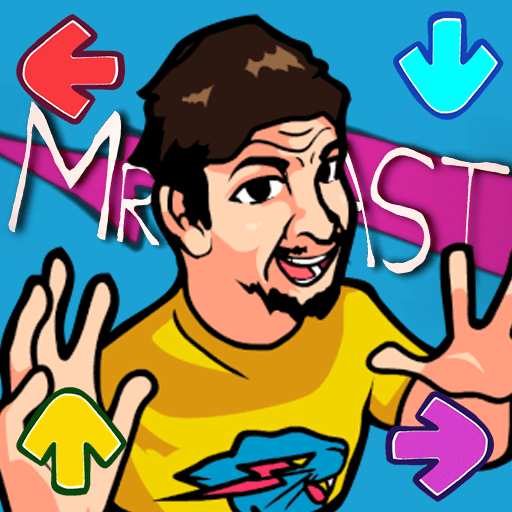Get freedom from your phone’s obvious limitations. Use E-Radio, made by Nextweb, a Music & Audio app on your PC or Mac with BlueStacks, and level up your experience.
About the App
If you love Greek tunes or want to catch up with what’s playing in Cyprus, E-Radio makes it super simple to listen to your favorite radio stations right from your device. Powered by Nextweb, this easy-to-use Music & Audio app brings you live FM and internet radio across all your favorite genres. Whether you want to discover new tracks or just chill with local hits, E-Radio keeps everything just a tap away—wherever you are.
App Features
-
Spot Local Favorites Instantly
Quickly browse radio stations from Greece and Cyprus by region or style. Find what you want in no time. -
Live Track and Show Details
Curious about the song or program that’s playing? E-Radio often shows you real-time info, so you never miss a beat. -
Customize Your Experience
Got a station you love that’s not listed? Add your own favorites and make E-Radio feel even more personal. -
Discover What’s Trending
Wondering where everyone else is tuning in? Check what others are listening to and explore something new. -
Handy Sleep Timer & Alarm
Fall asleep or wake up to your favorite station with built-in timer and alarm features for a perfectly timed music fix. -
Share Your Musical Taste
Want friends to know what you’re grooving to? Share your current station on Facebook or Twitter, straight from the app. -
Works Seamlessly on BlueStacks
If you’re running E-Radio on BlueStacks, you’ll find everything works smoothly, with all radio features just as crisp as on your phone.
Ready to experience E-Radio on a bigger screen, in all its glory? Download BlueStacks now.