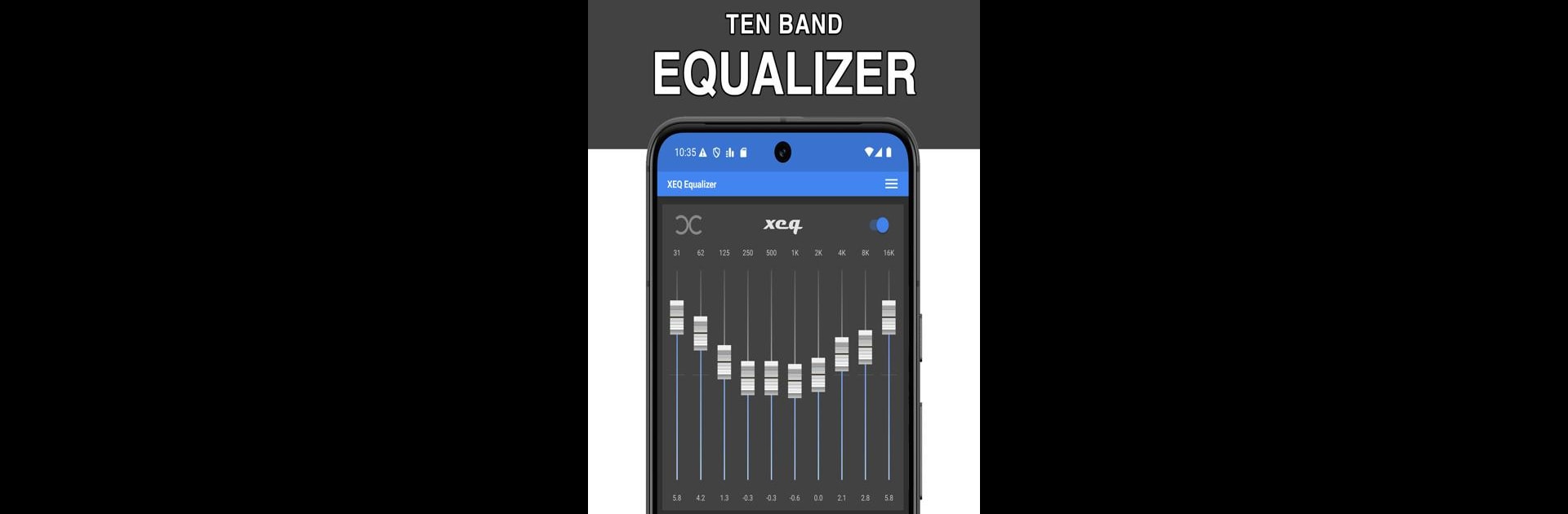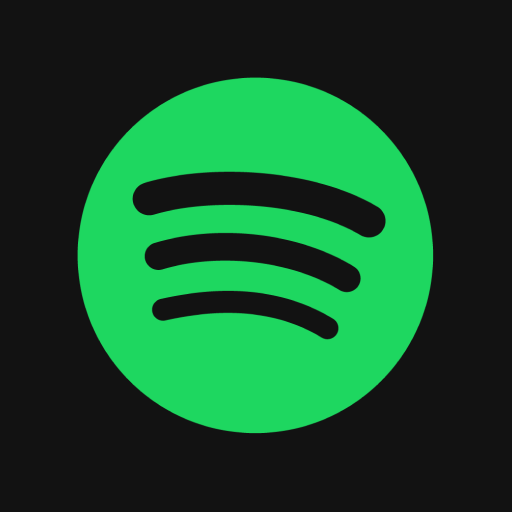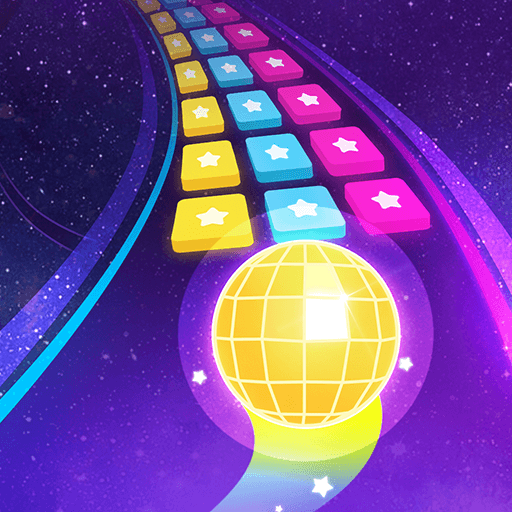Why limit yourself to your small screen on the phone? Run Equalizer & Bass Booster – XEQ, an app by FrackStudio, best experienced on your PC or Mac with BlueStacks, the world’s #1 Android emulator.
XEQ Equalizer & Bass Booster is one of those apps that people mess with when they want their music or podcasts to sound better—simple as that. It’s got a 10-band equalizer, which means there’s plenty of room to really get picky about the way everything sounds, from sharp highs to deeper lows. There’s a solid bass boost option for anyone who thinks their speakers or headphones could use a little more kick. If someone plugs in headphones, works with Bluetooth stuff, or even just wants to add more oomph to their PC speakers, this thing lets them save different settings for each device, which is pretty handy.
What stands out is the way it throws in a few fancier features, like a 3D virtualizer. That one tries to make it feel like the sound is coming from all around instead of just straight into your ears, which some people dig—especially if they’re listening on a laptop through BlueStacks or something. There’s even Spotify integration, so someone who streams music directly from there can jump right into tweaking things without switching between apps. The interface lets you pick between themes and change up the look, so it doesn’t have to stick out like a sore thumb. For people willing to pay a bit, the pro version unlocks more detailed tools, like a multiband compressor, and lets you save as many custom sound setups as you want. It suits anyone from casual listeners up to those who want to tinker with every tiny detail of their sound.
BlueStacks brings your apps to life on a bigger screen—seamless and straightforward.