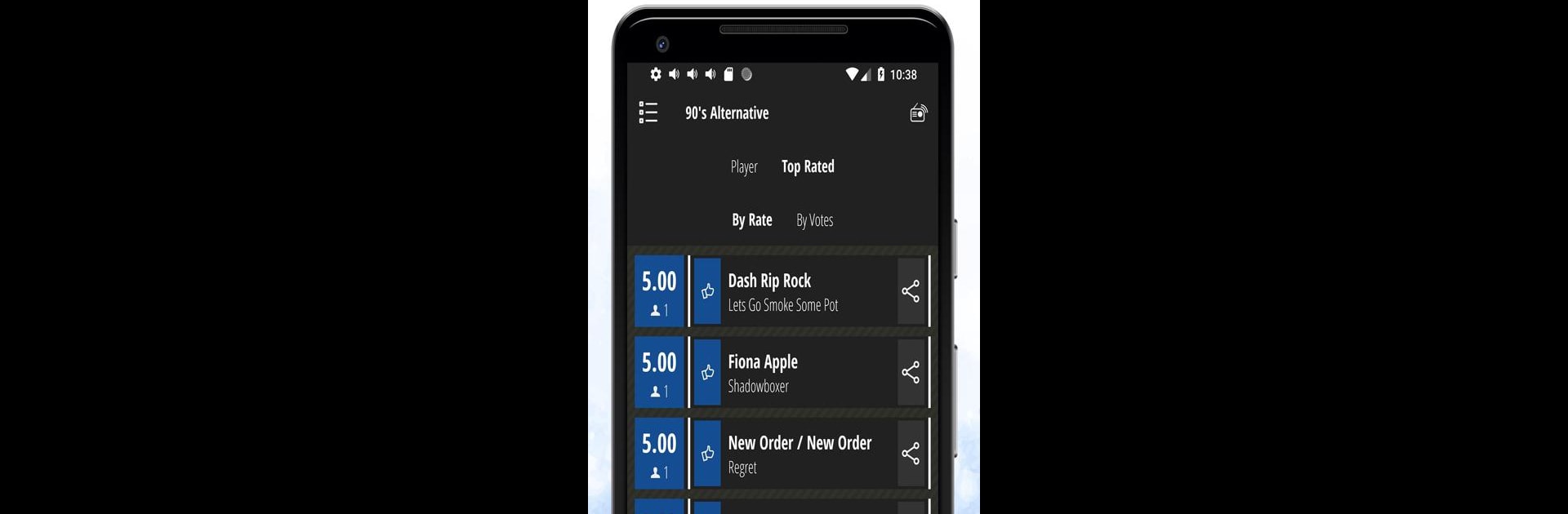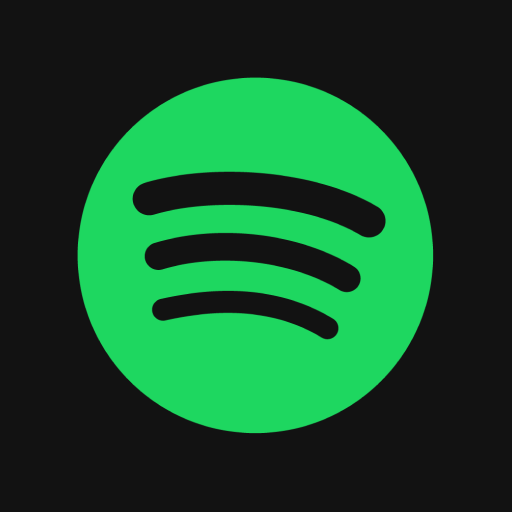Upgrade your experience. Try Got Radio, the fantastic Music & Audio app from Empire Streaming, from the comfort of your laptop, PC, or Mac, only on BlueStacks.
About the App
Got Radio brings a world of music right to your fingertips. Whether you’re in the mood for upbeat hits or something a little more low-key, this music & audio app by Empire Streaming offers a huge range of live radio channels to match any vibe. It’s like flipping through every genre you can think of—classic rock, modern pop, smooth jazz, even fresh country tunes—all in one simple spot. If you want streaming variety and zero fuss, you’ll probably want to keep Got Radio close by.
App Features
-
Endless Variety
You’ll find 50 different channels with everything from today’s chart-toppers to timeless classics, spanning across genres like hip hop, new age, country, pop, and more. -
Professional Programming
Each channel is managed by folks who really know their music, so you’ll always hear tracks that make sense together—even if you switch genres a lot. -
Live Listening, Anytime
No waiting, no weird loading screens. Fire up the app and instantly tap into live radio, wherever you are. -
User-Friendly Experience
The interface is straightforward. It’s easy to jump between channels, find what you like, or just let the app surprise you. -
Totally Free Access
You don’t have to subscribe or pay anything extra—just pick a channel and start listening. -
Big Screen Option
If you’re curious how Got Radio feels on a bigger display, you can check it out with BlueStacks on your PC or Mac and enjoy those playlists with even more space.
BlueStacks gives you the much-needed freedom to experience your favorite apps on a bigger screen. Get it now.