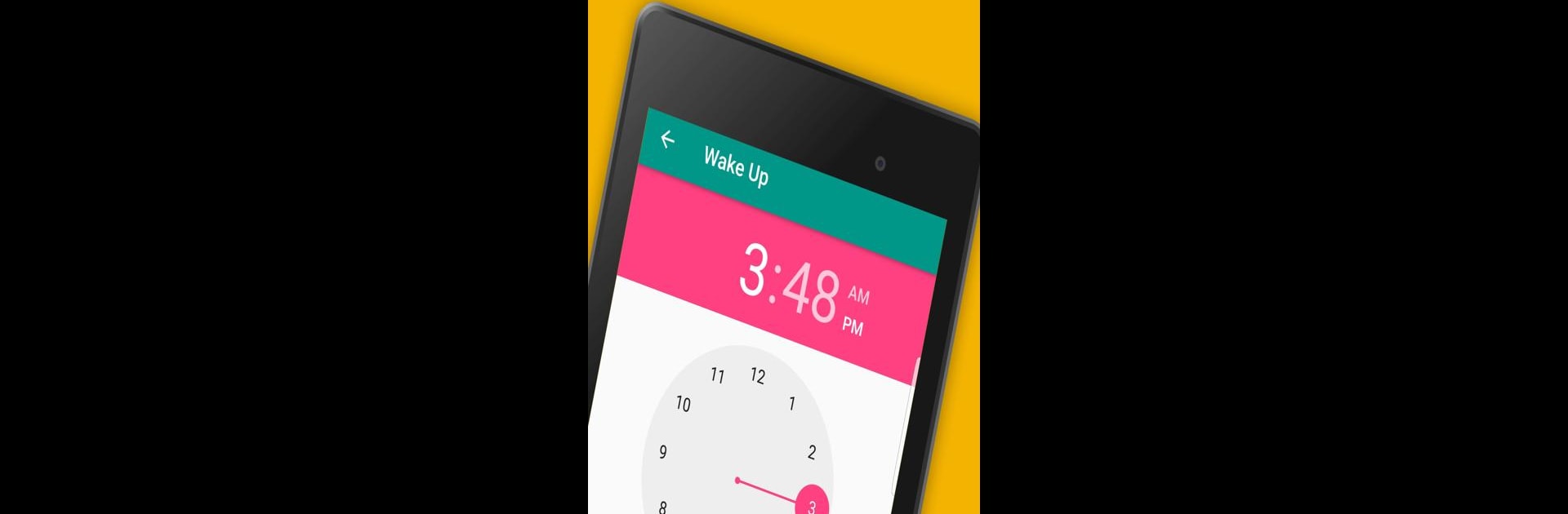Multitask effortlessly on your PC or Mac as you try out Haiti Radio Stations 📻🇭🇹, a Music & Audio app by wsmrApps on BlueStacks.
So, using the Haiti Radio Stations app on PC through BlueStacks feels like unlocking a whole bunch of Haitian radio all in one spot, without any hassle. The biggest thing is how many stations are packed in here—music, news, talk, all from Haiti, and it’s all just a couple clicks away. There’s this wide mix, so whether someone wants to catch up on news or hear music, there’s something on. The app is fast, nothing fancy or complicated, just search for a station, sort by genres or even the location if that’s important, and there it is. Setting favorites feels pretty practical, especially because the list gets long.
The extra features are actually useful —there’s a sleep timer for nights, an alarm, and even info about what song or artist is playing. Someone who likes a tidy app will notice how stations update and how it doesn’t feel sluggish or cluttered. Ads are a thing, but the paid option to remove them is cheap if they get annoying. Just a heads up, not every station works constantly since some are limited by internet or just go offline from time to time, but switching between streams is quick. There’s a refresh button if the playlist feels out of date, and if anyone likes discovering new stuff, this definitely gives options that might not turn up elsewhere. Starting it up on a laptop (with BlueStacks) makes it feel kind of like having a portable radio right on the desktop, without messing around with browser tabs or anything.
BlueStacks brings your apps to life on a bigger screen—seamless and straightforward.