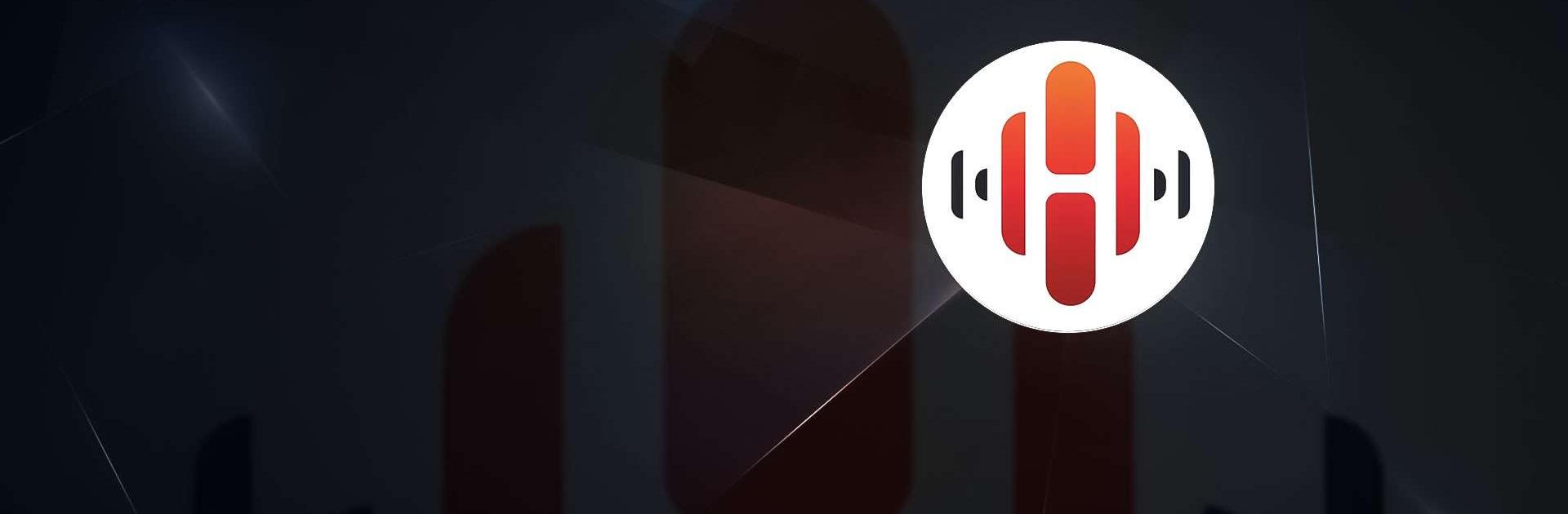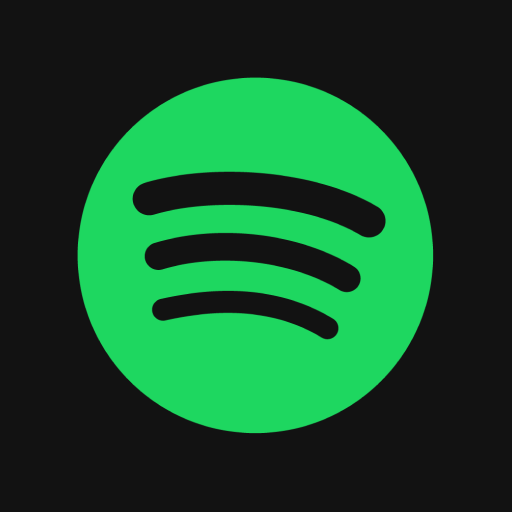HEOS is a Music & Audio app developed by D+M Group. BlueStacks app player is the best platform to play this Android game on your PC or Mac for an immersive gaming experience.
Are you a music lover looking for a smart and intuitive way to enjoy your favorite tunes? If so, you should definitely check out the HEOS app. This app is the controller for the world’s biggest and best range of connected audio gear, including Denon, Marantz, Definitive Technology, and HEOS.
With the HEOS app, you can enjoy true multi-room audio, playing different songs in different rooms or the same song in multiple rooms. The app is quick and easy to set up, utilizing your existing home wireless network to stream music from a range of sources, including online music services, music stored on your mobile device, USB, analog inputs, computers, and NAS drives.
HEOS is built into a range of great-sounding AV receivers, HiFi equipment, soundbars, speakers, mini systems, and specialty multi-room models for custom integration. With its beautiful and intuitive interface, the HEOS app is the perfect way to enjoy the latest advances in connected audio.
Download HEOS on PC with BlueStacks and enjoy your favorite music like never before.