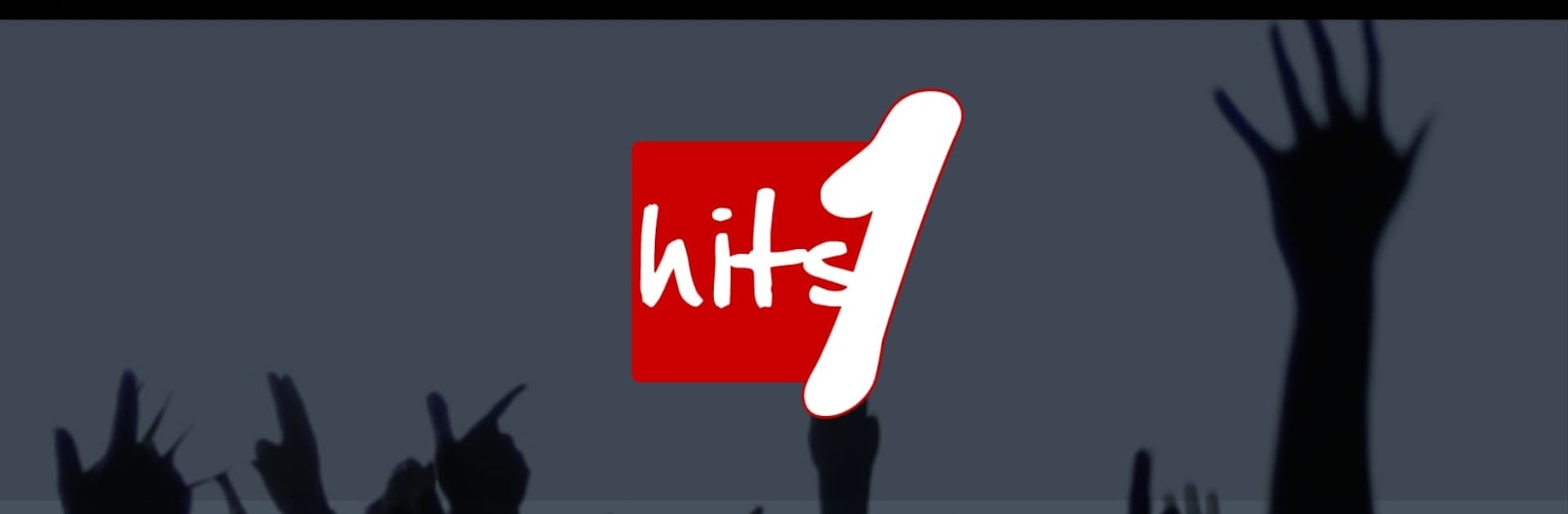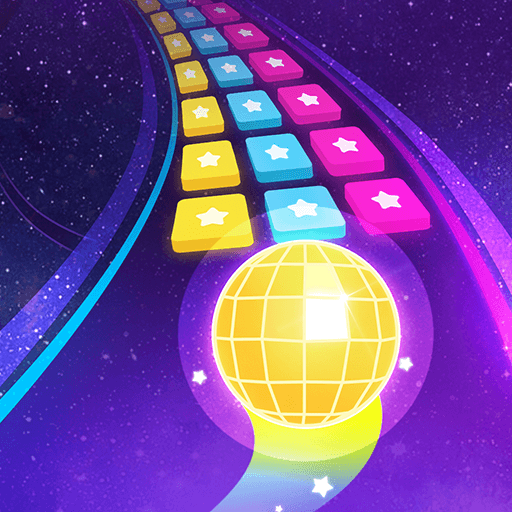Multitask effortlessly on your PC or Mac as you try out Hits 1 radio, a Music & Audio app by Hits 1 on BlueStacks.
About the App
If you love staying on top of the latest chart-toppers and crave a mix of fresh hits and high-energy dance tracks, Hits 1 radio by Hits 1 is your kind of place. Whether you’re tuning in for your morning boost or late-night jams, this Music & Audio app brings a steady flow of today’s hottest songs and weekend dance vibes right to your phone. It’s got a clean, straightforward setup—music starts flowing with just a tap and, hey, no ads to interrupt your groove.
App Features
-
Non-Stop Top 40 Hits
Listen to all the biggest songs on the charts, streamed all day, every day. Hits 1 radio keeps your playlist fresh and packed with the latest popular tracks. -
Ad-Free Listening
Enjoy your favorite hits without any interruptions. With zero ads, you can focus on the music—just the way it should be. -
High-Energy Dance Anthems
Kick off your weekend (or any day, honestly) with electrifying dance sets. The app features some of the world’s most famous DJs spinning the best anthems to keep your energy up. -
Multiple Channels
Switch between a variety of webradios: stick with classic Hits 1, get into the party mood with Clubbin’One, spice things up with Hits 1 latina, indulge in seasonal vibes on Christmas Hits 1, or discover something different with Hits 1 RTI. -
Easy to Use
No complicated menus—just tap, and the music starts. Perfect if you just want to get listening fast. -
Smooth on Big Screens
For those moments when you want to turn up the sound on a bigger setup, using BlueStacks makes it easy to enjoy Hits 1 radio on your PC or Mac.
BlueStacks brings your apps to life on a bigger screen—seamless and straightforward.