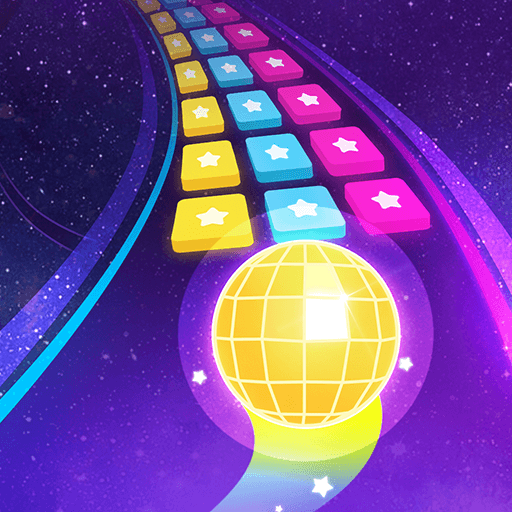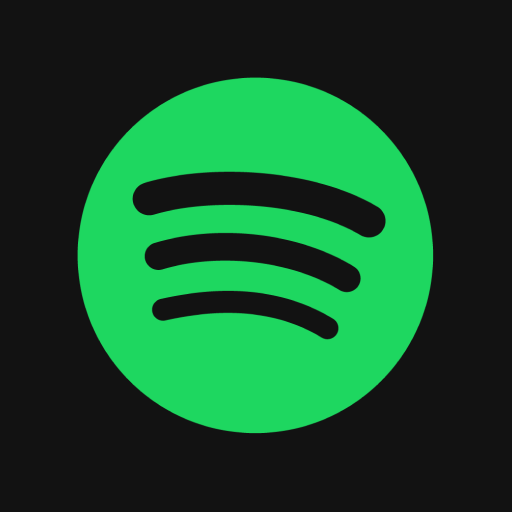What’s better than using KCRW by KCRW? Well, try it on a big screen, on your PC or Mac, with BlueStacks to see the difference.
About the App
KCRW brings the unique vibe of Los Angeles radio right to your fingertips, whether you’re into music, news, or cultural stories with a twist. It’s your all-in-one stop for what’s happening in Southern California—with a global touch. Whether you’re tuning in for fresh music picks, catching up on podcasts, or staying up-to-date on news, the KCRW app makes it easy to stay connected wherever you are.
App Features
-
Seamless Music Integration
Ever wished you could save that song you just heard on the radio? With the KCRW app, just link your Spotify or Apple Music account and save or play tracks instantly—no extra searching required. -
Pause and Resume Live Radio
Need to step away while listening live? No stress. Hit pause on any live show and pick up right where you left off—life’s interruptions don’t mean missing your favorite moments. -
Discover New Favorites
The Music and Podcast discover tabs are like your personal guide to KCRW’s top tracks, buzzworthy stories, and latest episodes. Browse, tap, and enjoy the best of what’s trending. -
Custom Podcast Feed
Fans of podcasts, this one’s for you. Add your favorite KCRW shows to a personalized feed so you never miss an episode—think of it as your own curated playlist for talk and stories. -
Fringe Benefits on the Go
KCRW members get an extra treat here: manage and use your Fringe Benefits card, find perks on the interactive map, and check out the member directory—all straight from the app. No need to worry about losing track of your benefits. -
Smooth Experience Everywhere
Enjoy the app how you like—on your phone, or even on your PC using BlueStacks for a bigger, laid-back view.
KCRW, from KCRW, packs everything you love about eclectic L.A. radio into a slick, easy-to-navigate Music & Audio app.
Switch to BlueStacks and make the most of your apps on your PC or Mac.