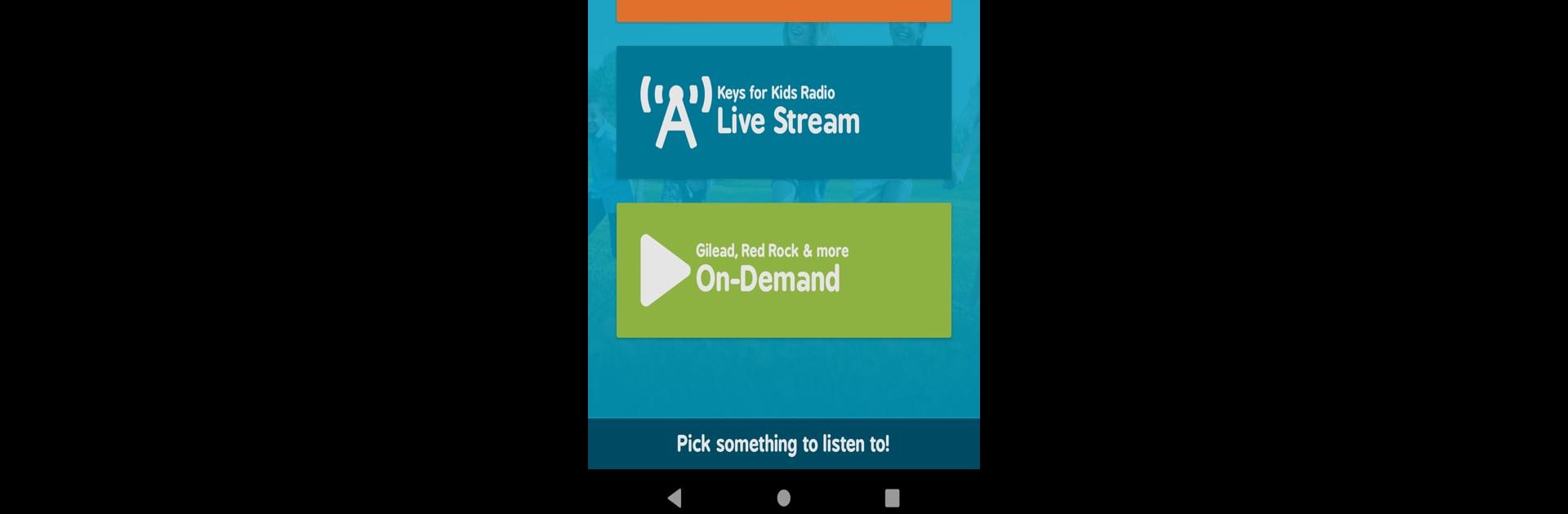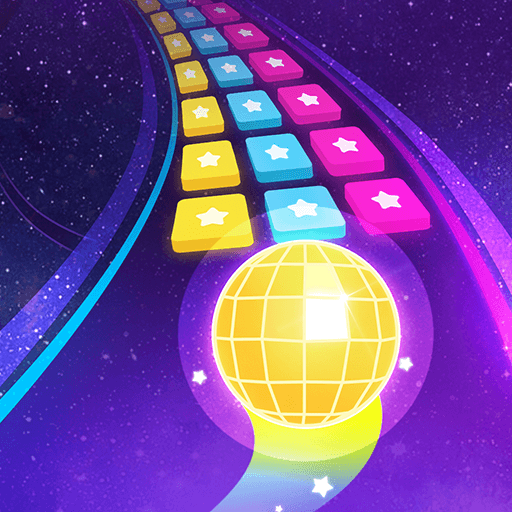Let BlueStacks turn your PC, Mac, or laptop into the perfect home for Keys for Kids Ministries, a fun Music & Audio app from Keys for Kids.
About the App
If you’re looking for a way for your kids to hear uplifting stories, fun music, and honest conversations about faith, Keys for Kids Ministries has you covered. This app brings together daily devotionals, a live Christian radio station, and tons of stories that help kids understand what following God looks like in real life. Whether you’re listening in the car, at home, or even on a computer using BlueStacks, there’s something here that feels personal, helpful, and never stuffy.
App Features
-
Daily Devotional Stories
Jump into a new story every day with Zach as he talks through practical, relatable situations—from changing schools to sibling drama. It’s all presented in a way that kids can really get. -
Live Christian Kids’ Radio
There’s a 24/7 live radio stream playing kid-friendly Christian music and shows, so you’ll always have something uplifting on in the background. -
On-Demand Listening
Want to catch your favorite series, but the timing doesn’t work? No worries. With the “Listen On Demand” feature, you’ve got instant access to popular shows like The Pond, Down Gilead Lane, and Red Rock Mysteries anytime. -
Read Along with Audio
For kids who love to read while they listen, the daily devotionals are designed so you can read and follow along, making it easy for all kinds of learners. -
Easy Navigation
The layout is simple and kid-friendly—no hunting around trying to figure things out. Kids (and parents) can find what they want with just a couple taps. -
Listening on Bigger Screens
The experience holds up if you’re using BlueStacks on your computer, so kids can tune in wherever works best for your family.
BlueStacks brings your apps to life on a bigger screen—seamless and straightforward.