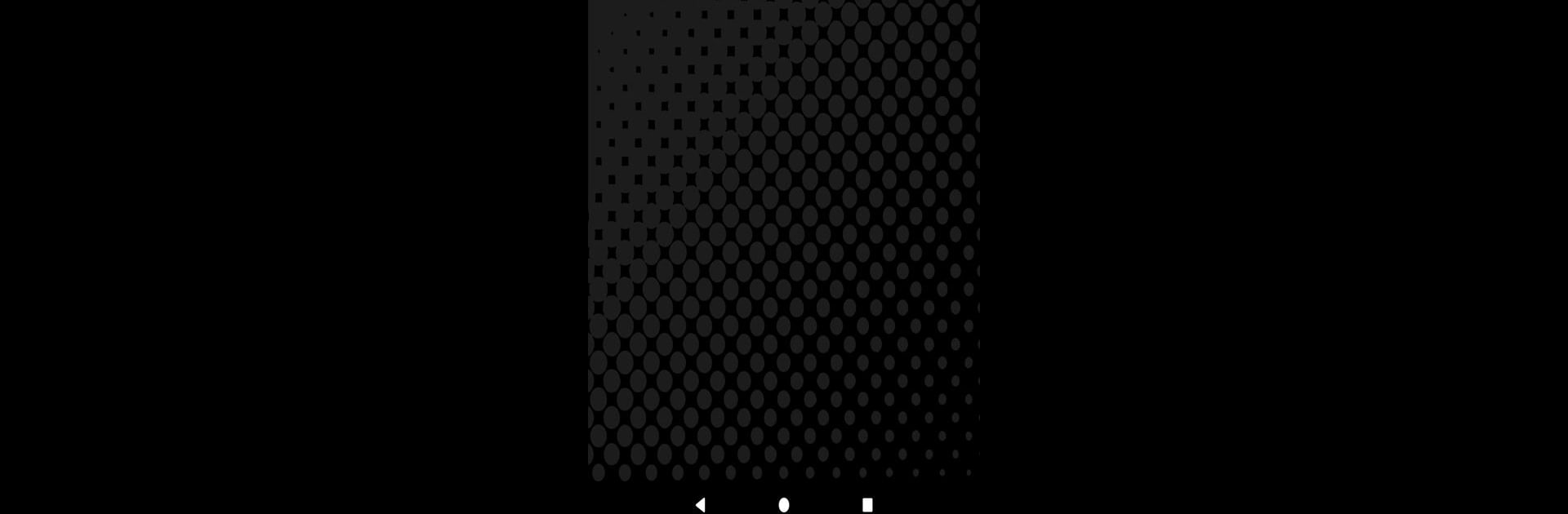Let BlueStacks turn your PC, Mac, or laptop into the perfect home for Loud Volume Booster for Speakers, a fun Music & Audio app from SmoothMobile, LLC.
So, Loud Volume Booster for Speakers is one of those apps people grab when the sound on their phone or tablet just isn’t cutting it. It basically lets users boost the loudness way past what the default settings allow. Say someone’s trying to watch a movie, play their favorite songs, or even catch up on a podcast but everything sounds muffled or just too quiet—this app handles that. It works with headphones, speakers, even Bluetooth devices, and the control feels straightforward. Pull up whatever is playing, slide the booster up, and instantly everything’s clearer and louder. The difference stands out the most with things like notifications or alarms that are easy to miss; suddenly, alerts actually catch attention.
There are some nice tweaks in the mix too, like a soft boost option for when the high volume gets a bit harsh or starts adding weird noise. Users can also set limits so they don’t go overboard and push their speakers or headphones too hard, which is a smart touch if anyone worries about damaging their gadgets. On a PC with BlueStacks, everything’s just bigger and easier to manage—less fiddling with tiny controls, more watching or listening. If podcasts or audiobooks are tough to hear, or if someone just wants a little extra kick for their playlist, Loud Volume Booster pretty much delivers without a bunch of fuss. Just don’t go cranking it up for too long with headphones on, though.
Eager to take your app experience to the next level? Start right away by downloading BlueStacks on your PC or Mac.