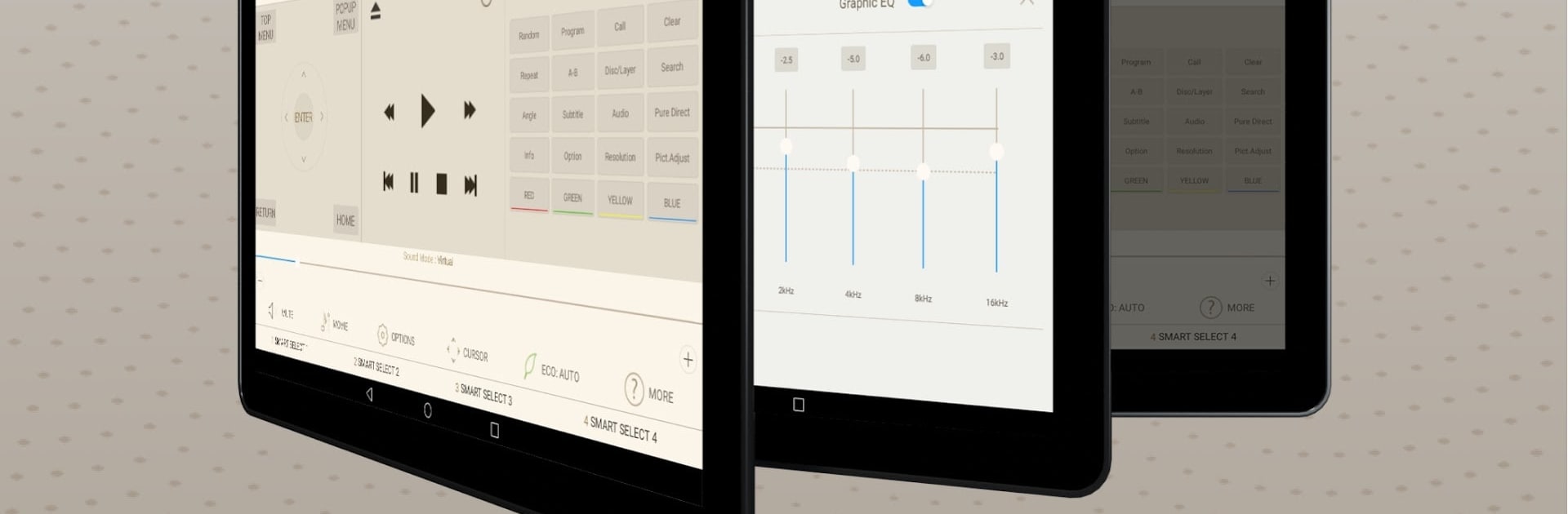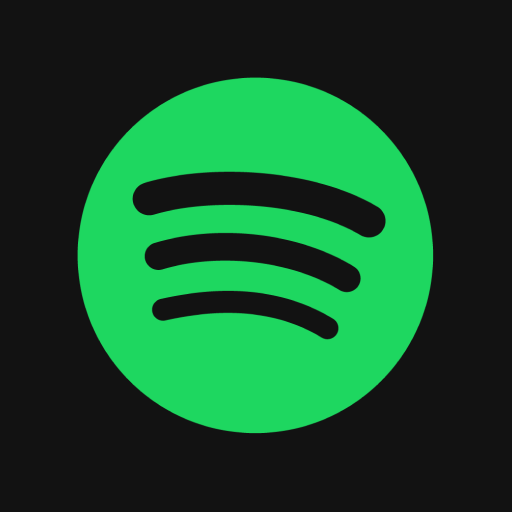Upgrade your experience. Try Marantz AVR Remote, the fantastic Music & Audio app from D+M Group, from the comfort of your laptop, PC, or Mac, only on BlueStacks.
About the App
Looking for an easier way to control your Marantz AV Receiver without hunting for the remote? Marantz AVR Remote puts all the essential controls right on your Android phone or tablet. Whether you’re tweaking the sound, switching sources, or exploring some advanced settings, this app’s designed to make managing your Marantz receiver super convenient from your couch or anywhere in reach of WiFi. It’s a smooth, straightforward experience that makes your phone feel like it was built for your home theater.
App Features
-
Effortless AV Receiver Control
Power your Marantz receiver on or off, adjust volume, change inputs, and tune your sound settings, all directly from your Android device. -
Quick Access to Sound Modes
Jump to Smart Select presets or browse surround sound modes in just a tap—great if you like customizing your listening for movies, gaming, or music. -
Easy HEOS App Switching
Browsing your music library or streaming? For compatible models, you can launch the HEOS app seamlessly when you choose HEOS as your receiver’s input. -
Handy Setup & Option Controls
Change ECO Mode, set timers, adjust the channel levels, or tinker with other setup options—basically, most of the settings you’d touch on your receiver’s screen, but now on your phone. -
Integrated CD Player Controls
Got a Marantz CD Player connected with a remote cable? This app lets you manage playback right from your device, making music nights a breeze. -
User Manuals Within Reach
Need a quick answer about a receiver feature? Flip through the official user manuals straight from the app with zero fuss. -
Multi-Language Support
The app detects your Android device’s language and switches accordingly—English, French, German, Spanish, and several others are built in.
You’ll need an Android device running version 8.0.0 or higher (most modern phones and tablets are covered), and you might even find the app works great if you’re using BlueStacks on your computer. Just keep in mind that the Marantz AVR Remote is compatible with a list of specific Marantz network AV Receiver and Pre-Amplifier models, so check that your gear is on the supported list before diving in.
BlueStacks gives you the much-needed freedom to experience your favorite apps on a bigger screen. Get it now.