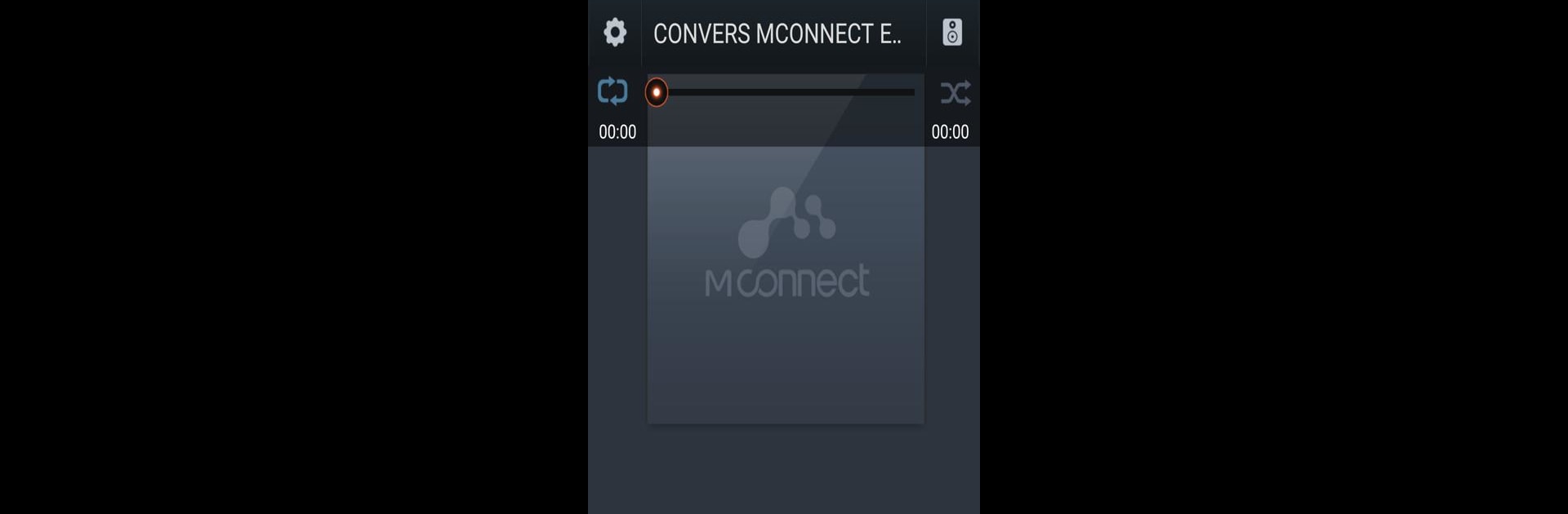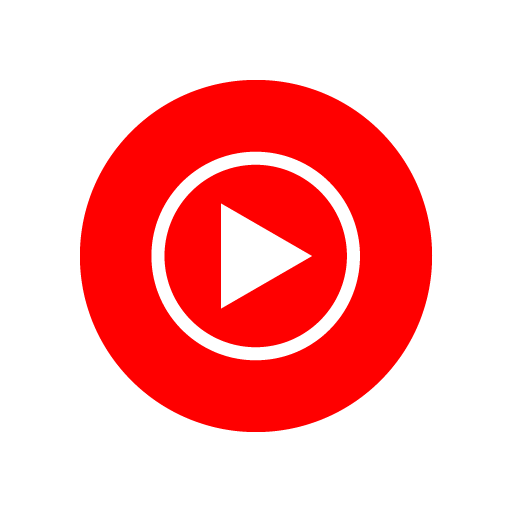Let BlueStacks turn your PC, Mac, or laptop into the perfect home for mconnect control, a fun Music & Audio app from ConversDigital.
About the App
Ever wished you could manage and enjoy your favorite tunes from multiple sources—right from your phone? mconnect control by ConversDigital makes that happen. Whether your playlists are in the cloud, on your computer, or even living comfortably on a network drive, this app pulls them together for a seamless listening experience. You can control music streaming on all your mconnect-compatible audio devices, all with just a few taps. It’s all about putting your entire music world at your fingertips, no matter where your files or subscriptions live.
App Features
-
Universal Streaming Control
Manage playback on mconnect-compatible network audio devices from your phone or tablet—think of it as your music command center. -
Service Integration
Sign in to your favorite music platforms like TIDAL, Qobuz, Deezer, or vTuner and stream directly without jumping through extra hoops. -
All-Access Library Streaming
Pull tracks from your phone, PC, network-attached storage (NAS), or even your cloud files, and play them on any connected audio system. -
Internet Radio Access
Explore and listen to thousands of internet radio stations via integrated services. There’s probably a station for every mood you didn’t even know you had. -
Multi-Room Audio
Control groups of speakers throughout your space—play the same song everywhere or tailor the soundscape room by room. -
Easy Device Setup
Connect and personalize your devices, handle WiFi set-up, or install firmware updates—all managed from the same app. -
Custom Playlists & Management
Create, sort, or edit playlists that span across various servers and storage. Bookmark folders you love and quickly find your top tracks. -
Handy Controls
Organize your music by folder, sort by track, and let the app remember which device you last used—no more awkward shuffling around.
Want room-filling sound or just to play DJ for your house? With mconnect control, even controlling your music from your PC or with BlueStacks is a breeze.
Eager to take your app experience to the next level? Start right away by downloading BlueStacks on your PC or Mac.