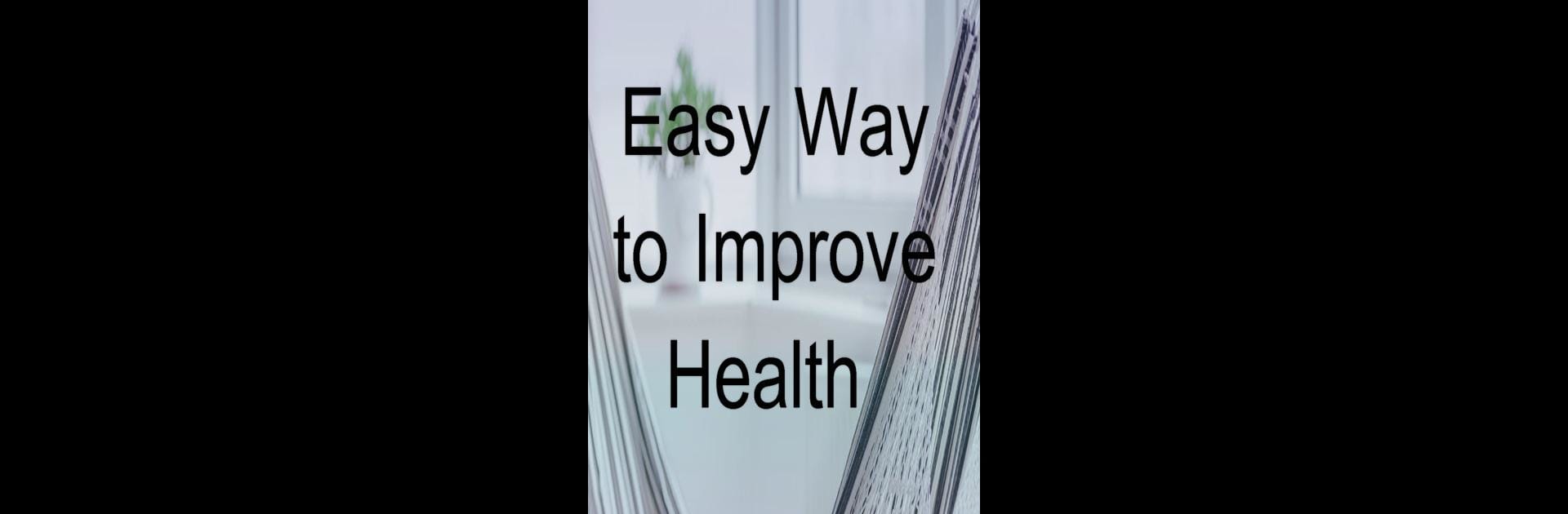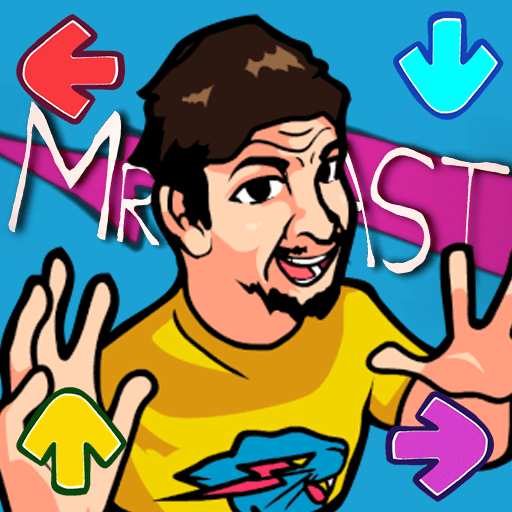Why limit yourself to your small screen on the phone? Run Meditation Music & Relaxing, an app by Games Silver, best experienced on your PC or Mac with BlueStacks, the world’s #1 Android emulator.
About the App
Ever find yourself needing a break from a noisy day? Meditation Music & Relaxing by Games Silver brings soothing sounds right to your device, making it simple to unwind, focus, or drift off more easily. Whether you want to boost your mood, nap peacefully, or just clear your mind for a bit, there’s something here to help every time you hit play.
App Features
-
Calming Music Library
Scroll through a wide variety of relaxing tracks designed to put you at ease. From gentle nature sounds to peaceful instrumentals, you’ve got plenty of options to match your mood. -
Built for Focus
Need to get stuff done or just want to zone in? The app has special playlists that can help hush distractions and keep your mind on track—ideal for studying or working. -
Sleep-Friendly Choices
Trouble sleeping? Settle in with sleep aids like ambient sounds or tranquil melodies, all picked to help you wind down and catch some serious Z’s. -
Simple Controls
No clutter—just clean, straightforward navigation so you can get to the music you want fast. Switch tracks or adjust volume in seconds. -
Flexible Experience
Whether you use your phone or play Meditation Music & Relaxing through BlueStacks on your computer, the sound quality and selection are impressive every time. -
Custom Playlists
Pick your favorites and set up playlists that fit your routine—great for nighttime rituals, meditation sessions, or just finding your calm throughout the day.
Big screen. Bigger performance. Use BlueStacks on your PC or Mac to run your favorite apps.