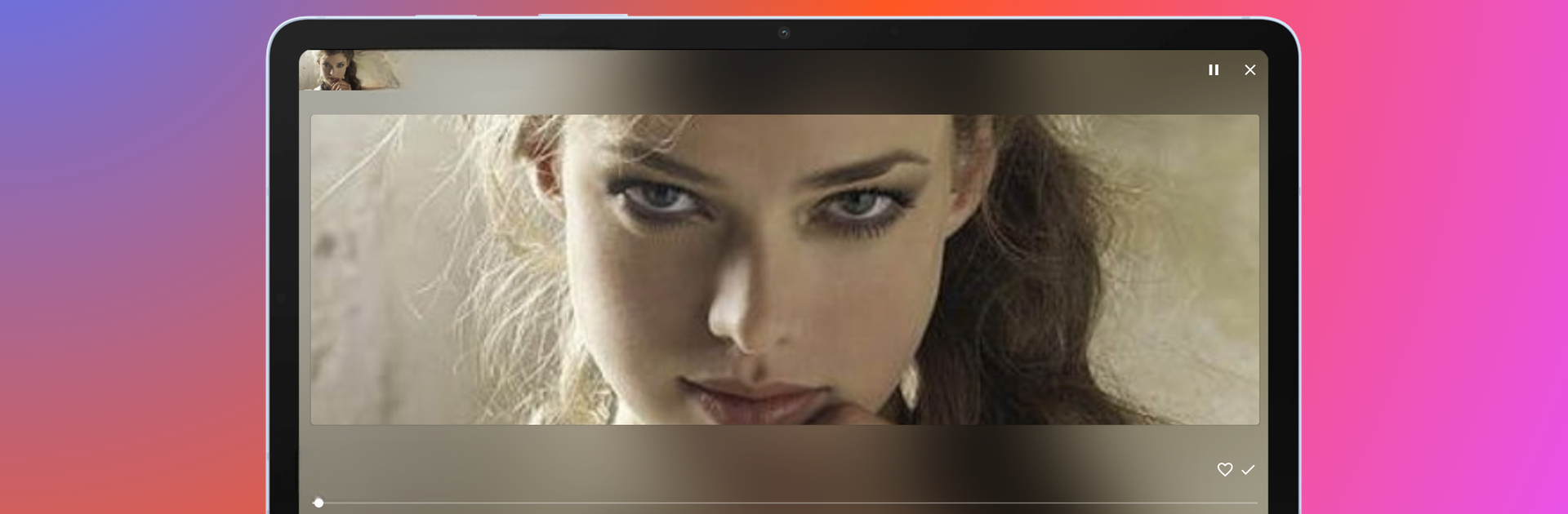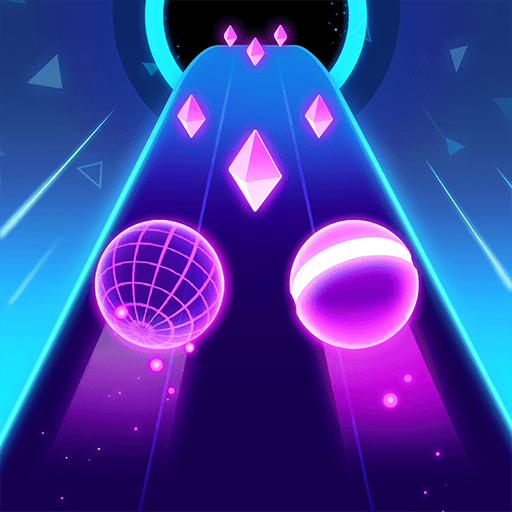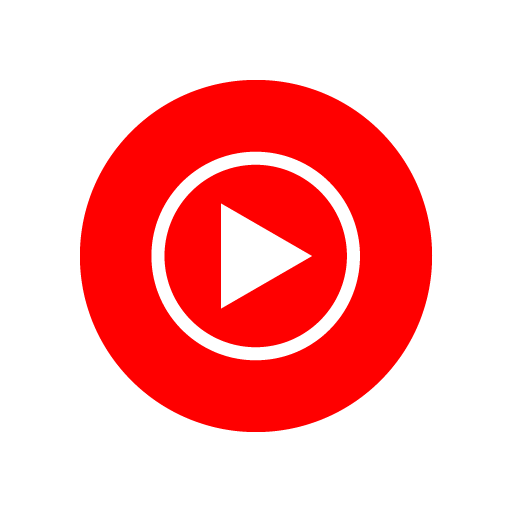Get freedom from your phone’s obvious limitations. Use Music Player – Offline HD MP3, made by Super Music Player Downloader, a Music & Audio app on your PC or Mac with BlueStacks, and level up your experience.
Music Player feels like a proper offline jukebox, not the usual bare bones thing. On BlueStacks it is nice to keep it tucked in a corner on the desktop while working, hit play, and forget about signal or data. The equalizer is the star, with bass boost, reverb, and simple presets like Pop or Rock that actually change the sound in a useful way. There is a built in tag editor that writes changes straight into the files, so fixing album art or titles sticks when those tracks move to a phone or another PC. Lyrics sync is there for sing along types, and the smart playlists keep stuff sorted without much fiddling. The app has a bunch of themes, so it can look bright or dark depending on mood.
It handles a mix of formats, even video like MP4 or MKV, and 4K files play smoothly if the computer can handle it. Background playback keeps going while switching apps, and it does not chew through resources, which is rare. There is a sleep timer for night listening, headset and Bluetooth buttons work as expected, and variable speed helps with podcasts or long mixes. Song recognition is handy when a track is playing nearby and someone wants to save it. Minimal ads are there with an ad free option if that matters. Chromecast and Android Auto support round it out, plus sharing playlists and getting simple recommendations. Nothing flashy, just a solid, fast player that organizes a library without getting in the way.
Big screen. Bigger performance. Use BlueStacks on your PC or Mac to run your favorite apps.