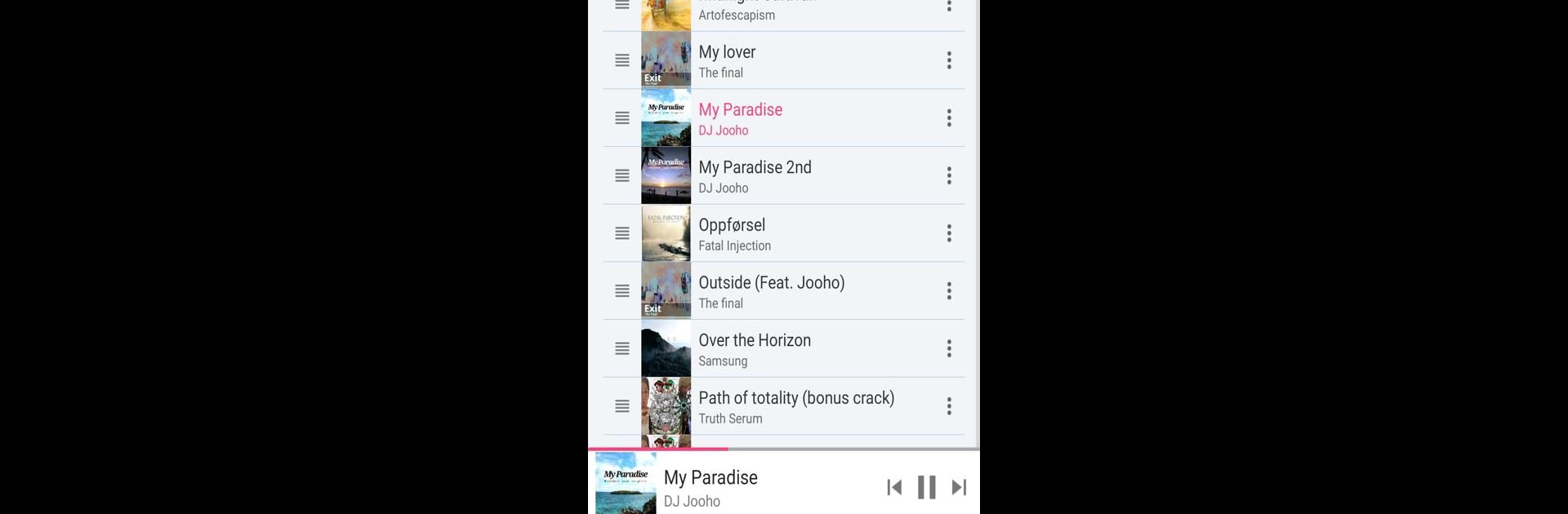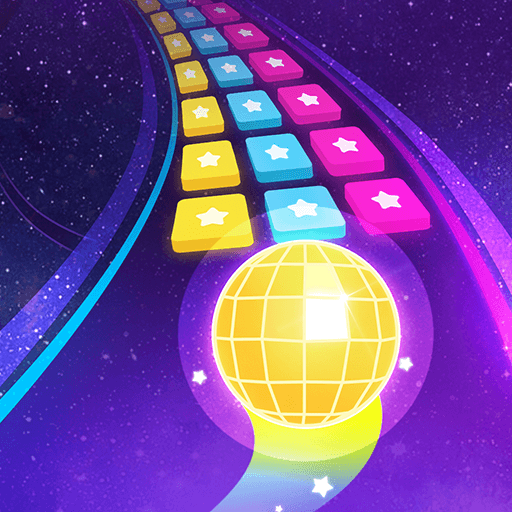Upgrade your experience. Try My Music, the fantastic Music & Audio app from MixxApps, from the comfort of your laptop, PC, or Mac, only on BlueStacks.
So, My Music is one of those music player apps that just feels really straightforward. It’s got this clean look, nothing over the top—everything’s organized and easy to spot. There aren’t any flashy graphics, just simple design that sticks with that Material Design thing, so it feels familiar if you use Android stuff a lot. The cool part is how flexible it is when it comes to sorting music. You can look at your collection by song, artist, album, genre, or even just by how the folders are on your device, which a lot of people don’t realize is super useful.
There’s an option to drag tracks around in your queue, which makes editing a playlist or just lining up songs quick. The basic features are all at your fingertips—changing up the color theme, setting a sleep timer if you want music to turn off after you’ve gone to bed, even playing the next song just by shaking your device is in there. While it plays pretty much any main music file, the app’s really about being simple and getting out of your way. Local files only, no streaming or internet stuff. It’s free, but has ads here and there. Running it on PC with BlueStacks is straightforward, and it still feels just as lightweight on a bigger screen. If someone’s tired of complicated music apps and just wants something that keeps tracks organized and plays them, this one gets the job done smoothly.
Switch to BlueStacks and make the most of your apps on your PC or Mac.