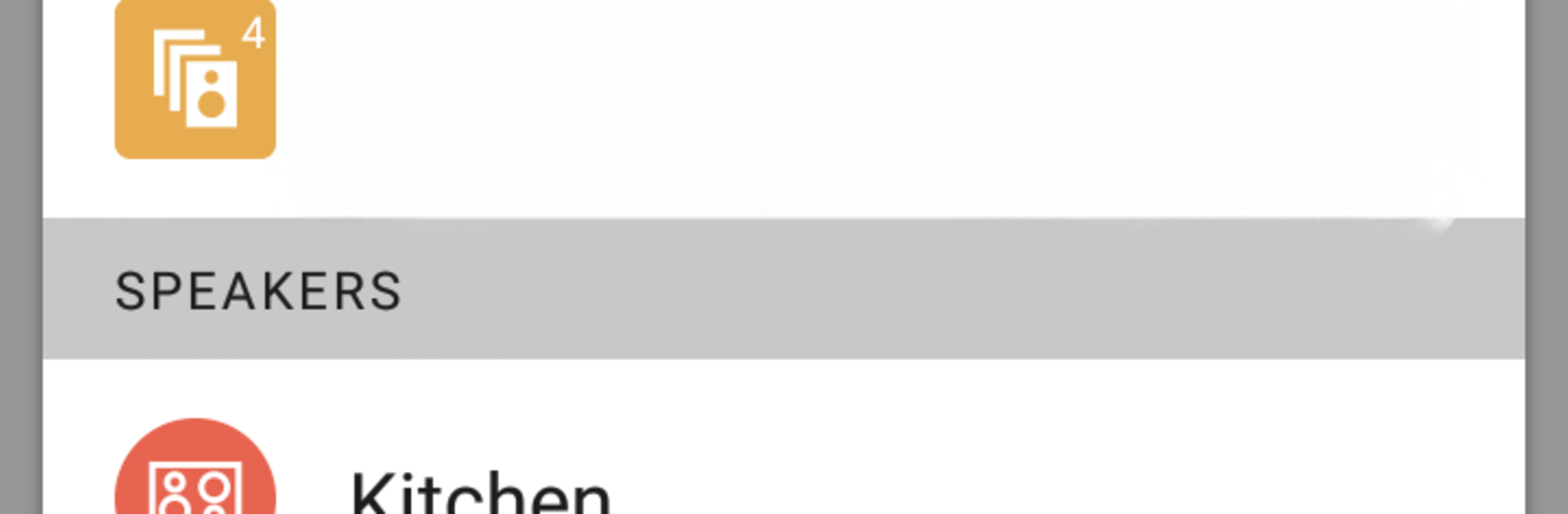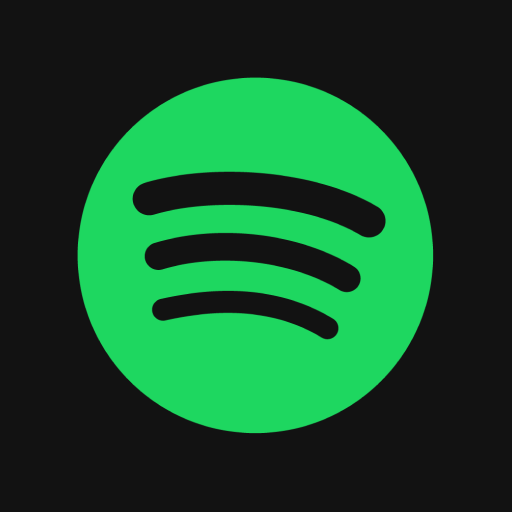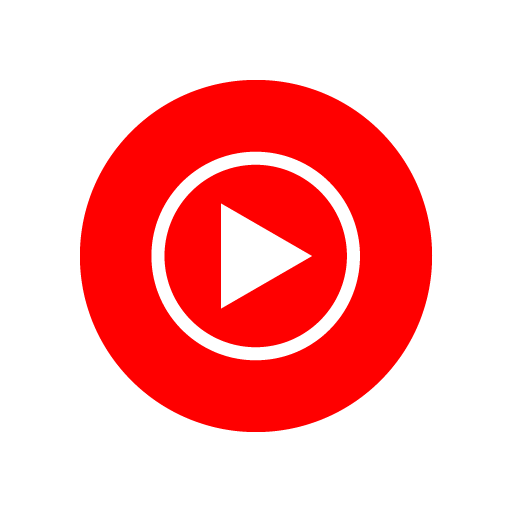Let BlueStacks turn your PC, Mac, or laptop into the perfect home for Onkyo Music Control App, a fun Music & Audio app from Onkyo Corporation.
Onkyo Music Control App feels like a straightforward remote for a whole home system rather than a regular music player. It runs on DTS Play-Fi over Wi‑Fi, so it sends music to compatible Onkyo speakers and receivers around the house, and it does it without the Bluetooth shuffle or the distance limits. Users pick rooms, group a couple of them, dial in volume for each, and browse what to play from the device’s own library or a DLNA server on the home network. The focus is clean sound and reliable sync across rooms, provided the Wi‑Fi is not a mess.
On a PC with BlueStacks, it works like a tidy desktop controller. Someone can sit at a desk, queue tracks, and switch zones without hunting for a phone. The layout is simple, though there is a small learning curve because it manages devices, not just playlists. Setup is mostly letting it find Play‑Fi gear on the same network and naming rooms so everything makes sense. Once that is done, it behaves like a central hub for the house. Important catch, this is companion software, not a stand‑alone player, so it will not do much without Play‑Fi enabled Onkyo hardware. If the goal is one app to push music to multiple rooms with minimal fuss, this gets that job done.
Switch to BlueStacks and make the most of your apps on your PC or Mac.