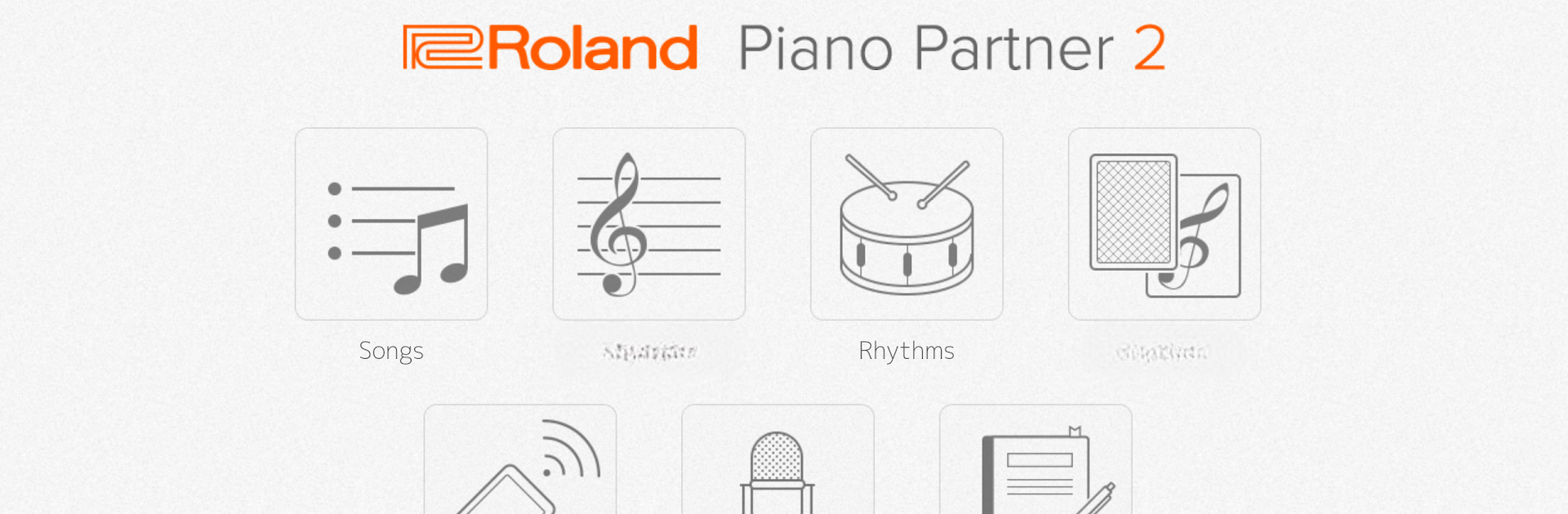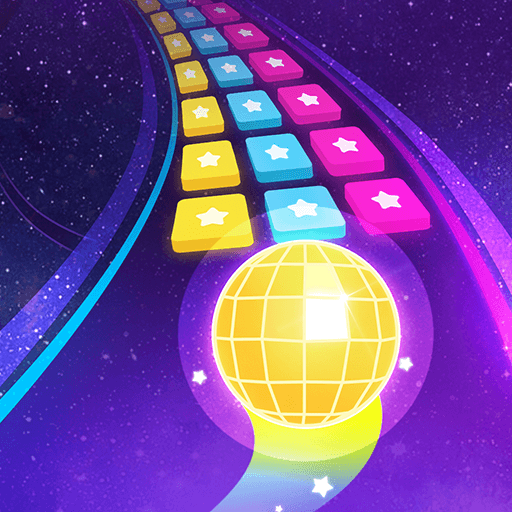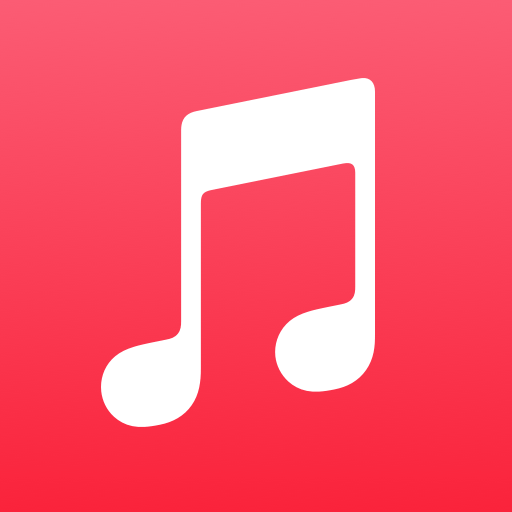Upgrade your experience. Try Piano Partner 2, the fantastic Music & Audio app from Roland Corporation, from the comfort of your laptop, PC, or Mac, only on BlueStacks.
So, Piano Partner 2 is an app that connects up with Roland digital pianos and makes practicing piano a lot more interactive and just easier to keep track of. The main thing people notice is how it lets a phone or tablet work basically like a controller—so you can pick songs, see music notation right on the screen, or even mess with the piano’s settings without touching the actual panel. The layout is pretty clear, especially if someone’s using it on a PC with BlueStacks instead of on a tiny phone screen.
A big part of the app is these music exercises and games, like flash cards for note reading or ear training, and little rhythm challenges with accompaniment that changes while you play. It’s meant to help with learning, not just playing through songs. If someone’s the type to keep track of practice, there’s a diary thing that logs what gets played and for how long and even which keys. That can be shared with a teacher or just saved for personal progress, which is surprisingly helpful. Also, multiple people can use the same device—so if a family all practices, everyone can track their own stuff.
Recording is simple too, so hearing back performances is quick. The app only works with certain Roland pianos, and it needs a Bluetooth connection (or USB, depending on what feature is used; for example, the rhythm stuff needs USB). On PC through BlueStacks, it’s neat having all the controls and note sheets kind of full-sized, instead of hunched over a phone. As far as learning apps go, Piano Partner 2 is focused more on practical playing and habit building than just running up scores in basic games. If someone wants a structured way to practice, especially with stats and stuff to track, it’s probably worth a try.
BlueStacks brings your apps to life on a bigger screen—seamless and straightforward.