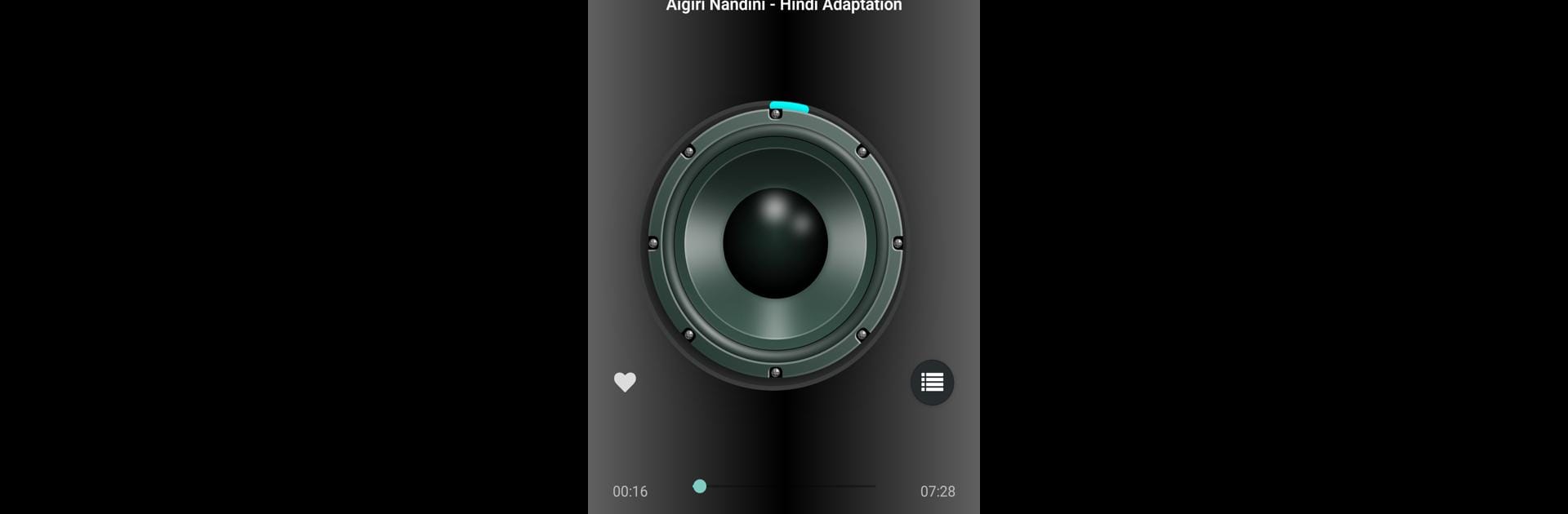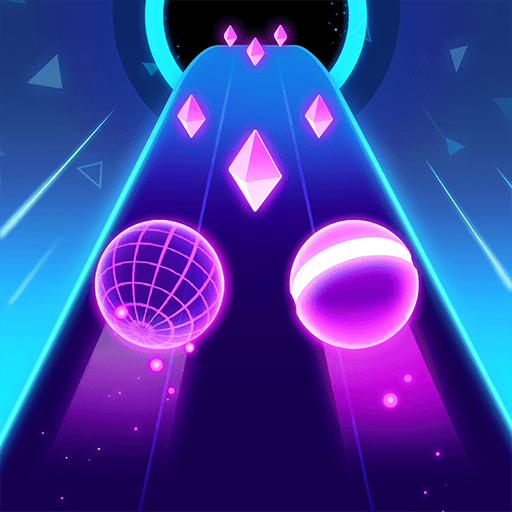What’s better than using Power Play by solidauto? Well, try it on a big screen, on your PC or Mac, with BlueStacks to see the difference.
About the App
If you’re looking for a no-fuss way to play your favorite songs and audio clips, Power Play by solidauto keeps things easy. You’ll get a smooth listening experience without all the extra clutter—just your music, ready when you are. Whether you’ve got playlists full of albums or just a handful of tracks, Power Play handles your locally saved audio with style.
App Features
-
Straightforward Music Playback
Fire up your audio files with just a few taps. Power Play focuses on locally stored songs, so you control exactly what you hear. -
No-Nonsense Controls
Everything’s right where you’d expect, letting you skip, pause, or repeat tracks without digging through menus. It’s all about hassle-free listening. -
Clean Interface
No complicated layouts or flashy distractions—just a simple design that puts your music front and center. -
Offline Listening
All features work without an internet connection since Power Play uses audio you already have. Great for traveling or anything off the grid. -
Works Nicely on Big Screens
Prefer using a computer? Power Play is a solid pick for PC users, especially with BlueStacks. You can manage your playlists and play your tracks with plenty of screen space. -
Lightweight App
It won’t weigh down your device or use up a bunch of memory—just quick access to your tunes, anytime.
BlueStacks gives you the much-needed freedom to experience your favorite apps on a bigger screen. Get it now.