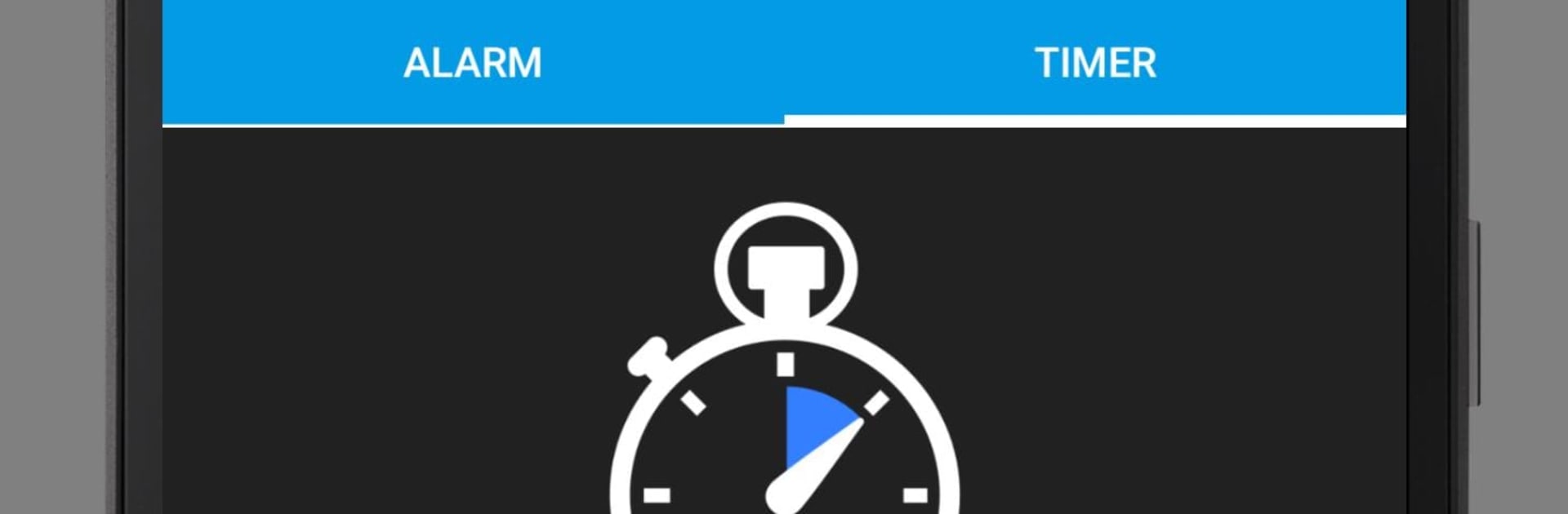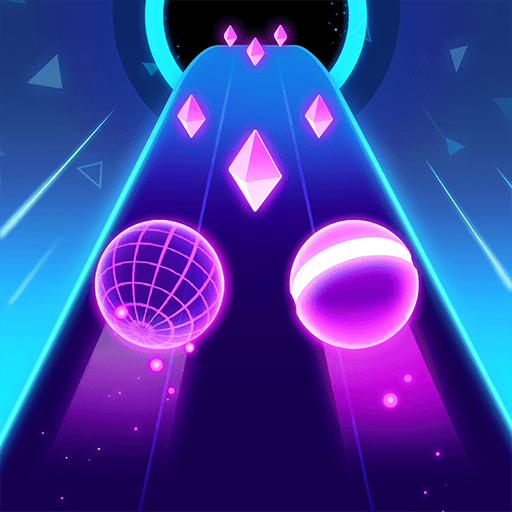Why limit yourself to your small screen on the phone? Run Radio – FM Cube, an app by PCRADIO, best experienced on your PC or Mac with BlueStacks, the world’s #1 Android emulator.
Radio – FM Cube feels like a super light radio tuner that just gets out of the way and plays. It packs a huge list of stations, and switching between them is quick with almost no fuss. The big thing that stands out is how well it holds a stream on weak connections. Even on slow mobile data it keeps the music going and does not chew through bandwidth. There is a simple quality selector with Low, Medium, and High, so someone can keep it stable on spotty internet or push it for better sound when the connection is solid. Low still sounds cleaner than expected, and High is crisp when the signal is good. It claims way less traffic than most apps, and it does feel tuned for that.
Beyond the basics, the extras are actually useful. Favorites for quick access, a History list so a person can jump back to a station they just tried, and a one-tap lookup that sends the currently playing track to Google or YouTube to figure out what the song is. There is a sleep timer for falling asleep to a station, and an alarm to wake up to a favorite channel. Running it on a PC with BlueStacks makes browsing long lists easier, typing searches faster, and it is nice to park the window in a corner while working. The interface is small, fast, and clean, so there is no need to learn anything. It just plays, even when the internet is not great.
Eager to take your app experience to the next level? Start right away by downloading BlueStacks on your PC or Mac.