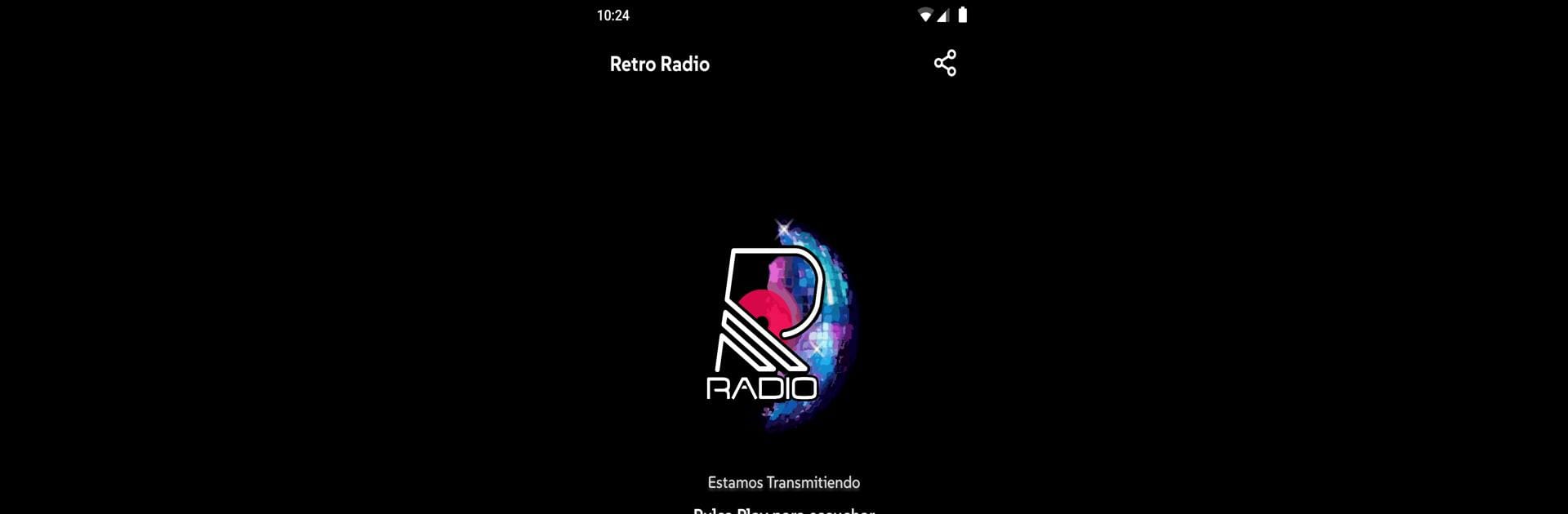Upgrade your experience. Try Retro Radio, the fantastic Music & Audio app from NovaLabs Apps, from the comfort of your laptop, PC, or Mac, only on BlueStacks.
About the App
Ready to rewind and tune into the greatest tracks from decades past? Retro Radio from NovaLabs Apps is where nostalgia and great sound come together. This Music & Audio app brings all the hits from the ’60s through the ’90s right to your phone, no matter where you are. If you love a good classic, it’s an easy way to fill your day with unforgettable tunes and timeless vibes.
App Features
Nonstop Old-School Jams
– Retro Radio plays classic songs around the clock, so you can keep the good times rolling—morning, noon, or late at night.
Crisp, Clear Streaming
– High-quality audio means every listen feels like your own personal concert, even with those vintage tracks.
Super Simple Player
– The layout’s clean, controls are right where you’d expect, and you’ll be flipping through songs or pausing your favorites in seconds.
Background Listening
– Got things to do? No problem. Keep the playlists running even while scrolling through messages or using other apps, and yes, it works on BlueStacks too.
Handpicked Hits
– Forget random playlists. Each track is chosen to give you that “instant flashback” feeling—expect crowd-pleasers and maybe a few hidden gems.
Light on Resources
– The app’s designed to be easy on your device, so you won’t run out of battery just because your music keeps going.
So if you’re after classics, want a seamless music experience, and appreciate apps that just work, Retro Radio’s got everything you need for your daily dose of retro.
BlueStacks gives you the much-needed freedom to experience your favorite apps on a bigger screen. Get it now.