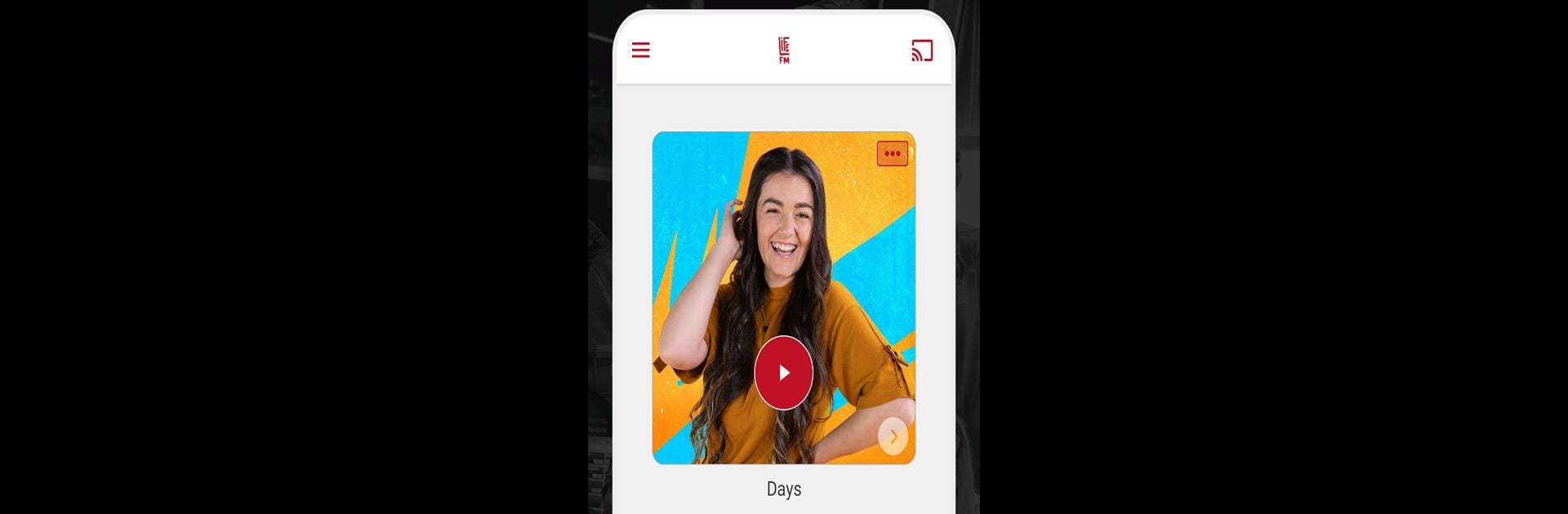Upgrade your experience. Try Rhema Media, the fantastic Music & Audio app from Rhema Media inc, from the comfort of your laptop, PC, or Mac, only on BlueStacks.
About the App
Rhema Media is your go-to hub for Christian media in New Zealand, brought to you by Rhema Media inc. Dive into a world of inspiring live streams from Life FM, Rhema, and the fresh Sanctuary station. Whether you’re in the mood for uplifting tunes, powerful talk shows, or programming suited for the whole family, Rhema Media puts it right at your fingertips—whenever you need it.
App Features
🎧 Live Streaming
Catch live broadcasts of Life FM, Rhema, and Sanctuary with clear HD audio, or opt for lower quality if your connection’s a bit slow.
📩 Easy Studio Messaging
Want to give a shout-out or share a thought? Message, call, or email your favorite station directly through the app.
⏰ Wake Up to Inspiration
Start each day right. Set your mornings with a wake-up alarm tuned to your favorite station.
💤 Sleep Timer
Let soothing, faith-filled sounds be your goodnight with the customizable sleep timer.
⭐ Favorites
Come across a song that speaks to you? Save it easily to revisit anytime.
📡 Local Frequency Finder
Need to tune in on the move? Find frequencies for terrestrial listening across New Zealand.
🔊 Smart Device Compatible
Stream effortlessly through Chromecast or catch the vibes on the road with Android Auto.
With Rhema Media, exploring enriching content feels intuitive, even more so when enhanced with BlueStacks.
BlueStacks brings your apps to life on a bigger screen—seamless and straightforward.