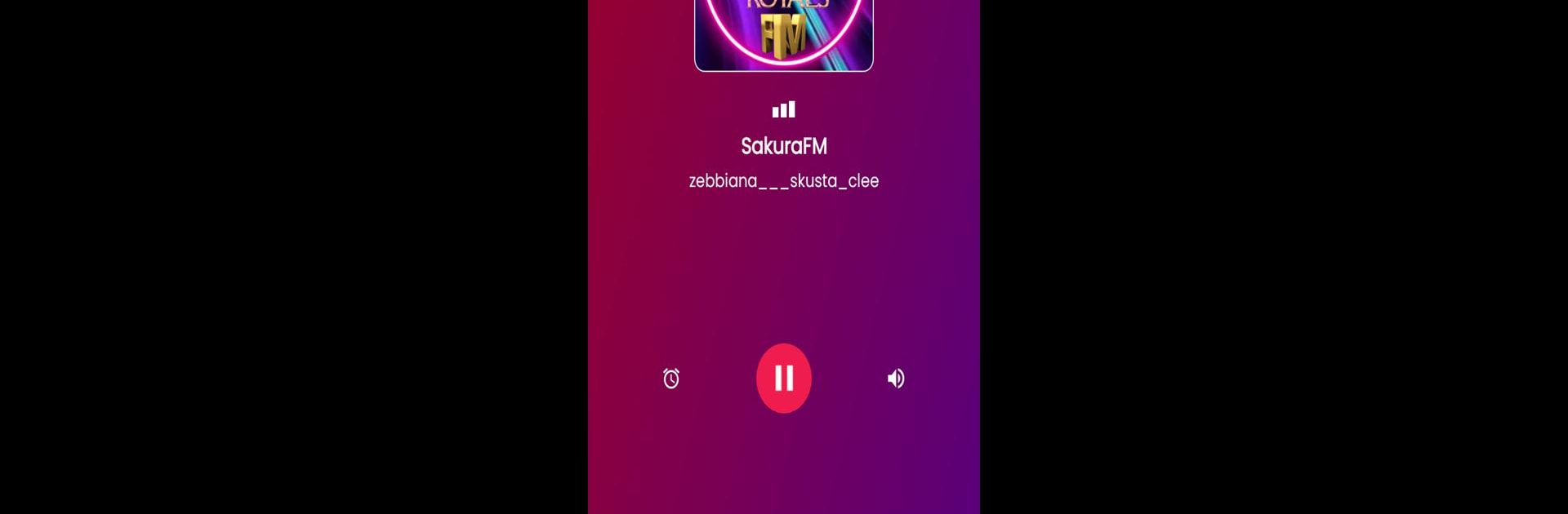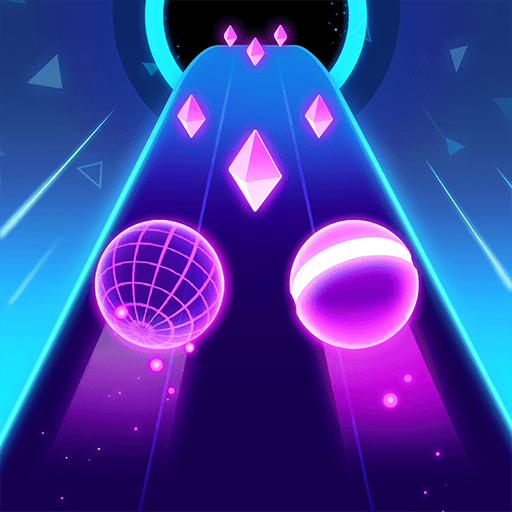What’s better than using Sakura FM by BNT AppDev? Well, try it on a big screen, on your PC or Mac, with BlueStacks to see the difference.
About the App
Sakura FM by BNT AppDev isn’t just another radio app—it’s your ticket to worldwide music, all from one spot. Whether you’re into international rhythms or just want to listen to what’s trending across the globe, this app keeps things fresh every time you tune in. Switch stations with a tap and discover new artists, genres, and beats you might not have caught otherwise.
App Features
-
Global Music Selection
Craving something different? Sakura FM connects you with the latest hits and unique tracks from around the world, so you’re never stuck in a music rut. -
User-Friendly Design
Don’t love fumbling around complicated menus? Good news: the layout’s straightforward, making it effortless to jump between stations, find favorites, or just let the tunes play in the background. -
Constantly Updated Playlists
The tunes don’t feel stale. Sakura FM refreshes its selection regularly, serving up new music and keeping things interesting for regular listeners. -
Seamless Streaming
Enjoy your music with smooth and reliable streaming—no glitches, just the tracks you want, when you want them. -
Adaptable Experience on BlueStacks
If you’re playing around on your PC with BlueStacks, you can enjoy Sakura FM’s music and audio features there too—bigger screen, same great sound. -
Lightweight and Efficient
Sakura FM keeps things simple, so it won’t hog your device’s memory or slow anything down. Just hit play and start listening.
Big screen. Bigger performance. Use BlueStacks on your PC or Mac to run your favorite apps.