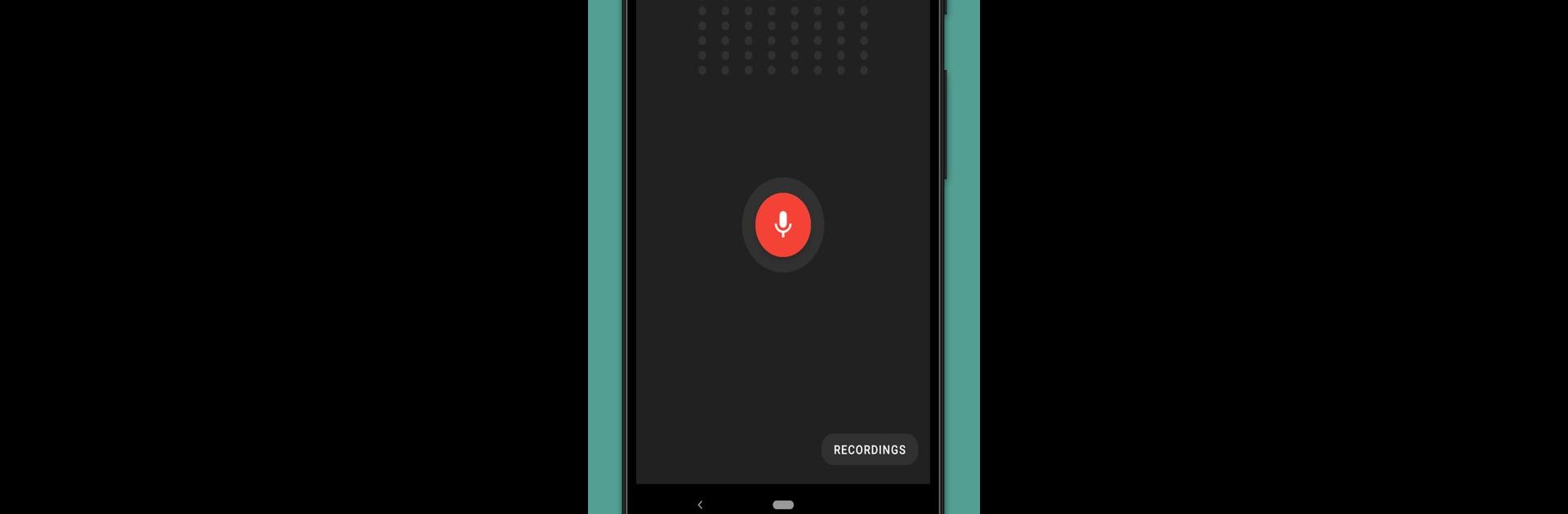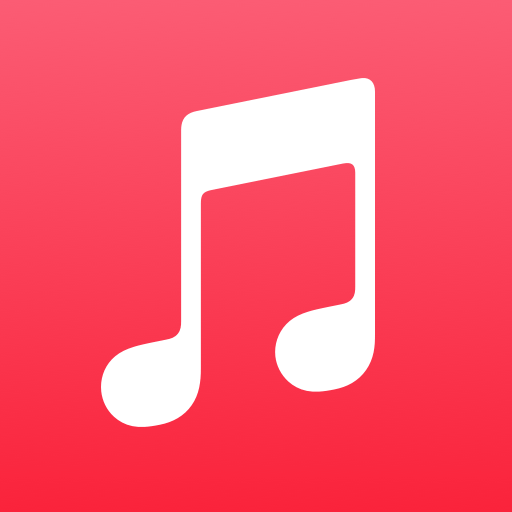What’s better than using Smart Voice Recorder by SmartMob? Well, try it on a big screen, on your PC or Mac, with BlueStacks to see the difference.
About the App
Need an audio recorder that just works, without any complicated menus or headaches? Smart Voice Recorder by SmartMob steps up with a clean look and a down-to-earth approach. Whether you’re sitting in a lecture, capturing your sleep ramblings, or just jotting down musical ideas, this app gives you a smooth and straightforward recording experience every time. It’s designed with high-quality audio in mind, but doesn’t drown you in settings—record and move on, that’s the vibe. And you can explore it on your phone or make use of BlueStacks for a change of pace on a bigger screen.
App Features
-
Silence Skip Mode
No one likes sitting through long stretches of nothing. The Skip Silence feature automatically cuts out quiet parts in your recordings, making reviewing lectures, notes, or those midnight conversations with yourself a breeze. -
Adjustable Sensitivity Controls
Whether you’re in a noisy room or a quiet space, you can fine-tune how the app listens and skips silence. Go manual if you’re picky, or let the automatic mode handle things. -
Live Audio Spectrum Analyzer
Curious about how your recording sounds as you go? Watch real-time sound waves dance as you record, so you know at a glance if your audio is coming through loud and clear. -
Flexible Recording Quality
Pick your quality—switch up the sample rate anywhere from 8 kHz to 44 kHz, depending on what you need: crisp clarity or smaller files. -
All the Basics Covered
Pause, resume, cancel, or save whenever you need. And yep, you can keep recording even when your phone hits the lock screen. -
Battery-Friendly Design
Record for hours without stressing about your battery draining out halfway through your big moment. -
Lots of Storage, Minimal Hassle
Your max recording time depends only on your available storage space (with a 2GB cap per file), so you can leave it running when inspiration strikes. -
Easy Sharing and File Management
All your recordings are listed in one spot and you can share them however you want—email, messaging, you name it. -
One-Tap Recording Shortcut
For those moments when you need to start recording, like, right now, there’s a shortcut—just tap and you’re rolling. -
Microphone Calibration Tool
Tweak your mic’s gain to suit your environment and get the best possible audio every time. -
Recording During Phone Calls
Just a heads-up: Smart Voice Recorder isn’t made for recording calls, and may pause automatically if you get a call to make sure you play it safe with privacy laws. -
Background Recording
Switch off the display or flip to another app—your recording continues quietly in the background.
BlueStacks brings your apps to life on a bigger screen—seamless and straightforward.