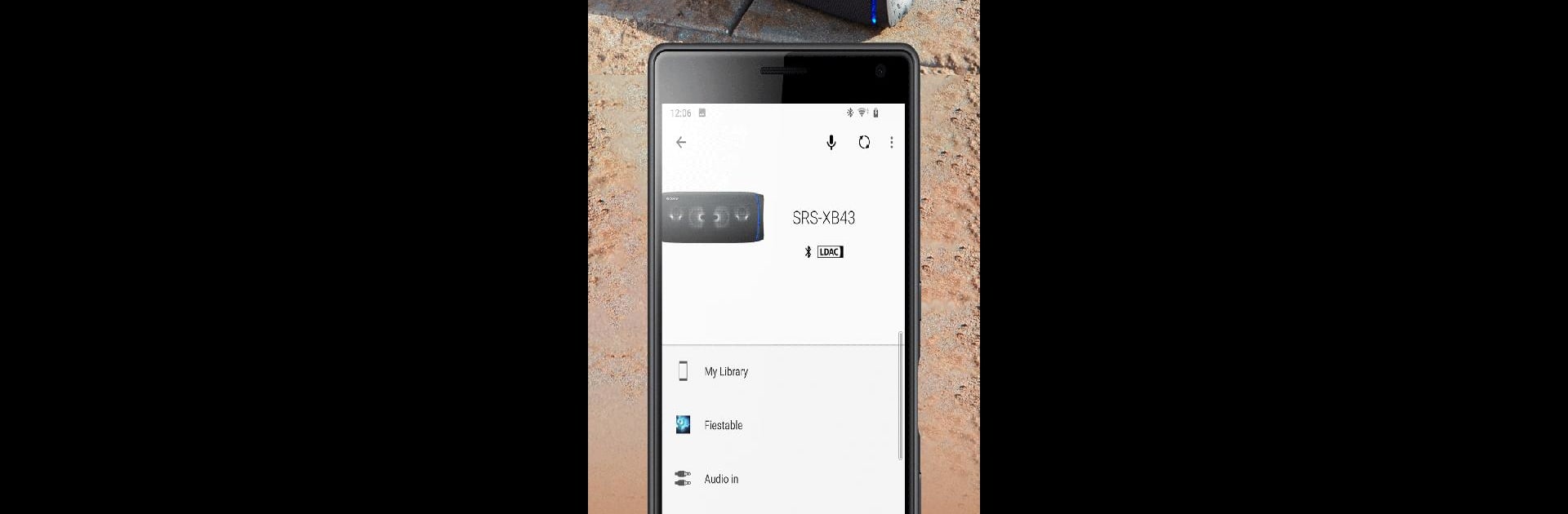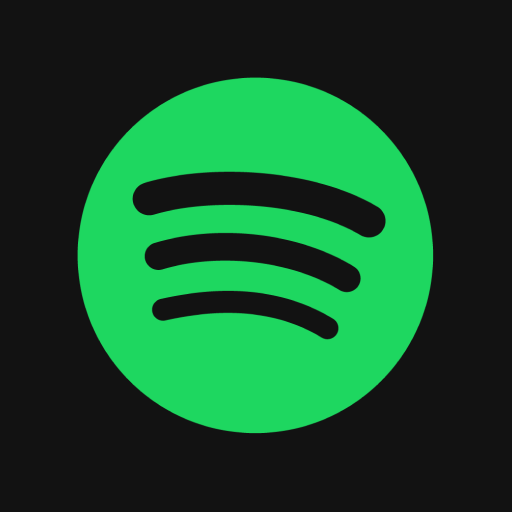Why limit yourself to your small screen on the phone? Run Sony | Music Center, an app by Sony Corporation, best experienced on your PC or Mac with BlueStacks, the world’s #1 Android emulator.
Sony | Music Center basically makes managing music feel a lot easier, especially if someone already likes using Sony audio products. On PC, once it’s loaded up with BlueStacks, the app turns music into something a bit more organized—think browsing music from all sorts of places, like a CD, phone, USB, or even pulling music files over the home network. If there’s a NAS drive with tracks stashed away, it’s not a problem to play them through the app.
The smoothest thing about Music Center is how it handles connecting with other Sony devices, like speakers or audio systems. Someone can set up wireless speakers around the room for multi-room audio, switch to a surround or stereo setup, or just tweak the sound with features like the equalizer and sleep timer. It’s really about making sure the music sounds right whether it’s playing on big speakers at home or through headphones. Hi-Res audio is there too, so it’s got support for those who want higher quality sound. The only catch is that a lot of the cool features only show up if the audio devices are actually compatible—otherwise, it’s more basic music control. It doesn’t support every Sony device out there, especially older models, so it’s worth a quick check before someone depends on it. Permissions are standard: it wants access to music files, might use the microphone for voice controls, and needs basic info to do its thing, especially with calls or Wi-Fi info. For anyone using TalkBack or accessibility tools, the app keeps up with that too. The feel is practical—less flashy, more focused on making audio setup and playback as easy as possible, which might actually be a good thing for folks who want their music without any fuss.
Ready to experience Sony | Music Center on a bigger screen, in all its glory? Download BlueStacks now.