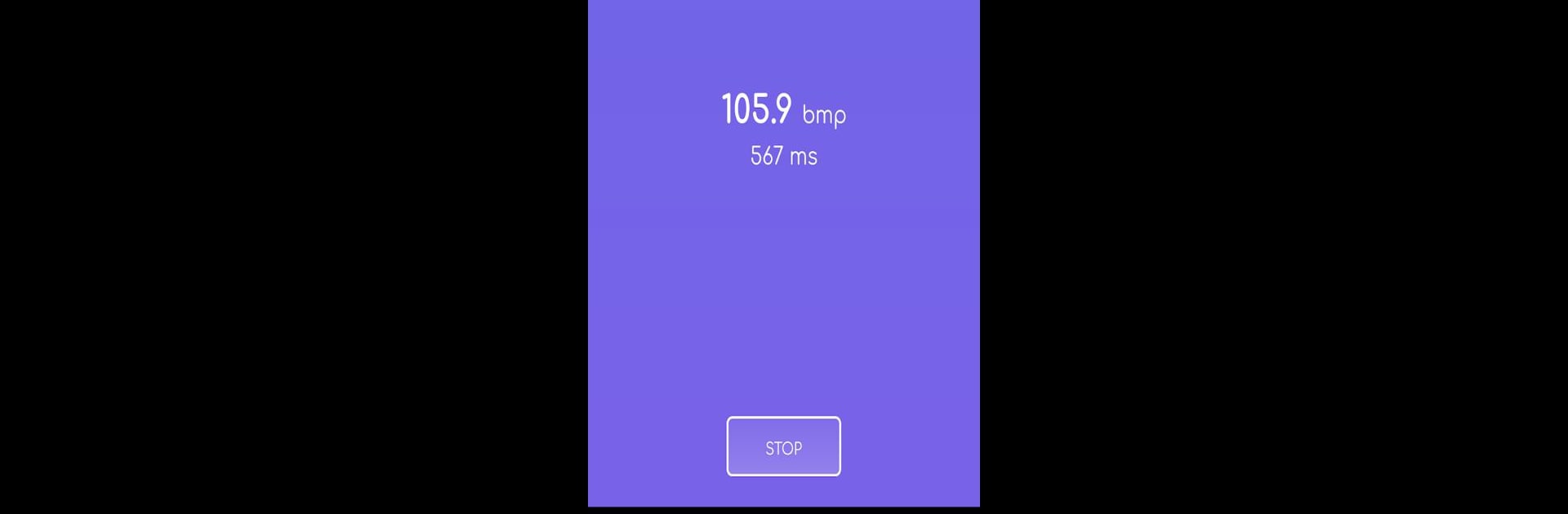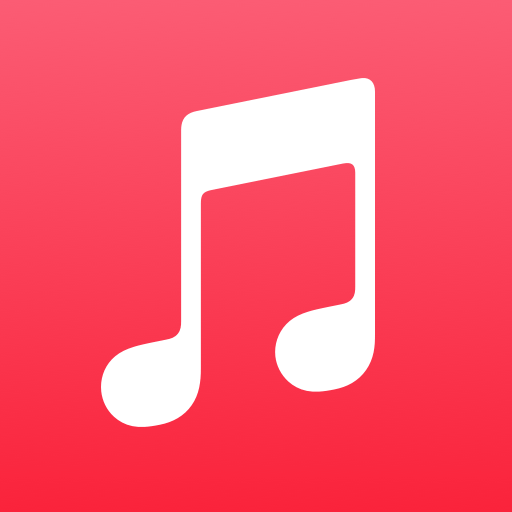Multitask effortlessly on your PC or Mac as you try out Tap Tempo: BPM Counter, a Music & Audio app by GeniusTools Labs on BlueStacks.
About the App
Ever been curious about the tempo of a catchy beat? Tap Tempo: BPM Counter by GeniusTools Labs keeps it simple—just tap along to the rhythm, and the app instantly figures out the beats per minute for you. It doesn’t matter if you’re a musician, a DJ who needs to sync tracks, or someone just interested in what makes a song groove—this little tool puts BPM data right at your fingertips. No fiddling around with confusing features, just straightforward tapping and instant results.
App Features
- Quick BPM Measurement: Tap anywhere on your screen in time with the music, and the app calculates BPM right away. No complicated setup, just tap and play.
- Real-Time Accuracy: Watch your BPM and millisecond values update live as you tap, letting you see exactly how the tempo changes with each beat.
- Beat and Time Counter: Alongside BPM, keep tabs on how many beats you’ve tapped and how much time has passed for thorough tempo tracking.
- Recording and Saving: Want to remember a particular beat? Save your BPM recordings to review or compare them later—super handy for musicians or DJs.
- Flexible Display: Whether you prefer your phone upright or sideways, the display adjusts smoothly between portrait and landscape.
- Clean and Animated Interface: Enjoy a lightweight design that’s easy on the eyes and comes with lively animations to make staying in rhythm feel a bit more fun.
- Easy Playback and Review: Revisit your previous tempos whenever you want, making it simple to track and compare your favorite recordings.
- Works with BlueStacks: If you’d rather tap it out on a bigger screen, you can use Tap Tempo: BPM Counter on your PC or Mac with BlueStacks for an even more comfortable experience.
Ready to experience Tap Tempo: BPM Counter on a bigger screen, in all its glory? Download BlueStacks now.