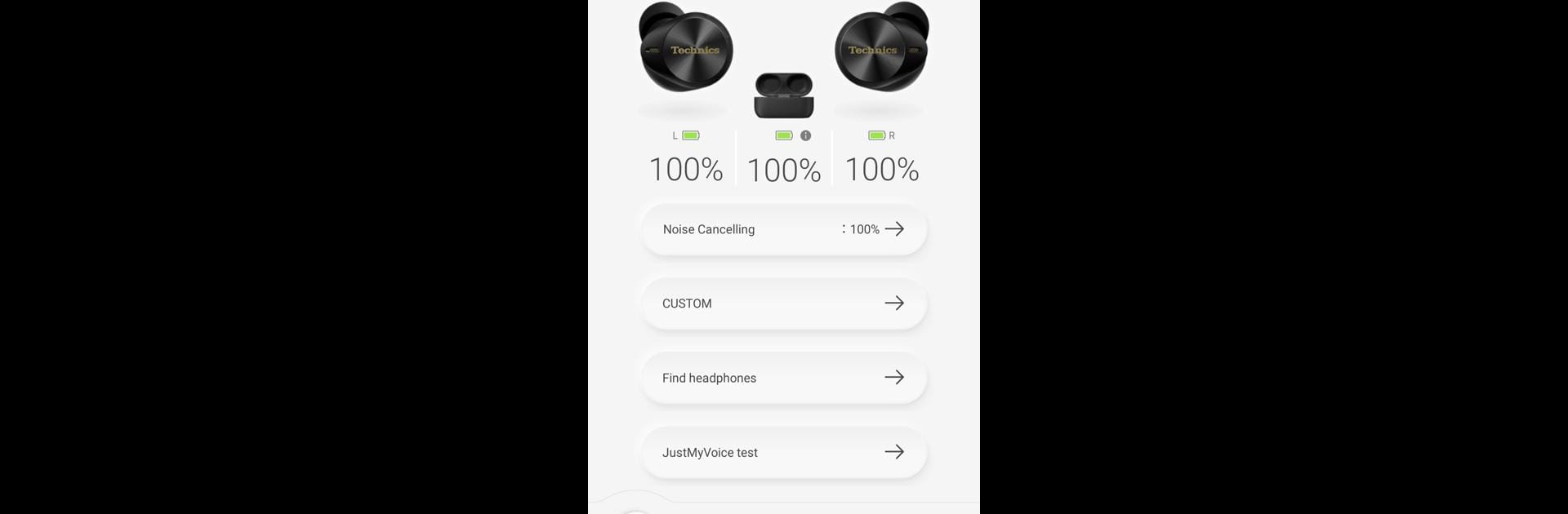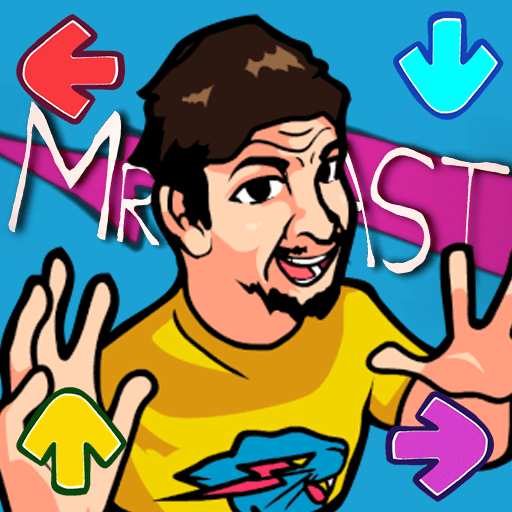Upgrade your experience. Try Technics Audio Connect, the fantastic Music & Audio app from Panasonic Entertainment & Communication Co., Ltd., from the comfort of your laptop, PC, or Mac, only on BlueStacks.
About the App
Technics Audio Connect makes it easy to get the most out of your Technics headphones and earphones. Whether you’re a serious audiophile or you just love tweaking your sound, this app brings a bunch of handy controls straight to your phone or tablet. It’s all about customizing your listening setup so your favorite tracks really shine—plus, it adds some practical features you’ll quickly wonder how you lived without.
App Features
-
Effortless Pairing
Setting up your Technics wireless headphones? The app gives you simple, clear steps to connect with your compatible devices, so you’re not fumbling with confusing menus. -
Personalized Audio
Fine-tune your music with an equalizer—you can play with different presets or create your own sound mix. Got a favorite genre or just picky about bass? Shape everything until it feels just right. -
Adjustable Ambient Sound
Not into being shut out from the world? You get total control over noise canceling and outside sound, with up to 100 steps for detailed adjustment. Find your perfect balance, whether you want silence or some background buzz. -
Locate Your Headphones
Can’t remember where you left your headphones? No problem. The app can show their last known location on a map, and if they’re close by, make them play a sound so you can track them down. -
Easy Firmware Updates
Get immediate access to the latest features and performance tweaks—keep your headphones running smoothly right through the app. -
Handy Settings Menu
Want your headphones to turn off automatically after you’re done? Or maybe you’d rather keep the LED off when connected? Do all that and more from a simple settings screen. -
Quick Help When You Need It
Need guidance? Access tips, an in-depth user guide, and FAQs right inside the app whenever you get stuck or have a question.
If you enjoy exploring these features and want to take it to the next level, you can use Technics Audio Connect in the Music & Audio genre on your PC or Mac with BlueStacks for a more flexible setup.
Eager to take your app experience to the next level? Start right away by downloading BlueStacks on your PC or Mac.