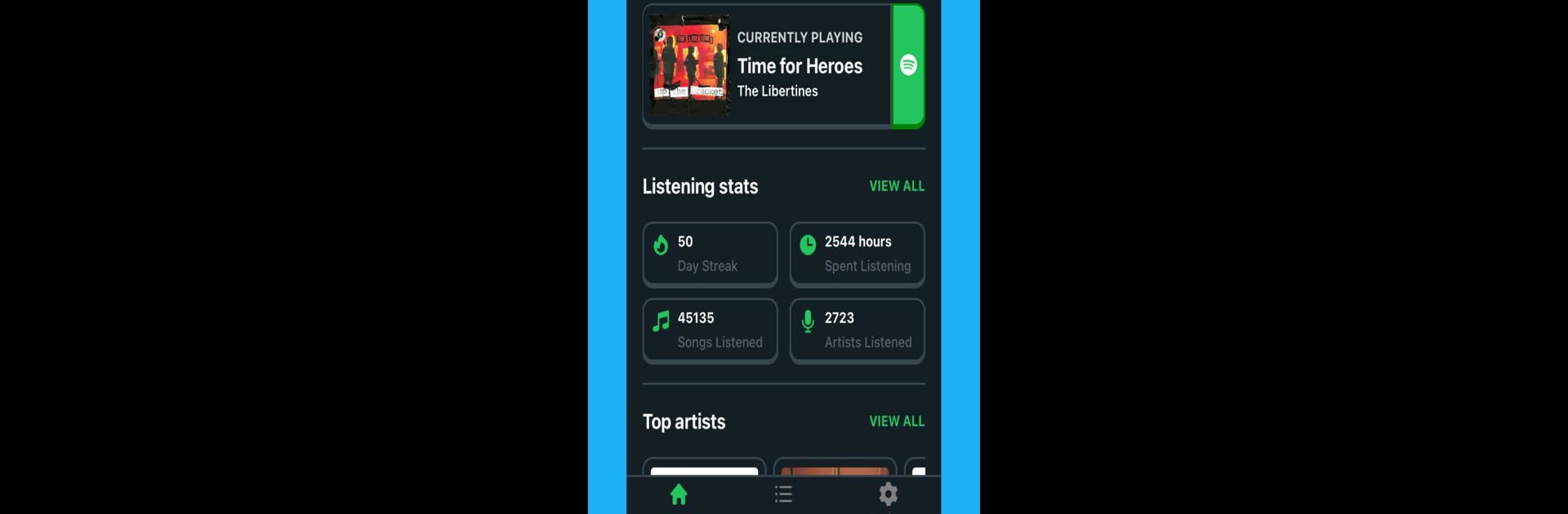Upgrade your experience. Try Trackify for Spotify Stats, the fantastic Music & Audio app from Carter A., from the comfort of your laptop, PC, or Mac, only on BlueStacks.
About the App
Curious about your Spotify listening habits? Trackify for Spotify Stats makes it easy and actually pretty fun to see what you’ve been playing on repeat and how your music taste evolves over time. No need to sit around waiting for the official Spotify Wrapped—this app gives you all those cool stats whenever you want. Whether you’re all about tracking top tracks, uncovering forgotten favorites, or just geeking out over your numbers, this is a great sidekick for any music lover.
App Features
-
Precise Play Counts
Want to know exactly how many times you’ve jammed to that one song? Now you can see real numbers, not just guesses—super satisfying! -
Top Artists, Songs, and Albums
Check out your current heavy rotation, plus sort by any time frame. See if your listening has changed over the months, or just discover who’s been dominating your days lately. -
Monthly Recaps
Ever wished Spotify Wrapped came more than once a year? Trackify keeps you posted with regular summaries, so your stats always feel fresh. -
First Listened Dates
Find out when you first stumbled across every song and artist in your library. It’s a neat way to revisit musical milestones. -
Expanding Features
There are over 20 features here already, and new ones are constantly coming in. Carter A. keeps pushing updates, so there’s always something new to explore.
And just a heads up, Trackify for Spotify Stats works smoothly through BlueStacks too—makes checking your stats on different devices a breeze.
BlueStacks brings your apps to life on a bigger screen—seamless and straightforward.