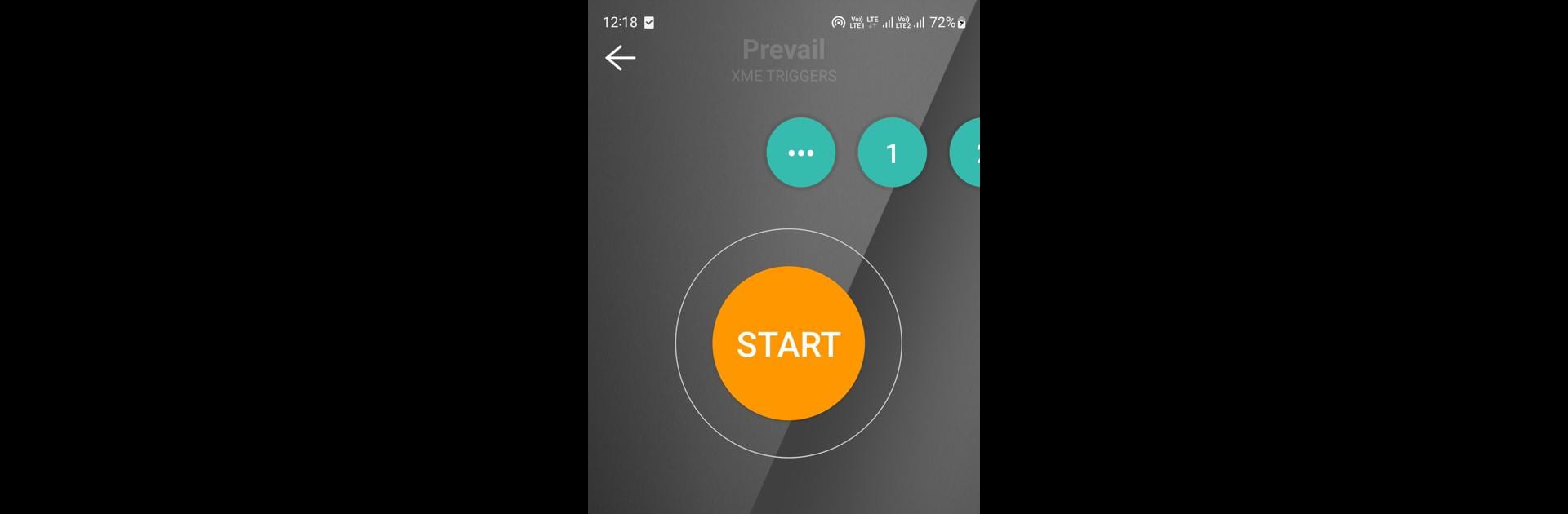Multitask effortlessly on your PC or Mac as you try out XME TRIGGERS, a Music & Audio app by XME Inc. on BlueStacks.
XME Triggers is one of those apps built for anyone helping run music at church or just really into gospel and worship sounds. The whole thing is about making live music sound fuller, especially when you don’t have a big band on hand. It lets users play along with their vocalists, layering in instruments and bringing in a real band vibe—just from a phone or, with BlueStacks, a PC. The thing that stands out is just how easy it is to customize everything. Users can mute instruments, bring up the drums or keys, or switch out the tracks depending on what the singers need. There’s a mixer, so anyone can get the right balance for their room, and it’s simple to change the key if singers want something higher or lower.
It’s not just run-of-the-mill backing tracks, either; there are options to make playlists, add praise breaks, or work in traditional songs, so whatever the service needs, there’s a way to set the mood. The interface feels approachable even for people who don’t play instruments or know a ton about music tech, so smaller churches or volunteers can run it without much stress. There’s a creative side, too, since users can pull together different arrangements and setlists to keep services fresh. Running it on PC with BlueStacks makes everything easier because those bigger screens make tapping through mixes and organizing songs straightforward. All in all, it’s about giving people an easy way to add quality live music to church or gatherings, making it feel bigger—even when the band is just one person and a laptop.
Big screen. Bigger performance. Use BlueStacks on your PC or Mac to run your favorite apps.