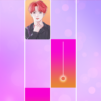Piano Game: Classic Music Song is a Music Game developed by Dream Tiles Piano Game Studio. BlueStacks app player is the best platform to play this Android Game on your PC or Mac for an immersive Android experience.
Download Piano Game: Classic Music Song on PC with BlueStacks and test your reflexes and finger speed as you play through a huge collection of the most famous classical piano songs. More than 100 tracks (and counting!) are available for you to enjoy—totally free!
Piano Game: Classic Music Song is a fun and addicting rhythm game that will put your hand-eye coordination to the test. The rules are simple: just hit the tiles as they drop to play along to the melody. Nail the tap at just the right time, and you’ll get bonus points, but miss too many and you’ll ruined a classical track (and have to start the song over!).
No connection? No problem! Piano Game: Classic Music Song can be played entirely offline, so you can enjoy the best classical music and rhythm-based action, even when the connection isn’t working.
Tweak and customize your experience with a slew of eye-catching themes!
Download Piano Game: Classic Music Song on PC with BlueStacks and become a true piano master, all from the comfort of your PC or laptop!