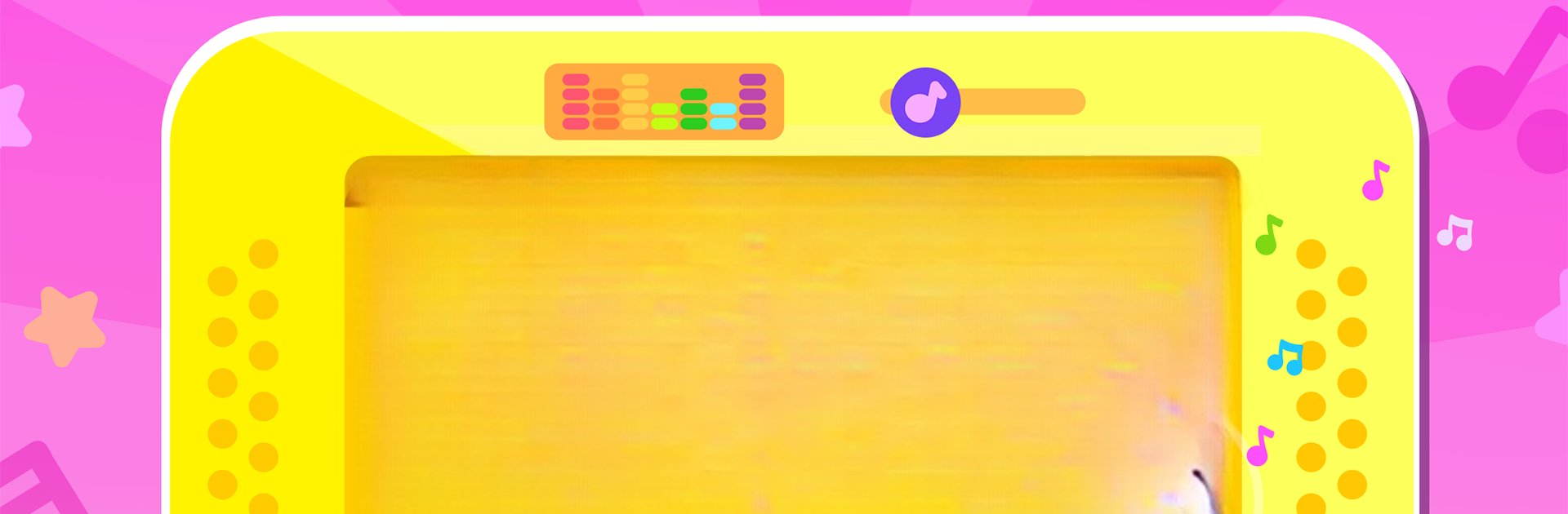Step into the World of Play Piano – Kids Music Games, a thrilling Music game from the house of Amaya Kids – learning games for 3-5 years old. Play this Android game on BlueStacks App Player and experience immersive gaming on PC or Mac.
About the Game
Ever wondered what it’s like to watch your little one light up at the sound of a piano or the strum of a guitar? Play Piano – Kids Music Games is all about playful exploration in the world of music, designed thoughtfully for young kids. With bright colors, irresistible sounds, and super simple controls, this music game lets children create tunes, learn basic notes, and get comfy with different instruments—all while having a genuinely good time.
Game Features
-
Kid-Friendly Baby Piano
The main attraction is a cheerful 12-key piano—just the right size for tiny fingers. Whether your child wants to tap each note separately or press a bunch together, there’s no wrong way to play. -
Discover Real & Magical Sounds
Switch between a classical piano tone and a whimsical synth vibe. Each option gives a fresh feel to every song or sound your child creates. -
Musical Learning Made Easy
The game introduces the building blocks of music, starting with the basic notes from A to G. It’s set up to help kids recognize sounds and patterns just like learning their first words. -
Mini Songs & Creative Play
The keyboard may be small, but kids can try out short familiar tunes or come up with their own on the spot. Experiment with combining notes or adding in the black keys for extra variety! -
Explore a Variety of Instruments
Beyond the piano, there’s a whole lineup of playable instruments: acoustic and electric guitars, a lively xylophone, soft flutes, energetic drums, and even a DJ mixer for those who want to mix things up. -
Easy Guitar Jams
Feeling mellow? The acoustic guitar option keeps things soft and sweet. More into rocking out? Switch to electric and have a pretend concert right in your living room. -
Simple DJ Mixer Fun
Kids can dabble in DJing by tapping in rhythm and layering sound effects over ready-made beats. It’s a hands-on way for them to play with timing and musical patterns. -
Thoughtful for Early Learners
Play Piano – Kids Music Games was created by Amaya Kids – learning games for 3-5 years old, so it’s extra gentle and inviting for toddlers and preschoolers. The design keeps everything friendly, charming, and ad-free.
Playing on BlueStacks means you can enjoy this music game on a bigger screen, perfect if you want to join in the fun—or just watch your little one’s face as they discover the next great sound.
Ready to top the leaderboard? We bet you do. Let precise controls and sharp visuals optimized on BlueStacks lead you to victory.