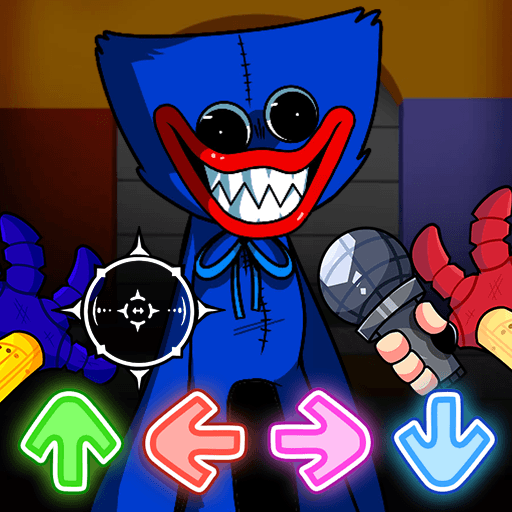Rhythm Hive is a music game developed by Superb Corp. BlueStacks app player is the best platform to play this Android game on your PC or Mac for an immersive gaming experience!
Play Rhythm Hive on PC and enjoy unlimited rhythmic music on your PC’s large and gorgeous display. When it comes to gaming, bigger is better! Get ready for endless fun!
Invite friends with whom you share the same favorite artists worldwide and enjoy this rhythm game with them! The more friends you invite, the merrier! Choose the part that each team member will play to help your team complete the music together and in time.
Different albums have their photo cards and performance cards. Choose from a wide variety of cards, set whatever music you want, and aim to get the highest scores! Enjoy different modes such as the Studio mode, the Live Stage mode, and the Mix Challenge.
You can increase your skills in the Studio mode, share parts with friends in the Live Stage mode, and challenge your mix in the Mix Challenge. Continue reinventing yourself and keep growing as you engage in many other diverse activities.
Download Rhythm Hive on PC today and enjoy music from different artists in diverse ways!